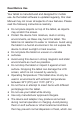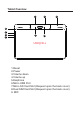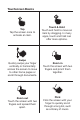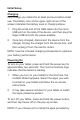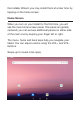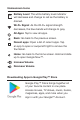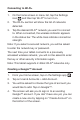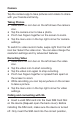User's Manual
Table Of Contents
Connecting to Wi-Fi
®
Creating a Google™ Account
1. On the home screen or menu list, tap the Settings
icon and then tap Wi-Fi
®
to turn it on.
2. The Wi-Fi
®
section will show the list of networks
detected.
3. Tap the desired Wi-Fi
®
network you want to connect
to. When connected, the wireless indicator appears
in the status bar. The white lines indicate connection
strength.
Note: If you select a secured network, you will be asked
to enter the network key or password.
The next time your tablet connects to a previously
accessed wireless network, you will not be asked to enter
the key or other security information again.
Note: This tablet supports 2.4GHz Wi-Fi
®
networks only.
1. From your home screen, tap on the Settings app
2. Tap on User & Accounts > Add Account.
3. You will be asked to choose the type of account you
would like to add. Tap on Google™.
4. The screen will ask you to sign in to an existing
Google™ account. If you don’t have one yet, you can
create a new one by tapping on “Create Account” on
the bottom of the screen.