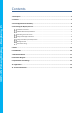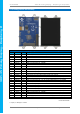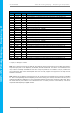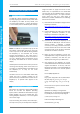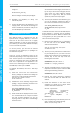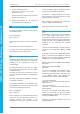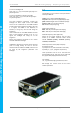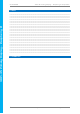Data Sheet
4D SYSTEMS 4DPi-35 Primary Display – Raspberry Pi Compatible
© 2015 4D SYSTEMS Page 6 of 14 www.4dsystems.com.au
4DPi
-35
Primary Display
– Raspberry Pi
4. Connecting the Display to the Pi
Hardware Connection
The 4DPi-35 is easily connected to a Raspberry Pi,
by simply aligning the Female 26 way header with
the Raspberry PI’s Male 26 way header, and
connecting them together – ensuring the aligning
is correct and all pins are seated fully and correctly.
NOTE: The 4DPi-35 is supported only by the 26
way header, and therefore pressing on the touch
screen may result in the 4DPi-35 moving towards
the Raspberry Pi, and therefore the circuitry
touching the Raspberry Pi. This could result in
damage to either product if a short circuit were to
occur. It is therefore highly encouraged to mount
the display and attach the Pi to the mounted
display.
If development is desired on the bench prior to the
mounting of the display, please ensure some sort
of support is provided between the 4DPi-32 and
the Raspberry Pi so they do not touch
inadvertently.
Included in the box is a small double sided sticky
rubber pad. This is optional, however can be
placed on the top of the Ethernet connector of the
Raspberry Pi, to provide some support to the
display.
Software Download / Installation
4D Systems has prepared a custom DMA enabled
kernel for use with the Raspbian Operating
System, which is available for download as a single
Debian Package. This can be installed over your
existing Raspbian installation, or it can be applied
over a fresh image.
If you are starting from scratch, start from Step 1,
else skip to step 3 if you already have a Raspbian
Image and which to apply this kernel to that.
Please note, it is impossible for us to know what
you have done to your Raspbian image, if you are
not installing from scratch – so if you encounter
issues, please try and use a fresh image to
determine if possible modifications are conflicting
with our kernel release.
1) Download the latest Raspbian Image from the
Raspberry Pi website:
http://downloads.raspberrypi.org/raspbian_la
test
2) Load the Raspberry Pi image onto a SD card,
using the instructions provided on the
Raspberry Pi website for Linux, Mac or PC:
http://www.raspberrypi.org/documentation/i
nstallation/installing-images/README.md
3) Insert the SD card into the Raspberry PI. Do
not connect the 4DPi-35 yet. You will need an
external monitor / keyboard / network
connection, else simply a network connection
to the Pi and the rest can be done over an SSH
connection. Start up the Pi with at minimum
an Ethernet connection connected.
4) Either log into the Raspberry Pi from your
keyboard/monitor using the standard ‘pi’ and
‘raspberry’ credentials, else SSH into your
raspberry PI and log in via your SSH session.
5) Once logged into your Raspberry Pi, you will
need to download and install the kernel which
supports the 4DPi-35. To do this, enter the
following commands in terminal/shell/SSH to
download the kernel from the 4D Systems
Server:
For the A/B/A+/B+/Pi2 use:
# wget
http://www.4dsystems.com.au/downloads/4
DPi/All/4dpi-3x_4-1-10_v1.0.tar.gz
# tar -xzvf 4dpi-3x_4-1-10_v1.0.tar.gz
-C /
Ensure there are no spaces in the links above
if copying/pasting.
By default the package is configured for
Raspberry Pi2. To use the kernel on Raspberry
Pi1, modify the content of /boot/config.txt.
# nano /boot/config.txt
Find and modify the following line:
kernel=kernel7_hat.img