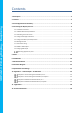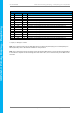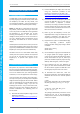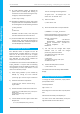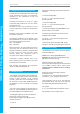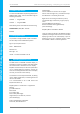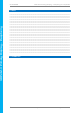Data Sheet
4D SYSTEMS 4DPi-32-II Primary Display – Raspberry Pi Compatible
© 2018 4D SYSTEMS Page 6 of 18 www.4dsystems.com.au
4DPi
-32
-II Primary Display
– Raspberry
Pi
4. Connecting the Display to the Pi
4.1. Hardware Connection
The 4DPi-32-II is easily connected to a Raspberry Pi,
by simply aligning the Female 40 way header with
the Raspberry PI’s Male 40 way header, and
connecting them together – ensuring the aligning is
correct and all pins are seated fully and correctly.
NOTE: The 4DPi-32-II is supported only by the 40
way header, and therefore pressing on the touch
screen may result in the 4DPi-32-II moving towards
the Raspberry Pi, and therefore the circuitry
touching the Raspberry Pi. This could result in
damage to either product if a short circuit were to
occur. It is therefore highly encouraged to mount
the display and attach the Pi to the mounted
display.
If development is desired on the bench prior to the
mounting of the display, please ensure some sort of
support is provided between the 4DPi-32-II and the
Raspberry Pi so they do not touch inadvertently.
Included in the box is a small double sided sticky
rubber pad. This is optional, however can be placed
on the top of the Ethernet connector of the
Raspberry Pi, to provide some support to the
display.
4.2. Software Download / Installation
4D Systems has prepared a custom DMA enabled
kernel for use with the Raspbian Operating System,
which is available for download as a single Package.
This can be installed over your existing Raspbian
installation, or it can be applied over a fresh image.
If you are starting from scratch, start from Step 1,
else skip to step 3 if you already have a Raspbian
Image and which to apply this kernel to that. Please
note, it is impossible for us to know what you have
done to your Raspbian image, if you are not
installing from scratch – so if you encounter issues,
please try and use a fresh image to determine if
possible modifications are conflicting with our
kernel release.
1) Download the latest Raspbian Image from the
Raspberry Pi website:
http://downloads.raspberrypi.org/raspbian_la
test
2) Load the Raspberry Pi image onto a SD card,
using the instructions provided on the
Raspberry Pi website for Linux, Mac or PC:
http://www.raspberrypi.org/documentation/i
nstallation/installing-images/README.md
3) Insert the SD card into the Raspberry PI. Do not
connect the 4DPi-32-II yet. You will need an
external monitor / keyboard / network
connection, else simply a network connection
to the Pi and the rest can be done over an SSH
connection. Start up the Pi with at minimum an
Ethernet connection connected.
4) Either log into the Raspberry Pi from your
keyboard/monitor using the standard ‘pi’ and
‘raspberry’ credentials, else SSH into your
raspberry PI and log in via your SSH session.
5) Expand the file system on downloaded image
using raspi-config (submenu Expand
Filesystem). After exiting raspi-config a reboot
is needed.
#sudo raspi-config
#sudo reboot
6) Once rebooted, It is highly recommended to do
an apt-get update and apt-get upgrade to
ensure you are running the latest version of the
kernel and firmware on your Pi, before you
patch it for the 4DPi. Especially if you are using
Wheezy. After doing this, reboot once again.
7) Once rebooted, log into your Raspberry Pi
again, you will need to download and install
the kernel which supports the 4DPi-32-II. The
following step requires sudo ‘root’ access.
8) To download and install files, enter the
following commands in terminal/shell /SSH to
download the kernel from the 4D Systems
Server:
$ wget
http://www.4dsystems.com.au/downloads/4
DPi/All/gen4-hats_4-14-34_v1.1.tar.gz
Install:
$ sudo tar –xzvf gen4-hats_4-14-
34_v1.1.tar.gz –C /
The package automatically selects the kernel
required for Pi1, Pi2 or Pi3 automatically,
unlike previous versions. No manual editing of
confix.txt is required.