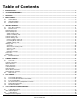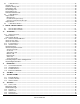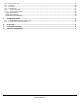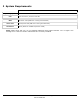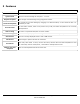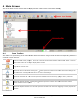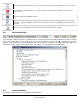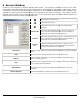User guide
3xLOGIC’s
Opens the Site Map
window. You can also open this window from the menu by going to
Opens the Server Alarms
window. You can also open this window from the menu by going to
Server Alarms.
Opens the Digital Virtual Switch window.
Opens the Settings
window. You can also open this window from the menu by going to
Clicking the
button opens the context menu
exported.
Opens the About 3xLOGIC
Inc. Client
4.2 Information Bar
The information bar found at the very bottom of the main Client window provides you with the
sent to the Virtual Switch,
CPU usage, dat
usage is under 95 percent; red indicates that it is
information screen detailing information about the system, current streams and
4.3 Camera Sidebar
The Sidebar will be discussed in section 6
3xLOGIC’s
VIGIL Client - Users Guide Page 9
Doc# 12031914
window. You can also open this window from the menu by going to
window. You can also open this window from the menu by going to
Opens the Digital Virtual Switch window.
window. You can also open this window from the menu by going to
button opens the context menu
from which the VIGIL
Client settings can be imported or
Inc. Client
window that displays the software version.
The information bar found at the very bottom of the main Client window provides you with the
CPU usage, dat
e, time, and chat status.
A green CPU bar indicates that the CPU
usage is under 95 percent; red indicates that it is
over 95 percent, clicking on the CPU Usage will bring up an
information screen detailing information about the system, current streams and
virtual switch.
The Sidebar will be discussed in section 6
Camera Sidebar.
window. You can also open this window from the menu by going to
View | Site Map.
window. You can also open this window from the menu by going to
View |
window. You can also open this window from the menu by going to
View | Settings.
Client settings can be imported or
window that displays the software version.
The information bar found at the very bottom of the main Client window provides you with the
last command
A green CPU bar indicates that the CPU
over 95 percent, clicking on the CPU Usage will bring up an
virtual switch.