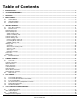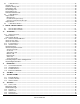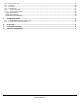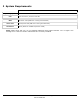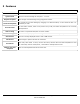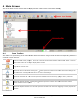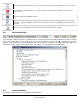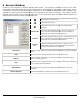User guide
3xLOGIC’s
4 Main Screen
This is the Main Screen window that
is displayed
4.1 Icon Toolbar
This table is a quick listing of the main toolbar buttons and their usage. Detail of each corresponding window is
outlined in later sections.
Exits the VIGIL Client
program.
cause VIGIL Client to
no longer display alarm events.
Logs off the current user.
Opens the Servers window.
be loaded from a configured VCM Server or from Local settings.
Opens the Cameras list. You can also open this sidebar from the menu by going to
Opens the Search
window.
Search window
can be opened
Opens the Exports
window. You can also open this window from the menu by going to
Browser.
3xLOGIC’s
VIGIL Client - Users Guide Page 8
Doc# 12031914
is displayed
when VIGIL Client
has finished loading.
This table is a quick listing of the main toolbar buttons and their usage. Detail of each corresponding window is
program.
Click Yes in the Exit Confirmation
window to exit
no longer display alarm events.
Opens the Servers window.
Clicking the button opens the context menu
from which Site settings can
be loaded from a configured VCM Server or from Local settings.
Opens the Cameras list. You can also open this sidebar from the menu by going to
window.
Clicking the button opens the context menu
from which the
can be opened
.
window. You can also open this window from the menu by going to
has finished loading.
This table is a quick listing of the main toolbar buttons and their usage. Detail of each corresponding window is
window to exit
VIGIL Client. This will
from which Site settings can
Opens the Cameras list. You can also open this sidebar from the menu by going to
View | Cameras.
from which the
Custom
window. You can also open this window from the menu by going to
View | Export File