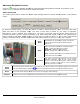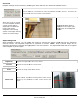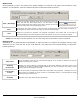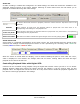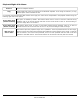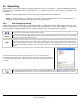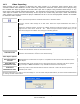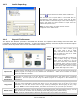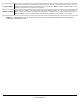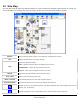User guide
3xLOGIC’s
Zoom Tab
Playback footage can be zoomed
by selecting the
Click the Zoom In / Out buttons to zoom the playback window in and out. The Zoom will
be focused on the current center of the window.
When the cursor is moved
over the Playback window,
a zoom outline will be
displayed to indicate the
region that will be
magnified. Left-clicking
zooms in and right-clicking
zooms out of the image
Adjust Image Tab
When playback is paused, you can adjust the image by selecting the
Features
section. The adjusted image can be exported or printed
adjusted, adjustment of footage durin
g playback is too CPU intensive. Any adjustment made will be re
when Playback is paused again.
Brightness
Adjusts the brightness of the current frame.
Contrast
Adjusts the contrast of the current frame.
Grayscale
Toggles between a grayscale
Reset
Returns the image to its default values.
Visual Track
When enabled, the Visual Tracking feature tracks moving
objects by the placement of white corners around the
object.
3xLOGIC’s
VIGIL Client - Users Guide Page 62
Doc# 12031914
by selecting the
Zoom tab from the Advanced
Features
Click the Zoom In / Out buttons to zoom the playback window in and out. The Zoom will
be focused on the current center of the window.
The magnification factor is
displayed in the upper right
hand corner of the
window.
When playback is paused, you can adjust the image by selecting the
Adjust Image
section. The adjusted image can be exported or printed
. Note:
Only a paused image can be
g playback is too CPU intensive. Any adjustment made will be re
Adjusts the brightness of the current frame.
Adjusts the contrast of the current frame.
Toggles between a grayscale
and color image. Only still images will export in grayscale.
Returns the image to its default values.
When enabled, the Visual Tracking feature tracks moving
objects by the placement of white corners around the
Features
section.
Click the Zoom In / Out buttons to zoom the playback window in and out. The Zoom will
The magnification factor is
displayed in the upper right
-
hand corner of the
Playback
window.
Adjust Image
tab from the Advanced
Only a paused image can be
g playback is too CPU intensive. Any adjustment made will be re
-applied
and color image. Only still images will export in grayscale.