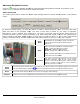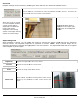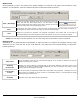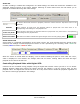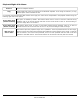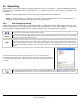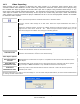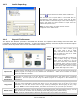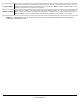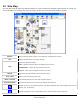User guide
3xLOGIC’s
Advanced Playback Controls
Click the
button on a Playback Window to expand the Advanced Features Controls. If the button is not
visible, drag the Playback Windo
w larger to display all buttons.
Smart Search Tab
The Smart Search feature refines the
loaded v
region.
To perform a Smart Search, you must first define or “mask” a motion detection region. To do this, click
Mask
and draw on the playback image. Any time a clear area is clicked on, the mask is expanded.
Alternatively, when a masked area is clicked on, th
perform the search. Once the search is complete, only video frames that contain motion in the masked region
will be loaded for playback. Note:
If there is more than one masked region (i.e. two or more di
masks), the Smart Search will load video frames that contain motion in any one, not all, of the regions.
Smart
Search
Performs the Smart Search. Video frames that do not contain motion in the masked regions are removed
from the loaded footage. Use the
Reset Removes all
Smart Search masks and restores the originally loaded footage.
Analytics
Displays a menu where Video Analytics information can be overlaid on the playback footage.
3xLOGIC’s
VIGIL Client - Users Guide Page 61
Doc# 12031914
button on a Playback Window to expand the Advanced Features Controls. If the button is not
w larger to display all buttons.
loaded v
ideo footage based on mot
ion detected within a user
To perform a Smart Search, you must first define or “mask” a motion detection region. To do this, click
and draw on the playback image. Any time a clear area is clicked on, the mask is expanded.
Alternatively, when a masked area is clicked on, th
e mask is removed. Click the
perform the search. Once the search is complete, only video frames that contain motion in the masked region
If there is more than one masked region (i.e. two or more di
masks), the Smart Search will load video frames that contain motion in any one, not all, of the regions.
Show
Mask
Shows/hides the smart search mask. A mask can
only be edited when the
Show Mask
latched on.
Mask
Offers some quick
options for modifying masks:
Clear –
Erases all masks on the image.
Select All –
Masks the entire image.
Invert -
Swaps clear and masked areas.
Note: The Show Mask
button must be latched on for
these options to be available.
Sensitivity
This slider
controls the sensitivity of the motion
detection algorithm used by the Smart Search
function. To the left is less sensitive, requiring larger
change in motion; to the right is a more sensitive,
detecting smaller movement.
Performs the Smart Search. Video frames that do not contain motion in the masked regions are removed
from the loaded footage. Use the
buttons to skip back/forward to the next Smart Search frame.
Smart Search masks and restores the originally loaded footage.
Displays a menu where Video Analytics information can be overlaid on the playback footage.
button on a Playback Window to expand the Advanced Features Controls. If the button is not
ion detected within a user
-defined
To perform a Smart Search, you must first define or “mask” a motion detection region. To do this, click
Show
and draw on the playback image. Any time a clear area is clicked on, the mask is expanded.
e mask is removed. Click the
Smart Search button to
perform the search. Once the search is complete, only video frames that contain motion in the masked region
If there is more than one masked region (i.e. two or more di
sconnected
masks), the Smart Search will load video frames that contain motion in any one, not all, of the regions.
Shows/hides the smart search mask. A mask can
Show Mask
button is
options for modifying masks:
Erases all masks on the image.
Masks the entire image.
Swaps clear and masked areas.
button must be latched on for
these options to be available.
controls the sensitivity of the motion
detection algorithm used by the Smart Search
function. To the left is less sensitive, requiring larger
change in motion; to the right is a more sensitive,
detecting smaller movement.
Performs the Smart Search. Video frames that do not contain motion in the masked regions are removed
buttons to skip back/forward to the next Smart Search frame.
Displays a menu where Video Analytics information can be overlaid on the playback footage.