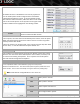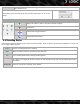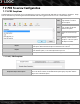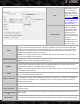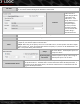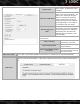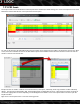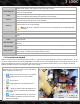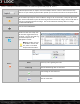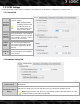Instruction Manual
Below is a description of the different features accessible through the VPOS pop-up (2, above.)
Camera
V-POS Exception Events can require views from multiple cameras. Select a camera from the drop
down list to open another playback window queued up to the same time frame as the Exception Event.
Email Still
A Still Image of the selected camera can be Emailed as a POS/ATM Report. This report is the same as
the Printed Exception Report which includes still image of the current frame, in the print options win-
dow; check Include Notes to print the Event Flag and Notes with the Still Image, check Include Data to
print the receipt data with the Still Image. This can be emailed as a Bitmap, JPEG or no image
included POS/ATM Report.
Print
Print the selected VPOS Data.
Show Receipt
Open the V-POS Data window. This
window will show the receipt with
the item that triggered the Excep-
tion Event. The Line item that trig-
gered the Exception will be
highlighted in red text.
Note:This window can also
be docked to the left side-
bar, similar to the VPOS
Exception Events window.
Event ...
Notes Insert any notes regarding the event.
Event Flag The user-defined flag name for the event.
Acknowledge
Acknowledge the selected event.
Save
Save the event data.
©2014 3xLOGIC Inc. | VIGIL Client - User Guide -53-