Owner's manual
Table Of Contents
- 1 Introduction
- 2 Using View Lite with an Apple iOS Device
- 2.1 Installing 3xLOGIC's View Lite on your Device
- 2.2 View Lite Main Screen
- 2.3 Adding VIGIL Servers/3xCLOUD Accounts to View Lite
- 2.4 Viewing Live Video with View Lite on your iOS Device
- 2.5 Saving and Loading Views on View Lite
- 2.6 Using Layouts on View Lite
- 2.7 Searching and Viewing Playback on View Lite
- 2.8 Searching and Viewing POS Data
- 2.9 View Lite Settings
- 3 Using View Lite with an Android OS Device
- 4 Contact Information
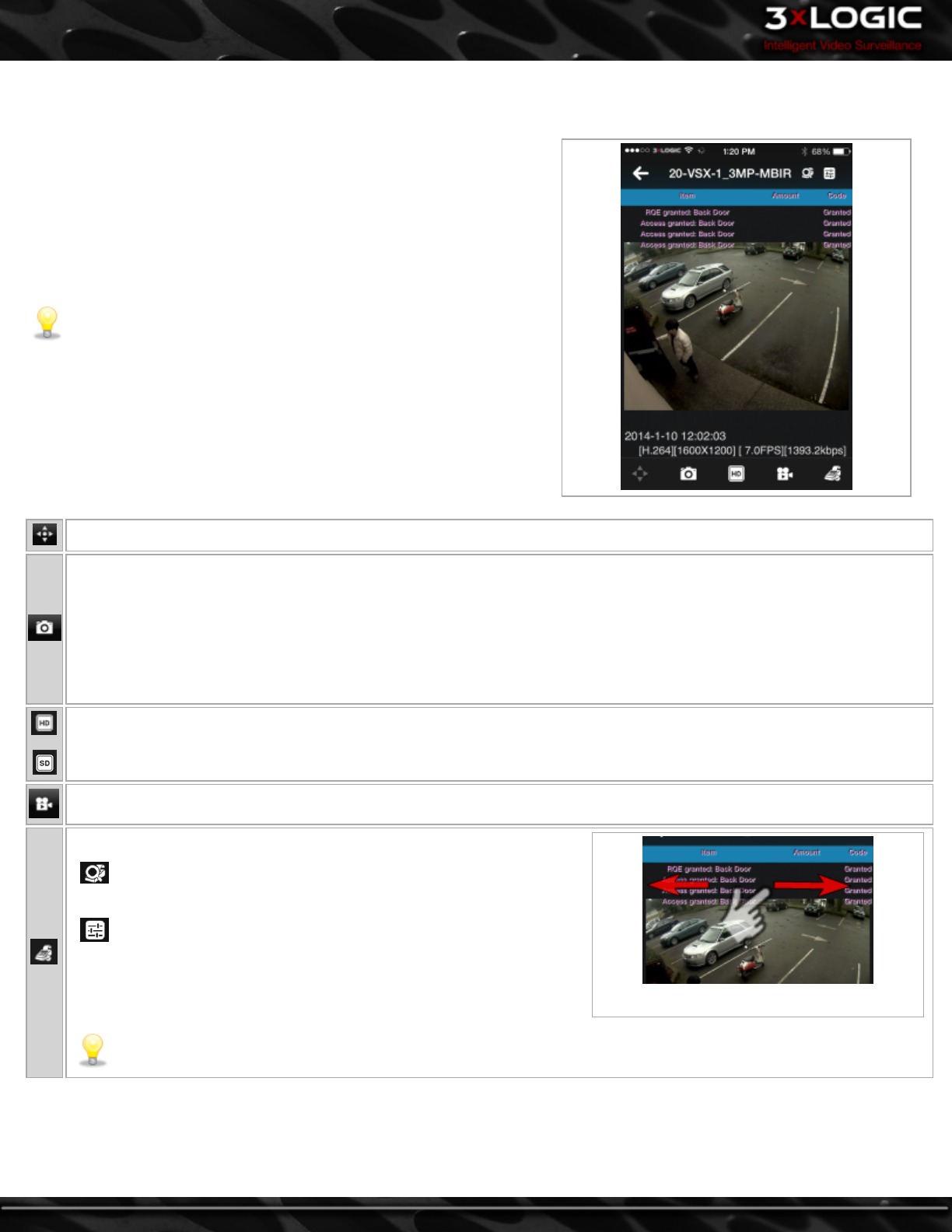
2.4.1 Viewing Live Video in Full Screen
To bring a stream from your main screen layout into full screen mode:
l Tap the desired stream.
l A full screen window will launch(pictured below.) Stream infor-
mation is available under the camera frame when in full screen
mode. Stream information includes compression type, FPS, current
bandwidth usage as well as date and time.
Note:Tilt your device sideways to enlarge the stream further. Full
screen size is dependent on device screen size. Dimensions and res-
olution will increase and decrease depending on device screen
size.
Access Camera PTZ Controls(if available.)
Take a snapshot. You will be presented with a menu featuring the following options after tapping the Snapshot button
Clear- Clear Camera window(this will bring you back to the main screen and will remove the current camera from the
stream window.
Save Image - Save image to your device's camera roll.
Send Image- E-mail the image to a recipient(s) of your choice.
Cancel - Exit the Snapshot menu.
Switch between Mainstream(High Quality) and Substream(Low Quality) video. If iOS does not support the selected camera's
substream, 3xLOGIC's RapidStream technology will be used.
Access the Playback search function for this camera. See "Searching for Playback" on page 12
Toggles POS On-Screen Display
- Located in the upper-right corner next to the camera name. Opens
the POS Search. See "Searching and Viewing POS Data" on page 15
-Located in the upper-right corner next to the camera name. Opens
the OSD Settings window. A user may adjust OSD Dwell Time, Number of
Lines, Font Size and Font Colour, Toggle Column Headers and adjust Col-
umn Visibility and Width from this window.
Swipe left to right to view all OSD columns.
Note:The OSD, POS Search and OSD Settings buttons will only appear on POS-enabled cameras.
-8-
©2014 3xLOGIC Inc. | View Lite Smart Device Application - User Guide










