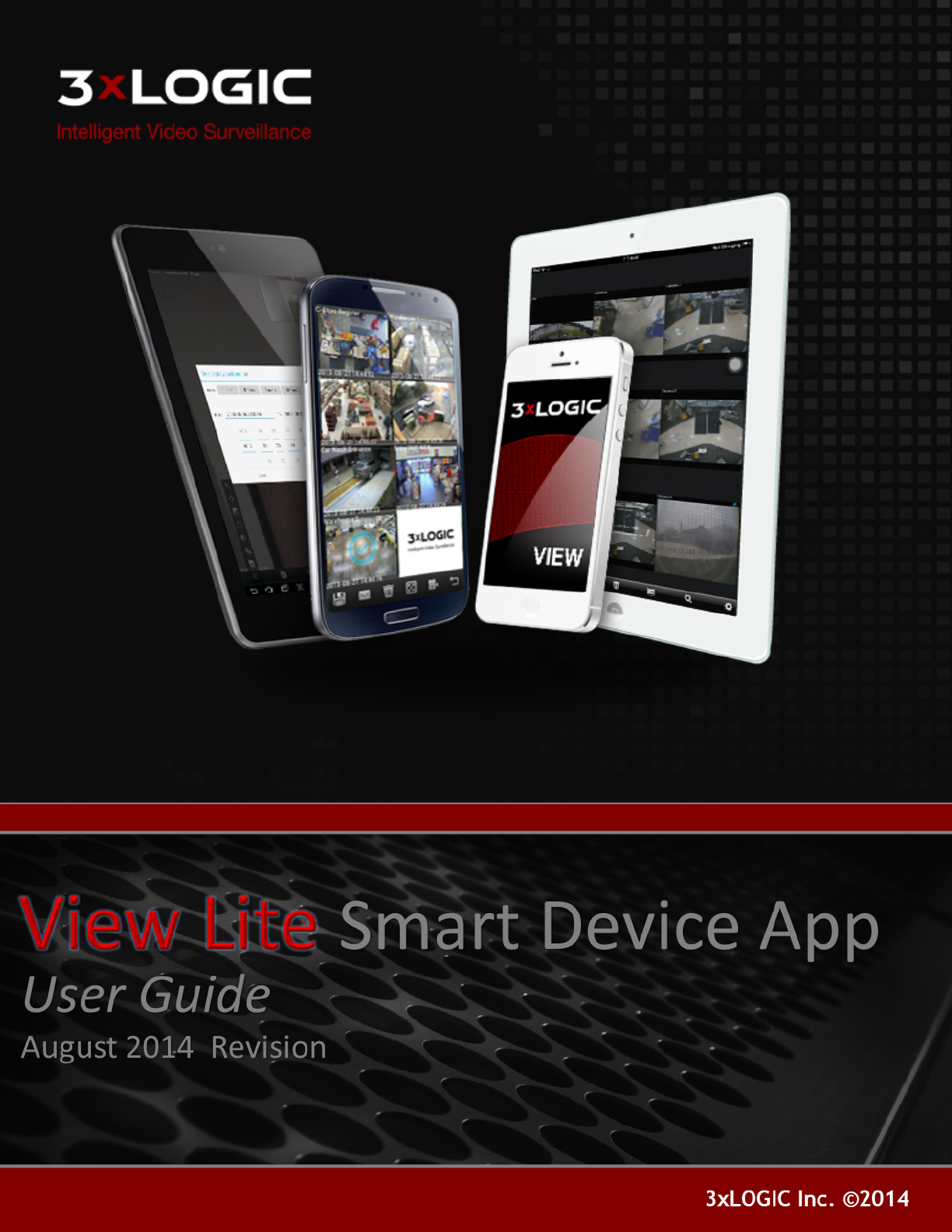-i- VIGIL Copyright ©2014 3xLOGIC, Inc. All rights reserved. 3xLOGIC Inc. 6510 West 91st Avenue Westminster, CO 80031 USA Disclaimer Information in this document is subject to change without notice and does not represent a commitment on the part of 3xLOGIC Inc. The software and/or databases described in this document are furnished under a license agreement or nondisclosure agreement. They may be used or copied only in accordance with the terms of the agreement.
Table of Contents 1 Introduction 2 Using View Lite with an Apple iOS Device 1 2 2.1 Installing 3xLOGIC's View Lite on your Device 3 2.2 View Lite Main Screen 4 2.3 Adding VIGIL Servers/3xCLOUD Accounts to View Lite 5 VIGIL Server 5 3xCLOUD: 5 2.4 Viewing Live Video with View Lite on your iOS Device Server-Specific Toolbar: 6 7 2.4.1 Viewing Live Video in Full Screen 8 2.4.2 Using PTZ With Live Video (iOS) 9 2.5 Saving and Loading Views on View Lite 10 2.
-iii- 3.8 Searching POS Data 32 3.9 View Lite Settings 33 4 Contact Information 34 ©2014 3xLOGIC Inc.
1 Introduction With the exponential growth of wireless and mobile capability, the potential for instant and direct access to your security network via a mobile device has become reality. Welcome to 3xLOGIC's View Lite Smart Device application, a new solution to your mobile video surveillance and management needs. With 3xLOGIC's View Lite you can use your Apple iOS or Android OS device to view live streams of all cameras connected to your 3xLOGIC VIGIL Server(s).
-2- 2 Using View Lite with an Apple iOS Device The following section will outline the installation and basic usage of 3xLOGIC View Lite on your Apple iPhone or iPad device. 3xLOGIC View Lite is compatible with iPhone 3GS, iPhone 4(4s), iPhone 5 (5s, 5c), iPod touch (3rd, 4th, 5th generation) and iPad(1,2,3, Air, Mini.) Requires iOS 5.0 or later. Note:The screenshots throughout this manual were taken with an iPhone 4s and iPhone 5 running iOS 7.
2.1 Installing 3xLOGIC's View Lite on your Device To install 3xLOGIC's View Lite app directly from your Apple device, navigate to the 3xLOGIC View Lite page by using the below QR code or tapping here. Note:The above link and QR code will only function properly on an appropriate Apple device or a PC with iTunes installed.
-4- 2.2 View Lite Main Screen After saving a VIGIL Server, or when logging into the program after having already configured your Server lists, you will be pr sented with the 3xLOGIC Lite View Main Screen(pictured below.) When running 3xLOGIC View Lite for the first time, the main screen will appear with no active camera feeds. The number of blank windows is dependent on your device's screen size. Servers This button will open a list of configured VIGIL Servers.
2.3 Adding VIGIL Servers/3xCLOUD Accounts to View Lite VIGIL Server The first time you run 3xLOGIC's View Lite app, you will be met with the New Server screen (pictured below.) This runs when no active Servers have been added to 3xLOGIC View Lite. New VIGIL Server Description VIGIL Connect Host and IP Port User Name Password l l Enter the Description of the Server you wish to save. This will be used throughout 3xLOGIC View Lite to refer to the Server currently being saved to View Lite.
-6- 2.4 Viewing Live Video with View Lite on your iOS Device To view live streams from the cameras currently active on your VIGIL Server: l Select the Servers button from the 3xLOGIC View Lite main screen(circled in red, below-left.) l After selecting the Servers button, you will be presented with the Servers screen(pictured below) This screen features a list of eligible VIGIL Servers containing up to 32 cameras each.
A camera selection slider bar(red arrows, below) featuring available camera streams will be visible along the bottom of the main screen, above the button toolbar. l To navigate available cameras streams, swipe your finger along the camera selection slider bar, left or right as pictured below. l To select a camera/stream for viewing on the main screen, simply drag the camera thumbnail image from the camera selection slider bar to an open window on your main screen.
-8- 2.4.1 Viewing Live Video in Full Screen To bring a stream from your main screen layout into full screen mode: l l Tap the desired stream. A full screen window will launch(pictured below.) Stream information is available under the camera frame when in full screen mode. Stream information includes compression type, FPS, current bandwidth usage as well as date and time. Note:Tilt your device sideways to enlarge the stream further. Full screen size is dependent on device screen size.
2.4.2 Using PTZ With Live Video (iOS) 3xLOGIC View Lite has the ability to access a camera's PTZ controls when a capable camera is in full screen mode. To access PTZ: l l l l l l Tap the button(PTZ Controls) in the lower left-hand corner of the screen when in live full screen mode. The PTZ controls will appear as pictured below. Use the directional controls to move the camera in the corresponding direction. The + and - controls at the center of the PTZ control panel are used to operate zoom.
2.5 Saving and Loading Views on View Lite To save your current view(your current layout including assigned cameras): l Navigate to the Views screen by clicking the Views button(circled in red, below-left.) l After navigating to the Views screen, you may save your current view by selecting Save Current View(circled in red, above.) You will be asked to give the view a name. Enter your desired name and select OK to save the view.
2.6 Using Layouts on View Lite To select predefined layouts in 3xLOGIC View Lite: l l Tap the Layouts button in the button toolbar to open the Layout Selection Slider Bar. Swipe left-to-right to navigate the Layout Selection Slider Bar(red arrows) and tap a layout to select it. The main screen will automatically configure the window layout to the chosen specifications. The below example is using the 8+2 layout(four more slots are available which are hidden beneath the Layout Selection Slider bar.
2.7 Searching and Viewing Playback on View Lite While 3xLOGIC View Lite grants you the ability to view your live camera streams from anywhere, it also has the ability to search and pull playback footage from any of the active streams that have been set to record by your VIGIL Server. 2.7.1 Searching for Playback To view playback: Navigate to the Playback screen by clicking the Playback icon in the button toolbar(circled in red, below-left) on the 3xLOGIC View Lite Mainscreen.
2.7.2 Viewing Playback on 3xLOGIC View Lite After selecting a camera to retrieve playback footage from and choosing a date range, you will be brought to the Playback screen with your footage queued and ready for playback(See below example.) As an option, a small live window containing a timestamp(circled in red, below,)from the camera you are currently viewing will open so you may monitor live footage from the chosen camera while viewing playback.
2.7.3 Playback Options To bring up the Playback Options Menu: -14- l Select the Options button( ) from the playback screen. Reset Time Reset the Date/Time Range of the currently queued playback footage. Hide/Show Live Select this to hide or show the mini Live footage window. Snapshot Select this option to bring up the Snapshot menu. ©2014 3xLOGIC Inc.
2.8 Searching and Viewing POS Data To search for POS data: l Tap the button (POS Search) from the Server Specific toolbar(to search an entire Server for POS data) or from a individual POS-enabled camera's playback window(to search for POS data only from the selected camera.)This will load the POS Search window(pictured below-left.) Fill in your POS Search criteria (criteria is identical to POS Search criteria within VIGIL Server and Client.
2.9 View Lite Settings To access the 3xLOGIC View Lite Settings screen: -16- l Select the Settings button (circled in red, below) from the View Lite Main Screen. VIGIL Servers 3xCLOUD Auto Disconnect Help Contact Lists all VIGIL Servers presently configured on 3xLOGIC View Lite. Also provides the ability to add VIGIL Servers Lists all configured 3xCLOUD accounts. This section also gives the option to login to a 3xCLOUD, effectively configuring it for use with View Lite.
3 Using View Lite with an Android OS Device The following section outlines the installation and basic usage of 3xLOGIC View Lite on your Google Android device. 3xLOGIC View Lite is compatible with Android devices running Android OS 2.3(Gingerbread) or later. Note:The example screen-shots throughout this manual were taken with an Acer Iconia Android Tablet. The tablet has a larger viewing area than many devices which support Android OS.
3.1 Install View Lite To download and install 3xLOGIC View Lite on your Android device: l Scan the below QR code or click here. l You will be met with the Google Play Store 3xLOGIC View Lite screen. l Click the l Installation progress is displayed at the top of the page(pictured below.) l After installation, select the button to begin the installation process. button from your device's main screen or app screen to open the application. ©2014 3xLOGIC Inc.
3.2 View Lite Main Screen After saving a VIGIL Server, or when logging into the program after having already configured your Server lists, you will be presented with the 3xLOGIC Lite View Main Screen(pictured below.) When running 3xLOGIC View Lite for the first time, the main screen will appear with no active camera feeds. The number of blank windows is dependent on your default device screen size. -19- This button will open a list of configured VIGIL Servers.
3.3 Adding VIGIL Servers/3XClouds to View Lite Adding a VIGIL Server To add a Server to VIGIL View Lite: l l l Tap the button on the View Lite main screen to open the Settings window. Select VIGIL Servers. Tap Add VIGIL Server. You will be met with the window pictured below. New VIGIL Server Description VIGIL Connect Host or IP Port User Name Password l Enter the Description of the Server you wish to save.
Adding a 3XCloud 3xCloud is a video management solution offered by 3xLOGIC. It consists of a list of VIGIL Servers added by a user, and a mobile browser-based Client used to view streams from these servers using any number of devices(PC, Tablet, Smartphone). To add a Cloud to View Lite: l Tap the Settings button( ) on the View Lite main screen to open the Settings window. Select 3XCloud. Tap Add 3xCloud. You will be met with the window pictured below.
3.4 Viewing Live Video To view live streams from the cameras currently active on your VIGIL Server: l Select the Servers( ) button from the 3xLOGIC View Lite main screen. This will bring up a list of available Servers(pictured below), or the camera selection slider bar if only a single Server has been configured. l If multiple Server have been configured, select one to bring up the camera selection slider bar.
Server Specific Toolbar When a Server is selected, a server-specific toolbar will also generate. Display all cameras from the currently active VIGIL Server Display All Refresh all streams and Relays. Refresh POS Data Open the POS Search window. This POS Search will pertain to all POS=enabled cameras on the chosen Server. See "Searching POS Data" on page 32 on POS Search.
3.4.1 Using Relays in Live View To open a list of available relays: l Tap the button (Relays) on the Server-specific toolbar (pictured below.) On Servers with no relays configured, the Relays button will not appear. To activate a relay: l Slide the switch from Off to On. Note:When changes are made to a DIO/Relay from a VIGIL Server or VIGIL Client, the View Lite Refresh button( ) must be tapped in the Server-specific toolbar for the changes to take affect in View Lite.
3.4.2 Viewing Live Video In Full Screen Mode To bring a stream from your main screen layout into full screen mode: l Tap the desired stream. A full screen window will generate, as seen in the example below-left. Stream information is available in the top left corner of the camera frame when in full screen mode. Stream information includes camera name, resolution,and current bandwidth usage. Date and time are available in the bottom right hand corner of the frame.
Enables Digital PTZ mode. l l Digital PTZ Tap and hold to drag the image around the screen. Pinch together or spread apart two fingers on the screen to zoom in and out of the picture. When Zoomed, a small window featuring the full camera frame will appear in the top right corner of the screen to aid users in navigating the image. Note:Digital PTZ mode does not utilize any hardwired PTZ components and only alters the image while maintaining original resolution.
-27- Navigate to the Views screen by tapping the window. l button (Views) on the View Lite main screen. You will be met with the below To save a view: l l l Tap Save Current View. Enter a View Group Name Tap 'OK'. Your View will now be available in the list of Saved View Groups. To load a view: l l Tap the desired View in the Saved View Group list. Tap Select. The selected view will load on the View Lite Main Screen. ©2014 3xLOGIC Inc.
3.6 Using Layouts To use a pre-configured layout: l Tap the button(Layouts) on the View Lite main screen. This will load the layout slider bar(right.) To navigate the layout slider: l l Sweep your finger left or right. Tap a layout to select it. The chosen layout will now appear on the main screen. If a VIGIL Server is currently selected, View Lite will automatically fill the layout windows according to camera number order.
3.7 Searching and Viewing Playback Searching Playback To search playback on a specific camera: l Open a Camera Tools menu by pressing and holding a camera stream on the View Lite main screen until the checkmark appears . l Tap the button(Playback) to open the playback search window. The playback button can also be accessed from a camera stream's full-screen view. After selecting the Playback button, You will be met with the Select Playback Period window(pictured right.
Viewing Playback After retrieving the requested playback footage, you will be presented with the playback screen(pictured below.) Indicates the current status of the video as well as playback speed(1x in the above example.) Time and Current/Total frame count for active playback footage. Brings queued playback to the first frame of the footage. Set the currently queued playback footage back 10 frames. Rewind the footage frame-by-frame. Pause/ Play the currently queued footage.
-31- Toggle On-Screen Display(OSD) of POS data. Adjust On-Screen Display settings Adjust image quality by using the slider bar to set a value between 1(lowest) and 90(highest). Toggle eagle-eye view on or off. Eagle eye is a full-screen preview window that opens when using digital zoom (pictured below). Enable this feature to keep aware of your zoomed location in relation to the full image. ©2014 3xLOGIC Inc.
3.8 Searching POS Data To search a Server for POS data: l Tap the ( POS Search) button in the Server specific toolbar. This will load the Select POS Period window(pictured below) followed by a separate POS/ATM Search window. The POS Search will query all applicable cameras on the Server during the timeframe chosen on the Select POS Period window.
3.9 View Lite Settings To open the View Lite Settings menu(pictured below): -33- l Tap the button(Settings) on the View Lite main screen. VIGIL Servers 3xCLOUD Mail Address Add VIGIL Servers to View Lite Add a 3xCLOUD account to View Lite or create a 3xCLOUD Account. Configure the e-mail address that still images will be distributed from. Configure Auto-Disconnect settings.
4 Contact Information 3xLOGIC has offices in Victoria BC, Canada and in Westminster, Colorado, USA. Please visit our 3xLOGIC web site at www.3xlogic.com. Please contact us by e-mail at support@3xlogic.com (technical support), or using the following contact information: 3xLOGIC Technical Support: Toll Free:(877) 3XLOGIC (877) 395-6442 Email:support@3xlogic.com Website:www.3xlogic.com 3xLOGIC USA Main Office: 6510 West 91st Avenue Westminster, CO 80031 USA ©2014 3xLOGIC Inc.