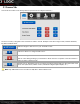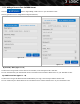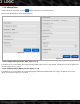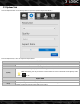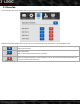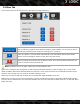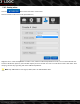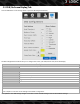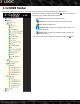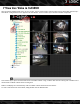User Manual
5.5 OSD (On-Screen Display) Tab
Click the OSDbutton on the Settings menu to open the OSD tab(pictured below.)
The OSD Configurations window allows you to configure the look of your POS (Point-of-Sale) On-Screen Display.
Text Options
Dwell Time The amount of time a POS entry will remain on-screen
Number of Lines Number of OSD entry lines (if set to 8, the max number of POS entries displayed at once will be 8.)
Item Column Width Adjust the width of the OSD columns.
Font Size Adjust the OSD font size.
Horizontal Offset Adjust the horizontal position of the OSD.
Vertical Offset Adjust the vertical position of the OSD.
Show Column Headers Toggle OSD column headers on/off.
Header Font Color Choose the color of the OSD Column header font.
Entry Font Color Choose the color of the OSD POS entry font.
Show Column
Check off a box to include that column in the OSD.
Select Default to reset the current settings to the Default configuration.
Click Update to save OSD settings changes. Click reset to return the OSD settings to the last saved default settings.
-14-
©2014 3xLOGIC Inc. | 3xCLOUD Web Client - User Guide