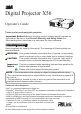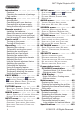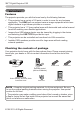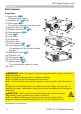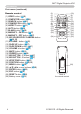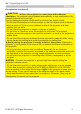Digital Projector X56 Operator's Guide Thank you for purchasing this projector. Important Notice ►Before using this product, please read all manuals for this product. Be sure to read Product Warranty and Safety Guide first. After reading them, store them in a safe place for future reference. About this manual Various symbols are used in this manual. The meanings of these symbols are described below.
3M™ Digital Projector X56 Contents Introduction . . . . . . . . . . . . . . . 3 Features. . . . . . . . . . . . . . . . . . . . . . . 3 Checking the contents of package. . . . 3 Part names. . . . . . . . . . . . . . . . . . . . . 4 Setting up. . . . . . . . . . . . . . . . . 7 Arrangement. . . . . . . . . . . . . . . . . . . . 7 Connecting with your devices. . . . . . 10 Connecting to a power supply. . . . . . 15 Using the security bar and slot. . . . . 15 Remote control. .
M™ Digital Projector X56 Introduction Introduction Features The projector provides you with the broad use by the following features. ü T his projector has a variety of I/O ports in order to cover for any business application. The HDMI port can support various image equipment which have digital interface to get clearer pictures on a screen. ü This projector has a 1.7 times optical zoom with horizontal and vertical manual lens shift enabling more flexible applications.
3M™ Digital Projector X56 Introduction Part names Projector (1) Lamp door (89) The lamp unit is inside. (2) Speakers (x2) (19, 46) (3) Filter cover (91) The air filter and intake vent are inside. (4) Elevator feet (x2) (22) (5) Elevator buttons (x2) (22) (6) Remote sensor (16) (7) Lens (94) (8) Lens cover (9) Pocket caps (10) Intake vents (11) Control panel (5) (12) Lens adjuster door (5) The adjusters for the lens are behind the door.
3M™ Digital Projector X56 Introduction Part names (continued) Control panel and Lens adjusters (1) Lens adjuster door (2) FOCUS ring (23) (3) ZOOM ring (23) (4) HORIZONTAL (horizontal) adjuster (23) (5) VERTICAL (vertical) adjuster (23) (6) LOCK (horizontal lens position lock) (23) (7) STANDBY/ON button (18) (8) INPUT button (19) (9) MENU button (29) (10) SECURITY indicator (76) (11) LAMP indicator (97) (12) TEMP indicator (97) (13) POWER indicator (97) (14) Cap storage pockets LOCK Rear pane
3M™ Digital Projector X56 Introduction Part names (continued) Remote control (1) VIDEO button (&20) (2) COMPUTER button (&20) (3) SEARCH button (&21) (4) STANDBY/ON button (&18) (5) ASPECT button (&21) (6) AUTO button (&24) (7) BLANK button (&28) (8) MAGNIFY - ON button (&27) (9) MAGNIFY - OFF button (&27) (10) MY SOURCE/DOC.
3M™ Digital Projector X56 Setting up Setting up Install the projector according to the environment and manner the projector will be used in. For ceiling mount installations, additional mounting accessories and service may be required. Before installing the projector, consult your dealer about your installation. Arrangement Refer to tables T-1 at the back of Product Warranty and Safety Guide as well as the following to determine the screen size and projection distance.
3M™ Digital Projector X56 Setting up Arrangement (continued) WARNING ►Install the projector where you can access the power outlet easily. If an abnormality should occur, unplug the projector urgently. Otherwise it could cause a fire or electric shock. ►Do not subject the projector to unstable conditions. If the projector falls or topples over, it could result in injury or damage to the projector and the surrounding things. Using a damaged projector could result in a fire and an electric shock.
3M™ Digital Projector X56 Setting up Arrangement (continued) CAUTION ►Place the projector in a cool place with sufficient ventilation. The projector may shutdown automatically or may malfunction if its internal temperature is too high. Using a damaged projector could result in a fire and an electric shock. • Do not place the projector in direct sunlight or near hot objects such as heaters. • Keep a space of 30 cm or more between a side of the projector and other objects such as walls.
3M™ Digital Projector X56 Setting up Connecting with your devices Before connecting the projector to a device, consult the manual of the device to confirm that the device is suitable for connecting with this projector and prepare the required accessories, such as a cable in accord with the signal of the device. Consult your dealer when the required accessory did not come with the product or the accessory is damaged.
3M™ Digital Projector X56 Setting up Connecting with your devices (continued) Computer (40) (55) (41) (41) (46) (61) NOTE • Before connecting the projector to a computer, consult the computer’s manual and check the compatibility of the signal level, the synchronization methods and the display resolution output to the projector. - Some signal may need an adapter to input this projector.
3M™ Digital Projector X56 Setting up Connecting with your devices (continued) Computer Access point (64) (78) USB storage device (64) (55) (61) CAUTION ►Do not connect the LAN port to any network that might have excessive voltage. NOTE • Before connecting the projector to a network system be sure to obtain the consent of the administrator of the network.
3M™ Digital Projector X56 Setting up Connecting with your devices (continued) Digital video device VCR/DVD/Blu-ray Disc player (41) (41) (41) (40) (46) (40) (39) NOTE • The HDMI port of this model is compatible with HDCP (High-bandwidth Digital Content Protection) and therefore capable of displaying a video signal from HDCP compatible DVD players or the like.
3M™ Digital Projector X56 Setting up Connecting with your devices (continued) Monitor Speakers (with an amplifier) Microphone system Wired remote control (optional) (45) (46) NOTE • If a loud feedback noise is produced from the speaker, move the microphone away from the speaker. Microphone function • You can connect a dynamic microphone to the MIC port with a 3.5 mm mini-plug. In that case, the built-in speaker outputs the sound from the microphone, even while the sound from the projector is output.
3M™ Digital Projector X56 Setting up Connecting to a power supply the connector of the power cord into 1. Insert the AC IN (AC inlet) of the projector. plug the power cord into the outlet. 2. Firmly Wait a few seconds and the POWER AC IN indicator will light up in steady orange. Please remember that when the DIRECT POWER ON function is activated (54), connecting the power supply will turn the projector ON.
3M™ Digital Projector X56 Remote control Remote control Installing the batteries Please insert the batteries into the remote control before using it. If the remote control starts to malfunction, try to replace the batteries. If you will not use the remote control for long period, remove the batteries from the remote control and store them in a safe place. Holding the hook part of the battery 1 2 3 cover, remove it. Align and insert the two AA batteries (HITACHI MAXELL, Part No.
3M™ Digital Projector X56 Remote control Changing the frequency of remote control signal The accessory remote control has the two choices on signal frequency Mode 1:NORMAL and Mode 2:HIGH. If the remote control does not function properly, attempt to change the signal frequency. In order to set the Mode, please keep pressing the combination of two buttons listed below simultaneously for about 3 seconds. (2) (1) Set to Mode 1:NORMAL... VOLUME - and RESET buttons (2) Set to Mode 2:HIGH...
3M™ Digital Projector X56 Power on/off Power on/off Turning on the power sure that the power cord is firmly and 1. Make correctly connected to the projector and the STANDBY/ON button outlet. POWER indicator Make sure that the POWER indicator is steady orange (97). Then remove the lens cover. Press STANDBY/ON button on the projector or the remote control. The projection lamp will light up and POWER indicator will begin blinking in green.
3M™ Digital Projector X56 Operating Operating VOLUME +/- button Adjusting the volume the VOLUME +/VOLUME - buttons to adjust the volume. 1. Use A dialog will appear on the screen to aid you in adjusting the MY SOURCE/ VIDEO COMPUTER DOC.CAMERA ASPECT AUTO MAGNIFY FREEZE STANDBY/ON SEARCH BLANK PAGE UP VOLUME volume. If you do not do anything, the dialog will automatically disappear after a few seconds. ● When is selected for current picture input port, the volume adjustment is disabled.
3M™ Digital Projector X56 Operating Selecting an input signal (continued) COMPUTER button on the remote control. 1. Press Each time you press the button, the projector switches its COMPUTER button input port from the current port as below. COMPUTER IN1 COMPUTER IN2 LAN USB TYPE B USB TYPE A ● While ON is selected for AUTO SEARCH item in OPTION menu, the projector will keep checking every port sequentially till an input signal is detected (54).
3M™ Digital Projector X56 Operating Searching an input signal SEARCH button SEARCH button on the remote control. 1. Press The projector will start to check its input ports as below in MY SOURCE/ VIDEO COMPUTER DOC.CAMERA order to find any input signals. When an input is found, the projector will stop searching and display the image. If no signal is found, the projector will return to the state selected before the operation.
3M™ Digital Projector X56 Operating Adjusting the projector’s elevator feet If the projector is set on a slightly uneven surface to the left or right, use the elevator feet to adjust the horizontal position. Using the feet can also tilt the projector in order to project at a suitable angle to the screen, elevating the front side of the projector within 12 degrees. This projector has 2 elevator feet and 2 elevator buttons.
3M™ Digital Projector X56 Operating Adjusting the lens 1. 2. Use the ZOOM ring to adjust the screen size. Use the FOCUS ring to focus the picture. 3. Turn the VERTICAL adjuster fully counter clockwise. Then turn it clockwise and adjust the vertical lens position upward. Turn the LOCK counter clockwise to loosen the lock of the HORIZONTAL adjuster. Turn the HORIZONTAL adjuster clockwise or counter clockwise to adjust the horizontal lens position. 4. 5. 6. 7.
3M™ Digital Projector X56 Operating Using the automatic adjustment feature AUTO button on the remote control. 1. Press Pressing this button performs the following. AUTO button MY SOURCE/ VIDEO COMPUTER DOC.CAMERA STANDBY/ON F or a computer signal The vertical position, the horizontal position and the horizontal phase will be automatically adjusted. Make sure that the application window is set to its maximum size prior to attempting to use this feature.
3M™ Digital Projector X56 Operating Correcting the distortion To correct the distortion of projected screen, you can select one of three options, AUTO, MANUAL and PERFECT FIT. AUTO: performs the automatic vertical keystone correction. (&43) MANUAL: allows you to adjust the vertical and horizontal keystone. PERFECT FIT: allows you to adjust each of the screen corners and sides to correct the distortion. 1.
3M™ Digital Projector X56 Operating PERFECT FIT When PERFECT FIT is selected, pressing the ► or ENTER button displays the KEYSTONE_PERFECT FIT dialog. If it is necessary to initialize the current adjustment, select RESET in the dialog with the RESET button, and press the ENTER or INPUT button. Select one of the corners or sides to be adjusted with the ▲/▼/◄/► buttons and press the ENTER or INPUT button. Adjust the selected part as below. 2. 3. 4. 5.
3M™ Digital Projector X56 Operating Using the magnify feature the MAGNIFY ON button on the remote control. 1. Press The picture will be magnified, and the MAGNIFY dialog will appear on the screen. When the MAGNIFY ON button is pressed for the first time after the projector is turned on, the picture will be zoomed by 1.5 times. On the dialog, triangle marks to show each direction will be displayed. the triangles are displayed on the dialog, use the 2.
3M™ Digital Projector X56 Operating Temporarily freezing the screen 1. Press the FREEZE button on the remote control. The “FREEZE” indication will appear on the screen (however, the indication will not appear when OFF is selected for the MESSAGE item in the SCREEN menu (50)), and the projector will go into the FREEZE mode, and the picture is frozen. To exit the FREEZE mode and restore the screen to normal, press the FREEZE button again. FREEZE button MY SOURCE/ VIDEO COMPUTER DOC.
3M™ Digital Projector X56 Operating Using the menu function This projector has the following menus: PICTURE, IMAGE, INPUT, SETUP, AUDIO, SCREEN, OPTION, NETWORK, SECURITY and EASY MENU. EASY MENU consists of functions often used, and the other menus are classified into each purpose and brought together as the ADVANCED MENU. Each of these menus is operated using the same methods. While the projector is displaying any menu, the MENU button on the projector works as the cursor buttons.
3M™ Digital Projector X56 Operating Using the menu function (continued) close the MENU, press the MENU button again or select EXIT and press 3. To the ◄ cursor button or ENTER button. The dialog will automatically disappear after about 30 seconds. ● I f you want to move the menu position, use the cursor buttons after pressing the POSITION button. ● Some functions cannot be performed when a certain input port is selected, or when a certain input signal is displayed.
3M™ Digital Projector X56 EASY MENU EASY MENU From the EASY MENU, items shown in the table below can be performed. Select an item using the ▲/▼ cursor buttons. Then perform it according to the following table. Item ASPECT AUTO KEYSTONE Description Using the ◄/► buttons switches the mode for aspect ratio. See the ASPECT item in IMAGE menu (36). Using the ► button executes the auto keystone function. See the AUTO KEYSTONE item in SETUP menu (43).
3M™ Digital Projector X56 EASY MENU Item ECO MODE MIRROR Description Using the ◄/► buttons turns off/on the Eco mode. See the ECO MODE item in SETUP menu (44). Using the ◄/► buttons switches the mode for mirror status. See the MIRROR item in SETUP menu (44). RESET Performing this item resets all of the EASY MENU items except the FILTER TIME and LANGUAGE. A dialog is displayed for confirmation. Selecting the OK using the ► button performs resetting.
3M™ Digital Projector X56 PICTURE menu PICTURE menu From the PICTURE menu, items shown in the table below can be performed. Select an item using the ▲/▼ cursor buttons, and press the ► cursor button or ENTER button to execute the item. Then perform it according to the following table. Item BRIGHTNESS CONTRAST Description Using the ◄/► buttons adjusts the brightness. Dark ó Light Using the ◄/► buttons adjusts the contrast. Weak ó Strong Using the ▲/▼ buttons switches the gamma mode.
3M™ Digital Projector X56 PICTURE menu Item Description Using the ▲/▼ buttons switches the color temperature mode. 2 MID 2 CUSTOM 1 HIGH 1 CUSTOM 3 LOW 6 Hi-BRIGHT-3 3 CUSTOM 6 CUSTOM 5 CUSTOM 5 Hi-BRIGHT-2 4 CUSTOM 4 Hi-BRIGHT-1 To adjust CUSTOM COLOR TEMP Selecting a mode whose name includes CUSTOM and then pressing the ► button or the ENTER button displays a dialog to aid you in adjusting the OFFSET and GAIN of the selected mode.
3M™ Digital Projector X56 PICTURE menu Item SHARPNESS Description Using the ◄/► buttons adjusts the sharpness. Weak ó Strong • There may be some noise and/or the screen may flicker for a moment when an adjustment is made. This is not a malfunction. Using the ▲/▼ cursor buttons changes the active iris control mode. PRESENTATION ó THEATER ó OFF ACTIVE IRIS MY MEMORY PRESENTATION : The active iris displays the best presentation image for both bright and dark scenes.
3M™ Digital Projector X56 IMAGE menu IMAGE menu From the IMAGE menu, items shown in the table below can be performed. Select an item using the ▲/▼ cursor buttons, and press the ► cursor button or ENTER button to execute the item. Then perform it according to the following table. Item Description Using the ▲/▼ buttons switches the mode for aspect ratio.
3M™ Digital Projector X56 IMAGE menu Item Description V POSITION Using the ◄/► buttons adjusts the vertical position. Down ó Up • Over-adjusting the vertical position may cause noise to appear on the screen. If this occurs, please reset the vertical position to the default setting. Pressing the RESET button when the V POSITION is selected will reset the V POSITION to the default setting.
3M™ Digital Projector X56 IMAGE menu Item Description H PHASE Using the ◄/► buttons adjusts the horizontal phase to eliminate flicker. Right ó Left • This item can be selected only for a computer signal or a component video signal. This function is unavailable for a signal from the LAN, USB TYPE A, USB TYPE B or HDMI port. H SIZE Using the ◄/► buttons adjusts the horizontal size. Small ó Large • This item can be selected only for a computer signal.
3M™ Digital Projector X56 INPUT menu INPUT menu From the INPUT menu, items shown in the table below can be performed. Select an item using the ▲/▼ cursor buttons, and press the ► cursor button or ENTER button to execute the item. Then perform it according to the following table. Item Description Using the ▲/▼ buttons switches the progress mode.
3M™ Digital Projector X56 INPUT menu Item Description VIDEO FORMAT The video format for S-VIDEO port and VIDEO port can be set. (1) Use the ▲/▼ buttons to select the input port. (2) Using the ◄/► buttons switches the mode for video format. AUTO ó NTSC ó PAL ó SECAM N-PAL ó M-PAL ó NTSC4.43 • This item is performed only for a video signal from the VIDEO port or the S-VIDEO port. • The AUTO mode automatically selects the optimum mode. • The AUTO operation may not work well for some signals.
3M™ Digital Projector X56 INPUT menu Item Description COMPUTER IN The computer input signal type for COMPUTER IN1 and IN2 ports can be set. (1) Use the ▲/▼ buttons to select the COMPUTER IN port to be set. (2) U se the ◄/► buttons to select the computer input signal type. AUTO ó SYNC ON G OFF • Selecting the AUTO mode allows you to input a sync on G signal or component video signal from the port (13). • In the AUTO mode, the picture may be distorted with certain input signals.
3M™ Digital Projector X56 INPUT menu Item Description RESOLUTION The resolution for the COMPUTER IN1 and COMPUTER IN2 input signals can be set on this projector. (1) In the INPUT menu select the RESOLUTION using the ▲/▼ buttons and press the ► button. The RESOLUTION menu will be displayed. (2) In the RESOLUTION menu select the resolution you wish to display using the ▲/▼ buttons. Selecting AUTO will set a resolution appropriate to the input signal.
3M™ Digital Projector X56 SETUP menu SETUP menu From the SETUP menu, items shown in the table below can be performed. Select an item using the ▲/▼ cursor buttons, and press the ► cursor button or ENTER button to execute the item. Then perform it according to the following table. Item Description Selecting this item performs the Automatic keystone distortion correction. Projector automatically corrects vertical keystone distortion due to the (forward/backward) setup angle by itself.
3M™ Digital Projector X56 SETUP menu Item Description KEYSTONE Using the ◄/► buttons corrects the horizontal keystone distortion. Shrink the right of the image ó Shrink the left of the image • The adjustable range of this function will vary among inputs. For some input, this function may not work well. • When the horizontal lens shift is not set to the center, this function may not work well.
3M™ Digital Projector X56 SETUP menu Item Description STANDBY MODE Using ▲/▼ buttons switches the standby mode setting between NORMAL and SAVING. NORMAL ó SAVING When SAVING is selected, the power consumption in the standby mode is lowered with some functional restriction as below: • When SAVING is selected, the RS-232C communication control except to turn the projector on and the network function are disabled while the projector is in the standby mode.
3M™ Digital Projector X56 AUDIO menu AUDIO menu From the AUDIO menu, items shown in the table below can be performed. Select an item using the ▲/▼ cursor buttons, and press the ► cursor button or the ENTER button to execute the item. Then perform it according to the following table. Item Description VOLUME Using the ◄/► buttons adjusts the volume. Low ó High SPEAKER Using the ▲/▼ buttons turns on/off the built-in speaker. ON ó OFF When OFF is selected, the built-in speaker does not work.
3M™ Digital Projector X56 AUDIO menu Item Description HDMI AUDIO Using the ▲/▼ buttons switches the mode for the HDMITM audio. Check each of the two modes provided and select the suitable one for your HDMITM audio device. 1ó2 MIC LEVEL Using the ▲/▼ buttons switches the input level to match that of the microphone connected to the MIC port. HIGH ó LOW HIGH: for a microphone with an amplifier. LOW: for a microphone without an amplifier.
3M™ Digital Projector X56 SCREEN menu SCREEN menu From the SCREEN menu, items shown in the table below can be performed. Select an item using the ▲/▼ cursor buttons, and press the ► cursor button or ENTER button to execute the item. Then perform it according to the following table. Item LANGUAGE Description Using the ▲/▼/◄/► buttons switches the OSD (On Screen Display) language.
3M™ Digital Projector X56 SCREEN menu Item Description MyScreen This item allows you to capture an image for use as a MyScreen image which can be used as the BLANK screen and START UP screen. Display the image you want to capture before executing the following procedure. 1. Selecting this item displays a dialog titled “MyScreen”. It will ask you if you start capturing an image from the current screen.
3M™ Digital Projector X56 SCREEN menu Item Description MyScreen Lock Using the ▲/▼ buttons turns on/off the MyScreen lock function. ON ó OFF When the ON is selected, the item MyScreen is locked. Use this function for protecting the current MyScreen. • This function cannot be selected when the ON is selected to the MyScreen PASSWORD item in SECURITY menu (72). MESSAGE Using the ▲/▼ buttons turns on/off the message function. ON ó OFF When the ON is selected, the following message function works.
3M™ Digital Projector X56 SCREEN menu Item Description Each input port for this projector can have a name applied to it. (1) Use the ▲/▼ buttons on the SCREEN menu to select SOURCE NAME and press the ► or ENTER button. The SOURCE NAME menu will be displayed. (2) Use the ▲/▼ buttons on the SOURCE NAME menu to select the port to be named and press the ► button. The SOURCE NAME dialog will be displayed. Right side of the menu is blank until a name is specified.
3M™ Digital Projector X56 SCREEN menu Item Description SOURCE NAME (Continued) (6) The current name will be displayed on the first line. Use the ▲/▼/◄/► buttons and the ENTER or INPUT button to select and enter characters. To erase 1 character at one time, press the RESET button or press the ◄ and INPUT button at the same time. Also if you move the cursor to DELETE or ALL CLEAR on screen and press the ENTER or INPUT button, 1 character or all characters will be erased.
3M™ Digital Projector X56 SCREEN menu Item Description The C.C. is the function that displays a transcript or dialog of the audio portion of a video, files or other presentation or other relevant sounds. It is required to have NTSC format video or 480i@60 format component video source supporting C.C. feature to utilize this function. It may not work properly, depending on equipment or signal source. In this case, please turn off the Closed Caption.
3M™ Digital Projector X56 OPTION menu OPTION menu From the OPTION menu, items shown in the table below can be performed. Select an item using the ▲/▼ cursor buttons, and press the ► cursor button or ENTER button to execute the item, except for the items LAMP TIME and FILTER TIME. Then perform it according to the following table. Item Description AUTO SEARCH Using the ▲/▼ buttons turns on/off the automatic signal search function.
3M™ Digital Projector X56 OPTION menu Item Description Using the ▲/▼ buttons adjusts the time to count down to automatically turn the projector off. Long (max. 99 minutes) ó Short (min. 0 minute = DISABLE) AUTO POWER OFF USB TYPE B When the time is set to 0, the projector is not turned off automatically. When the time is set to 1 to 99, and when the passed time with no-signal or an unsuitable signal reaches at the set time, the projector lamp will be turned off.
3M™ Digital Projector X56 OPTION menu Item Description LAMP TIME The lamp time is the usage time of the lamp, counted after the last resetting. It is shown in the OPTION menu. Pressing the RESET button on the remote control or the ► button of the projector displays a dialog. To reset the lamp time, select the OK using the ► button. CANCEL OK • Please reset the lamp time only when you have replaced the lamp, for a suitable indication about the lamp.
3M™ Digital Projector X56 OPTION menu Item Description MY BUTTON This item is to assign one of the following functions to MY BUTTON 1/2 on the remote control (6). (1) Use the ▲/▼ buttons on the MY BUTTON menu to select a MY BUTTON - (1/2) and press the ► or ENTER button to display the MY BUTTON setup dialog. (2) Then using the ▲/▼/◄/► buttons sets one of the following functions to the chosen button. Press the ENTER or INPUT button to save the setting. • LAN: Selects input from LAN port.
3M™ Digital Projector X56 OPTION menu Item Description MY BUTTON (Continued) • ACTIVE IRIS: Changes the active iris mode. • PICTURE MODE: Changes the PICTURE MODE (31). •F ILTER RESET: Displays the filter time reset confirmation dialogue (56). • TEMPLATE: Makes the template pattern selected to the TEMPLATE item (52) appear or disappear. • AV MUTE: Turns the picture and audio on/off. • RESOLUTION: Turns on/off the RESOLUTION dialog (42). •M IC VOLUME: Turns on/off the MIC VOLUME dialog (47).
3M™ Digital Projector X56 OPTION menu Item Description Selecting this item displays the SERVICE menu. Select an item using the ▲/▼ buttons, and press the ► button or the ENTER button on the remote control to execute the item. FAN SPEED Using the ▲/▼ buttons switches the rotation speed of the cooling fans. The HIGH is the mode for use at highlands etc. If the projector is used at an altitude of about 1200 m or higher, select HIGH. Otherwise, select NORMAL.
3M™ Digital Projector X56 OPTION menu Item Description KEY LOCK (1) Use the ▲/▼ buttons to choose the operations control. CONTROL PANEL ó REMOTE CONTROL (2) Use the ◄/► buttons to select ON or OFF. ON ó OFF Selecting ON in Step 2 locks the buttons except STANDBY/ON on the operations control selected in Step 1. Selecting OFF releases the locked buttons on the operations control selected in Step 1. • Please use this function to prevent tampering or accidental operation. SERVICE (continued) REMOTE FREQ.
3M™ Digital Projector X56 OPTION menu Item Description COMMUNICATION TYPE Select the communication type for transmission via the CONTROL port. NETWORK BRIDGE ó OFF NETWORK BRIDGE: Select this type, if it is required to control an external device as a network terminal, via this projector from the computer. The CONTROL port doesn't accept RS-232C commands (6. Network Bridge Function in the Network Guide) OFF: Select this mode to receive RS-232C commands using the CONTROL port.
3M™ Digital Projector X56 OPTION menu Item Description RESPONSE LIMIT TIME Select the time period to wait for receiving response data from other device communicating by the NETWORK BRIDGE and the HALF-DUPLEX through the CONTROL port. OFF ó 1s ó 2s ó 3s SERVICE (continued) OFF: Select this mode if it is not required to check the responses from the device that the projector sends data to. In this mode, the projector can send out data from the computer continuously.
3M™ Digital Projector X56 OPTION menu Item Description INFORMATION Selecting this item displays a dialog titled “INPUT_INFORMATION”. It shows the information about the current input. SERVICE (continued) • The “FRAME LOCK” message on the dialog means the frame lock function is working. • The “SCART RGB” message means the COMPONENT ports is working as a SCART RGB input port. Please refer to the COMPONENT item in INPUT menu (39). • This item can't be selected for no signal and sync out.
3M™ Digital Projector X56 NETWORK menu NETWORK menu Remember that incorrect network settings on this projector may cause trouble on the network. Be sure to consult with your network administrator before connecting to an existing access point on your network. Select “NETWORK” from the main menu to access the following functions.
3M™ Digital Projector X56 NETWORK menu Item SETUP (continued) Description IP ADDRESS Use the ▲/▼/◄/► buttons to enter the IP ADDRESS. This function can only be used when DHCP is set to OFF. • The IP ADDRESS is the number that identifies this projector on the network. You cannot have two devices with the same IP ADDRESS on the same network. • The IP ADDRESS “0.0.0.0” is prohibited. SUBNET MASK Use the ▲/▼/◄/► buttons to enter the same SUBNET MASK used by your computer.
3M™ Digital Projector X56 NETWORK menu Item Description PROJECTOR NAME (1) Use the ▲/▼ buttons on the NETWORK menu to select the PROJECTOR NAME and press the ► button. The PROJECTOR NAME dialog will be displayed. (2) The current PROJECTOR NAME will be displayed on the first 3 lines. Particular projector name is pre-assigned by default. Use the ▲/▼/◄/► buttons and the ENTER or INPUT button to select and enter characters.
3M™ Digital Projector X56 NETWORK menu Item Description Selecting this item displays the MY IMAGE menu. To store images in the projector, the application software PJImg/Projector Image Tool that can be downloaded from our website is required. Use the ▲/▼ buttons to select an item which is a still image by the MY IMAGE (4. My Image Function in the Network Guide) and the ► or ENTER button to display the image. • The item without image stored cannot be selected.
3M™ Digital Projector X56 NETWORK menu Item Description Selecting this item displays the PRESENTATION menu. Use ▲/▼ buttons to select one of the following items, then press ► or ENTER button to use the function. If you set a computer to the Presenter mode while its image is projected, the projector is occupied by the computer and access from any other computer is blocked. Use this function to quit the Presenter mode and allow other computers to access the projector.
3M™ Digital Projector X56 NETWORK menu Item Description MULTI PC MODE (continued) PRESENTATION (continued) • To change from Multi PC mode to Single PC mode, select one of computers in the dialog using the ▲/▼/◄/► buttons and press the ENTER or INPUT button. Press the ► button to choose OK, and then press ENTER or INPUT again. The image for the selected computer is displayed on full screen.
3M™ Digital Projector X56 NETWORK menu Item Description Selecting this item displays the NETWORK_INFORMATION dialog for confirming the network settings. INFORMATION • For the details of PASSCODE, see the section 1.5 Selecting the network connection method in the Network Guide. • Only the first 16 characters of the projector name are displayed. • When the voltage level of the battery for the built in clock decreases, the set time may become incorrect even though accurate date and time are input.
3M™ Digital Projector X56 SECURITY menu SECURITY menu This projector is equipped with security functions. From the SECURITY menu, items shown in the table below can be performed. To use SECURITY menu: User registration is required before using the security functions. Enter to the SECURITY menu 1. P ress the ► button. The ENTER PASSWORD box will be displayed. 2. U se the ▲/▼/◄/► buttons to enter the registered password. The factory default password is as follows.
3M™ Digital Projector X56 SECURITY menu Item Description The MyScreen PASSWORD function can be used to prohibit access to the MyScreen function and prevent the currently registered MyScreen image from being overwritten. 1 Turning on the MyScreen PASSWORD MyScreen PASSWORD 1-1 Use the ▲/▼ buttons on the SECURITY menu to select MyScreen PASSWORD and press the ► button to display the MyScreen PASSWORD on/ off menu. 1-2 Use the ▲/▼ buttons on the MyScreen PASSWORD on/off menu to select ON.
3M™ Digital Projector X56 SECURITY menu Item Description PIN LOCK is a function which prevents the projector from being used unless a registered Code is input. 1 Turning on the PIN LOCK PIN LOCK 1-1 Use the ▲/▼ buttons on the SECURITY menu to select PIN LOCK and press the ► button or the ENTER button to display the PIN LOCK on/off menu. 1-2 Use the ▲/▼ buttons on the PIN LOCK on/ off menu to select ON and the Enter PIN Code box will be displayed.
3M™ Digital Projector X56 SECURITY menu Item Description If this function is set to ON when the vertical angle of the projector or MIRROR setting at which the projector is turned on is different than the previously recorded, the TRANSITION DETECTOR ON alarm will be displayed and the projector will not display the input signal. • To display the signal again, set this function OFF. • After about 5 minutes of displaying the TRANSITION DETECTOR ON alarm, the lamp will turn off.
3M™ Digital Projector X56 SECURITY menu Item Description The MY TEXT PASSWORD function can prevent the MY TEXT from being overwritten. When the password is set for the MY TEXT; • The MY TEXT DISPLAY menu will be unavailable, which can prohibit changing the DISPLAY setting. • The MY TEXT WRITING menu will be unavailable, which can prevent the MY TEXT from being overwritten.
3M™ Digital Projector X56 SECURITY menu Item Description MY TEXT DISPLAY (1) U se the ▲/▼ buttons on the SECURITY menu to select the MY TEXT DISPLAY and press the ► or ENTER button to display the MY TEXT DISPLAY on/off menu. (2) U se the ▲/▼ buttons on the MY TEXT DISPLAY on/off menu to select on or off. ON ó OFF When it is set ON, the MY TEXT will be displayed on the START UP screen and the INPUT_ INFORMATION when the INFORMATION on the SERVICE menu is chosen.
3M™ Digital Projector X56 Presentation tools Presentation tools The projector has the following two convenient tools that enable on-screen presentations easily and quickly: - PC-LESS Presentation (below) - USB Display (86) PC-LESS Presentation The PC-LESS Presentation reads image data from storage media inserted into the USB TYPE A port and displays the image on the following modes. The PC-LESS Presentation can be started by selecting the USB TYPE A port as the input source.
3M™ Digital Projector X56 Presentation tools PC-LESS Presentation (continued) Thumbnail mode The Thumbnail mode displays the images stored in a USB storage device on the Thumbnail screen. Maximum 20 images are displayed in a screen. If you wish, you can jump into the Full Screen mode or Slideshow mode, after you select some images in the Thumbnail mode. The Thumbnail mode will be started as the primary function of the PC-LESS Presentation after selecting the USB TYPE A port as the input source.
3M™ Digital Projector X56 Presentation tools PC-LESS Presentation (continued) Operating by buttons or keys You can control the images in the Thumbnail screen with the remote control or keypad or a web browser software. The following functions can be supported while the Thumbnail is displayed. Button operation Functions The remote control The keypad on the projector Web Remote in web browser software.
3M™ Digital Projector X56 Presentation tools PC-LESS Presentation (continued) Operating by the menu on the Thumbnail screen You can also control the images by using the menu on the Thumbnail screen. Item Functions Moves to an upper folder. SORT Allows you to sort files and folders as following. RETURN Press the ► cursor button or ENTER to return to the Thumbnail screen. NAME UP Sorts in ascending order by file name. NAME DOWN Sorts in descending order by file name.
3M™ Digital Projector X56 Presentation tools PC-LESS Presentation (continued) NOTE • These operations are not accessible while the projector OSD is displayed. • The Thumbnail mode shows 20 pictures in 1 page as maximum. • It is not possible to change the input port by using the INPUT button when the Thumbnail screen, Slideshow, or Full Screen is displayed. • Some error icons will be displayed in the Thumbnail. This file seems to be broken or not supported format.
3M™ Digital Projector X56 Presentation tools PC-LESS Presentation (continued) Full Screen Mode The Full Screen mode shows a full display image. To display in Full Screen mode, select an image in the Thumbnail screen. Then press the ENTER button on the remote control or the INPUT button on the keypad, or click [ENTER] on the Web Remote Control. Full screen display The following functions can be supported in the Full Screen mode.
3M™ Digital Projector X56 Presentation tools PC-LESS Presentation (continued) Slideshow mode The Slideshow mode displays images in full screen and switches the images at intervals set in INTERVAL on the Thumbnail screen menu (78). You can start this function from the Slideshow menu. To display the Slideshow menu, select the SLIDESHOW button in the Thumbnail mode and press the ENTER button on the remote control or INPUT button on the projector.
3M™ Digital Projector X56 Presentation tools PC-LESS Presentation (continued) You can play the Slideshow at your desired configuration. Configure the Slideshow items in the Thumbnail. 1) RETURN : Returns to the thumbnail mode. 2) PLAY :P lay the Slideshow. 3) START : Set the beginning number of the Slideshow. 4) STOP : Set the end number of the Slideshow. 5) INTERVAL : Set the interval time of the Slideshow.
3M™ Digital Projector X56 Presentation tools PC-LESS Presentation (continued) Playlist The Playlist is a DOS format text file, which decides the order of displayed still image files in the Thumbnail or Slideshow. The playlist file name is “playlist.txt” and it can be edited on a computer. It is created in the folder that contains the selected image files when the PC-LESS Presentation is started or the Slideshow is configured. [Example of “playlist.
3M™ Digital Projector X56 Presentation tools USB Display The projector can display images transferred from a computer via an USB cable (&10). Hardware and software requirement for computer • OS: One of the following. (32 bit version only) Windows ® XP Home Edition /Professional Edition Windows Vista ® Home Basic /Home Premium /Business /Ultimate /Enterprise Windows ® 7 Starter /Home Basic /Home Premium /Professional / Ultimate /Enterprise • CPU: Pentium 4 (2.
3M™ Digital Projector X56 Presentation tools USB Display (continued) Right-Click menu The menu shown in the right will be displayed when you right-click the application icon in the Windows notification area. Display : The Floating menu is displayed, and the icon disappears from the Windows notification area. Quit : The application is closed, and the icon disappears from the Windows notification area. NOTE • If you wish to restart the application, you need to unplug the USB cable and plug it again.
3M™ Digital Projector X56 Presentation tools USB Display (continued) Options window If you select the Option button on the Floating menu, the Options window is displayed. Optimize Performance The “LiveViewer Lite for USB” captures screenshots in JPEG data and sends them to the projector. The “LiveViewer Lite for USB” has two options that have different compression rate of JPEG data. Transmission speed Speed takes priority over Image quality. It makes JPEG compression rate higher.
3M™ Digital Projector X56 Maintenance Maintenance Replacing the lamp A lamp has finite product life. Using the lamp for long periods of time could cause the pictures darker or the color tone poor. Note that each lamp has a different lifetime, and some may burst or burn out soon after you start using them. Preparation of a new lamp and early replacement are recommended. To prepare a new lamp, make contact with your dealer and tell the lamp type number.
3M™ Digital Projector X56 Maintenance Replacing the lamp (continued) Lamp warning HIGH VOLTAGE HIGH TEMPERATURE HIGH PRESSURE WARNING ►The projector uses a high-pressure mercury glass lamp. The lamp can break with a loud bang, or burn out, if jolted or scratched, handled while hot, or worn over time. Note that each lamp has a different lifetime, and some may burst or burn out soon after you start using them.
3M™ Digital Projector X56 Maintenance Cleaning and replacing the air filter Please check and clean the air filter periodically. When the indicators or a message prompts you to clean the air filter, comply with it as soon as possible. The air filter of this projector consists of a filter cover and a filter unit with two types of filter. If one or both of the filters are damaged or heavily soiled, replace the filter unit with a new one.
3M™ Digital Projector X56 Maintenance Cleaning and replacing the air filter (continued) Insert the filter cover back into the place. 10. the projector on and reset the filter time using the FILTER TIME item in 11.Turn the EASY MENU. (1) Press the MENU button to display a menu. (2) Select the FILTER TIME using the ▲/▼ cursor buttons, then press the ► cursor (or the ENTER / the RESET) button. A dialog will appear. (3) Press the ► cursor button to select the “OK” on the dialog.
3M™ Digital Projector X56 Maintenance Replacing the internal clock battery OP CLO EN SE This projector has internal clock that uses a battery. When the clock of the network function does not work correctly, please try solution by replacement of the battery: HITACHI MAXELL, part number CR2032 or CR2032H. Turn the projector off, and unplug the power cord. Allow the projector to cool sufficiently.
3M™ Digital Projector X56 Maintenance Other care Inside of the projector In order to ensure the safe use of your projector, please have it cleaned and inspected by your dealer about once every year. Caring for the lens If the lens is flawed, soiled or fogged, it could cause deterioration of display quality. Please take care of the lens, being cautious of handling. the projector off, and unplug the power cord. Allow the projector to cool 1. Turn sufficiently.
3M™ Digital Projector X56 Troubleshooting Troubleshooting If an abnormal operation should occur, stop using the projector immediately. CAUTION ►Never use the projector if abnormal operations such as smoke, Troubleshooting strange odor, excessive sound, damaged casing or elements or cables, penetration of liquids or foreign matter, etc. should occur. In such cases, immediately disconnect the power plug from the power outlet.
3M™ Digital Projector X56 Troubleshooting Related messages (continued) Message Description The internal temperature is rising. Please turn the power off, and allow the projector to cool down at least 20 minutes. After having confirmed the following items, please turn the power ON again.
3M™ Digital Projector X56 Troubleshooting Regarding the indicator lamps When operation of the LAMP, TEMP and POWER indicators differs from usual, check and cope with it according to the following table. For the SECURITY indicator, see SECURITY INDICATOR in the SECURITY menu. POWER LAMP TEMP Description indicator indicator indicator Lighting Turned Turned The projector is in a standby state. Please refer to the section “Power on/off”.
3M™ Digital Projector X56 Troubleshooting Regarding the indicator lamps (continued) POWER LAMP TEMP indicator indicator indicator Description There is a possibility that the interior portion has become heated. Blinking In Red or Lighting In Red Turned off Lighting In Red Please turn the power off, and allow the projector to cool down at least 20 minutes. After the projector has sufficiently cooled down, please make confirmation of the following items, and then turn the power on again.
3M™ Digital Projector X56 Troubleshooting Symptoms that may be mistaken for machine defects If a projector is not working properly, check the following table for troubleshooting procedures. Symptom Solution The electrical power cord is not plugged in. Correctly connect the power cord. The main power source has been interrupted during operation such as by a power outage (blackout), etc.
3M™ Digital Projector X56 Troubleshooting Symptoms that may be mistaken for machine defects (continued) Symptoms Solution The signal cables are not correctly connected. Correctly connect the audio cables. Sound does not come out. 10 ~ 14 The MUTE function is working. Restore the sound pressing MUTE or VOLUME +/- button on the remote control. 19 The volume is adjusted to an extremely low level. Adjust the volume to a higher level using the menu function or the remote control.
3M™ Digital Projector X56 Troubleshooting Symptoms that may be mistaken for machine defects (continued) Symptoms Video screen display freezes. Colors have a faded- out appearance, or Color tone is poor. Pictures appear dark. Pictures appear blurry. Some kind of image degradation such as flickering or stripes appear on screen. Solution The FREEZE function is working. Press FREEZE button to restore the screen to normal. Color settings are not correctly adjusted.
3M™ Digital Projector X56 Troubleshooting Symptoms that may be mistaken for machine defects (continued) Symptoms Solution Reference page The computer cannot start up in the current hardware configuration. Disconnect the USB cable from the computer, then reconnect it after starting up the computer. 12 The SAVING function is working. Select NORMAL for STANDBY MODE item in the SETUP menu. 45 RS-232C does not work. The COMMUNICATION TYPE for the CONTROL port is set to NETWORK BRIDGE.
3M™ Digital Projector X56 Specifications Specifications Please see the Specifications in the Product Warranty and Safety Guide. End User License Agreement for the Projector Software • Software in the projector consists of the plural number of independent software modules and there exist our copyright or/and third party copyrights for each of such software modules. • Be sure to read “End User License Agreement for the Projector Software” which is a seperate document. © 3M 2011. All Rights Reserved.
Important Notice All statements, technical information, and recommendations related to 3M’s products are based on information believed to be reliable, but the accuracy or completeness is not guaranteed. Before using this product, you must evaluate it and determine if it is suitable for your intended application. You assume all risks and liability associated with such use.