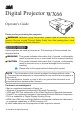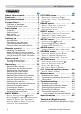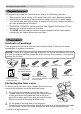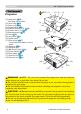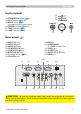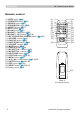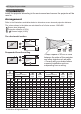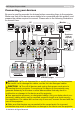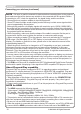Digital Projector WX66 Operator's Guide Thank you for purchasing this projector. WARNING ►Before using this product, please read all manuals for this product. Be sure to read “Product Safety Guide” first. After reading them, store them in a safe place for future reference. About this manual Various symbols are used in this manual. The meanings of these symbols are described below.
Contents 3M™ Digital Projector WX66 Contents About this manual. . . . . . . . . . . 1 Contents. . . . . . . . . . . . . . . . . . 2 Projector features. . . . . . . . . . . 3 Preparations. . . . . . . . . . . . . . . 3 Contents of package. . . . . . . . . . . . . . 3 Fastening the lens cover. . . . . . . . . . . 3 Part names. . . . . . . . . . . . . . . . 4 Projector. . . . . . . . . . . . . . . . . . . . . . . 4 Control panel. . . . . . . . .
Projector features / Preparations 3M™ Digital Projector WX66 Projector features The projector provides you with the broad use by the following features. ü T his projector has a variety of I/O ports that cover many business scenes. ü This projector produces a large projection image, even if in a small space. ü The new double layer filter system is expected to function longer and offers you less maintenance frequency.
Part names 3M™ Digital Projector WX66 Part names HOT! (1) Projector (1) Lamp door (&55) The lamp unit is inside. (2) Focus ring (&18) (3) Zoom ring (&18) (4) Control panel (&5) (5) Elevator buttons (x 2) (&18) (6) Elevator feet (x 2) (&18) (7) Remote sensor (&12) (8) Lens (&59) (9) Lens cover (&3) (10) Intake vents (11) Filter cover (&57) The air filter and intake vent are inside.
Part names 3M™ Digital Projector WX66 Control panel (6) (5) (4) (1) STANDBY/ON button (&14) (2) INPUT button (&15, 22) (3) MENU button (&22) It consists of four cursor buttons.
Part names 3M™ Digital Projector WX66 Remote control (1) VIDEO button (&16) (2) COMPUTER button (&15) (3) SEARCH button (&17) (4) STANDBY/ON button (&14) (5) ASPECT button (&17) (6) AUTO button (&19) (7) BLANK button (&21) (8) MAGNIFY - ON button (&20) (9) MAGNIFY - OFF button (&13, 20) (10) MY SOURCE/DOC.
Setting up 3M™ Digital Projector WX66 Setting up Install the projector according to the environment and manner the projector will be used in. Arrangement Refer to the illustrations and tables below to determine screen size and projection distance.
Setting up 3M™ Digital Projector WX66 Arrangement (continued) WARNING ►Place the projector in a stable horizontal position. If the projector falls or is knocked over, it could cause injury and/or damage to the projector. Using a damaged projector could then result in fire and/or electric shock. •D o not place the projector on an unstable, slanted or vibrational surface such as a wobbly or inclined stand. • Do not place the projector on its side, front or rear position.
Setting up 3M™ Digital Projector WX66 Connecting your devices Be sure to read the manuals for devices before connecting them to the projector. Make sure that all the devices are suitable to be connected with this product, and prepare the cables required to connect. Please refer to the following illustrations to connect them.
Setting up 3M™ Digital Projector WX66 Connecting your devices (continued) NOTE • Be sure to read the manuals for devices before connecting them to the projector, and make sure that all the devices are suitable to be connected with this product. Before connecting to a PC, check the signal level, the signal timing, and the resolution. - Some signal may need an adapter to input this projector.
Setting up 3M™ Digital Projector WX66 Connecting power supply First, make sure that the power switch of the projector is set to OFF position (marked “O”). Put the connector of the power cord into the 1. AC IN (AC inlet) of the projector. Firmly plug the power cord’s plug into the 2. outlet. AC IN Power cord WARNING ►Please use extra caution when connecting the power cord, as incorrect or faulty connections may result in fire and/or electrical shock.
Remote control 3M™ Digital Projector WX66 Remote control Installing the batteries Please insert the batteries into the remote control before using it. If the remote control starts to malfunction, try to replace the batteries. If you will not use the remote control for long period, remove the batteries from the remote control and store them in a safe place. Holding the hook part of the battery cover, remove it. Align and insert the two AA batteries (HITACHI MAXELL, Part No.
Remote control 3M™ Digital Projector WX66 Changing the frequency of remote control signal The accessory remote control has the two choices on signal frequency Mode 1:NORMAL and Mode 2:HIGH. If the remote control does not function properly, attempt to change the signal frequency. In order to set the Mode, please keep pressing the combination of two buttons listed below simultaneously for about 3 seconds. (2) (1) Set to Mode 1:NORMAL... VOLUME - and RESET buttons (2) Set to Mode 2:HIGH...
Power on/off 3M™ Digital Projector WX66 Power on/off Turning on the power sure that the power cord is firmly and correctly 1. Make connected to the projector and the outlet. the lens cover, and set the power switch to 2. Remove ON position (marked “ I ”). 3. The POWER indicator will light up in steady orange (61). Then wait several seconds because the buttons may not function for these several seconds. Press STANDBY/ON button on the projector or the remote control.
Operating 3M™ Digital Projector WX66 Operating Adjusting the volume VOLUME +/- button the VOLUME +/VOLUME - buttons to adjust the volume. 1. Use A dialog will appear on the screen to aid you in adjusting the volume. MY SOURCE/ VIDEO COMPUTER DOC.CAMERA If you do not do anything, the dialog will automatically disappear after a few seconds. ● When is selected for current picture input port, the volume adjustment is disabled. Please see AUDIO item of AUDIO menu (36).
Operating 3M™ Digital Projector WX66 Selecting an input signal (continued) COMPUTER button on the remote control. 1. Press Each time you press the button, the projector switches its input COMPUTER button port from the current port as below. MY SOURCE/ VIDEO COMPUTER DOC.CAMERA COMPUTER IN 1 COMPUTER IN 2 HDMI ● While TURN ON is selected for AUTO SEARCH item in OPTION menu, the projector will keep checking every port sequentially till an input signal is detected (41).
Operating 3M™ Digital Projector WX66 Searching an input signal SEARCH button on the remote control. 1. Press The projector will start to check its input ports as below in order to find any input signals. When an input is found, the projector will stop searching and display the image. If no signal is found, the projector will return to the state selected before the operation. COMPUTER IN 1 COMPUTER IN 2 HDMI VIDEO S-VIDEO COMPONENT (Y, Cb/Pb, Cr/Pr) SEARCH button MY SOURCE/ VIDEO COMPUTER DOC.
Operating 3M™ Digital Projector WX66 Adjusting the projector's elevator When the place to put the projector is slightly uneven to the left or right, use the elevator feet to place the projector horizontally. Using the feet can also tilt the projector in order to project at a suitable angle to the screen, elevating the front side of the 10° projector within 10 degrees. This projector has 2 elevator feet and 2 elevator buttons.
3M™ Digital Projector WX66 Operating Using the automatic adjustment feature AUTO button on the remote control. 1. Press Pressing this button performs the following. AUTO button F or a computer signal The vertical position, the horizontal position and the horizontal phase will be automatically adjusted. Make sure that the application window is set to its maximum size prior to attempting to use this feature. A dark picture may still be incorrectly adjusted. Use a bright picture when adjusting.
Operating 3M™ Digital Projector WX66 Correcting the keystone distortions 1. 2. Press KEYSTONE button on the remote control. A dialog will appear on the screen to aid you in correcting the distortion. Use the ▲/▼ cursor buttons to select AUTO or MANUAL operation, and press the ► button to perform the following. (1) AUTO executes automatic vertical keystone correction. (2) MANUAL displays a dialog for keystone correction. Use the ▲/▼ buttons for adjustment. MY SOURCE/ VIDEO COMPUTER DOC.
3M™ Digital Projector WX66 Freezing the screen 1. Press the FREEZE button on the remote control. The “FREEZE” indication will appear on the screen (however, the indication will not appear when the TURN OFF is selected for the MESSAGE item in the SCREEN menu (39)), and the projector will go into the FREEZE mode, which the picture is frozen. To exit the FREEZE mode and restore the screen to normal, press the FREEZE button again. Operating FREEZE button MY SOURCE/ VIDEO COMPUTER DOC.
Operating 3M™ Digital Projector WX66 Using the menu function This projector has the following menus: PICTURE, IMAGE, INPUT, SETUP, AUDIO, SCREEN, OPTION, C.C. and EASY MENU. EASY MENU consists of functions often used, and the other menus are classified into each purpose and brought together as the Advanced Menu. Each of these menus is operated using the same methods. The basic operations of these menus are as follows. MY SOURCE/ VIDEO COMPUTER DOC.
3M™ Digital Projector WX66 Operating Using the menu function (continued) In the Advanced Menu the ▲/▼ cursor buttons to select a menu. 2. Use If you want to change it to the EASY MENU, select EASY MENU. Then press the ► cursor button, or ENTER button to select an item. The lower layer menu of the selected item will appear. the ▲/▼ cursor buttons to select an item 3. Use to operate. 4. Advanced Menu Then press the ► cursor button, or ENTER button to progress.
EASY MENU 3M™ Digital Projector WX66 EASY MENU From the EASY MENU, items shown in the table below can be performed. Select an item using the ▲/▼ cursor buttons. Then perform it according to the following table. Item ASPECT Description Using the ◄/► buttons switches the mode for aspect ratio. See the ASPECT item in IMAGE menu (29). AUTO KEYSTONE EXECUTE Using the ► button executes the auto keystone function. See AUTO KEYSTONE EXECUTE item in SETUP menu (34).
EASY MENU 3M™ Digital Projector WX66 EASY MENU (continued) Item BRIGHTNESS CONTRAST COLOR TINT SHARPNESS WHISPER MIRROR RESET Description Using the ◄/► buttons adjusts the brightness. See BRIGHTNESS item in PICTURE menu (26). Using the ◄/► buttons adjusts the contrast. See CONTRAST item in PICTURE menu (26). Using the ◄/► buttons adjusts the strength of whole color. See COLOR item in PICTURE menu (27). Using the ◄/► buttons adjusts the tint. See TINT item in PICTURE menu (27).
PICTURE menu 3M™ Digital Projector WX66 PICTURE menu From the PICTURE menu, items shown in the table below can be performed. Select an item using the ▲/▼ cursor buttons, and press the ► cursor button or ENTER button to execute the item. Then perform it according to the following table. Item BRIGHTNESS CONTRAST Description Using the ▲/▼ buttons adjusts the brightness. Light ó Dark Using the ▲/▼ buttons adjusts the contrast. Strong ó Weak Using the ▲/▼ buttons switches the gamma mode.
PICTURE menu 3M™ Digital Projector WX66 PICTURE menu (continued) Item Description Using the ▲/▼ buttons switches the color temperature mode. #1 HIGH � #1 CUSTOM � #2 MID � #2 CUSTOM � � #3 LOW #6 CUSTOM � � #3 CUSTOM #6 Hi-BRIGHT-3 � � #5 CUSTOM � #5 Hi-BRIGHT-2 � #4 CUSTOM � #4 Hi-BRIGHT-1 To adjust CUSTOM COLOR TEMP Selecting a mode whose name includes CUSTOM and then pressing the ► button or the ENTER button displays a dialog to aid you in adjusting the OFFSET and GAIN of the selected mode.
PICTURE menu 3M™ Digital Projector WX66 PICTURE menu (continued) Item SHARPNESS Description Using the ▲/▼ buttons adjusts the sharpness. Strong ó Weak • There may be some noise and/or the screen may flicker for a moment when an adjustment is made. This is not a malfunction. This projector has 4 memories for adjustment data (for all the items of PICTURE menu). Selecting a function using the ▲/▼ buttons and pressing the ► or ENTER button performs each function.
IMAGE menu 3M™ Digital Projector WX66 IMAGE menu From the IMAGE menu, items shown in the table below can be performed. Select an item using the ▲/▼ cursor buttons, and press the ► cursor button or ENTER button to execute the item. Then perform it according to the following table. Item Description Using the ▲/▼ buttons switches the mode for aspect ratio.
IMAGE menu 3M™ Digital Projector WX66 IMAGE menu (continued) Item Description H POSITION Using the ▲/▼ buttons adjusts the horizontal position. Left ó Right • Over-adjusting the horizontal position may cause noise to appear on the screen. If this occurs, please reset the horizontal position to the default setting. Pressing RESET button when H POSITION is selected will reset H POSITION to the default setting.
INPUT menu 3M™ Digital Projector WX66 INPUT menu From the INPUT menu, items shown in the table below can be performed. Select an item using the ▲/▼ cursor buttons, and press the ► cursor button or ENTER button to execute the item. Then perform it according to the following table. Item Description Using the ▲/▼ buttons switches the progress mode.
INPUT menu 3M™ Digital Projector WX66 INPUT menu (continued) Item VIDEO FORMAT Description The video format for S-VIDEO port and VIDEO port can be set. (1) Use the ◄/► buttons to select the input port. (2) Using the ▲/▼ buttons switches the mode for video format. AUTO ó NTSC ó PAL ó SECAM N-PAL ó M-PAL ó NTSC4.43 • This item is performed only for a video signal from VIDEO port or S-VIDEO port. • The AUTO mode automatically selects the optimum mode.
INPUT menu 3M™ Digital Projector WX66 INPUT menu (continued) Item Description COMPUTER IN (continued) Selecting the AUTO mode allows you to input a sync on G signal or component signal from the port. • In the AUTO mode, the picture may be distorted with certain input signals. In such a case, remove the signal connector so that no signal is received and select the SYNC ON G OFF, and then reconnect the signal.
SETUP menu 3M™ Digital Projector WX66 SETUP menu From the SETUP menu, items shown in the table below can be performed. Select an item using the ▲/▼ cursor buttons, and press the ► cursor button or the ENTER button to execute the item. Then perform it according to the following table. Item Description AUTO KEYSTONE EXECUTE Selecting this item performs the automatic keystone distortion correction.
SETUP menu 3M™ Digital Projector WX66 SETUP menu (continued) Item Description Using the ▲/▼ buttons switches the mode for mirror status. MIRROR NORMAL ó H:INVERT ó V:INVERT ó H&V:INVERT If the Transition Detector is TURN ON and MIRROR status is changed, Transition Detector Alarm (50) will be displayed when projector is restarted after the power switch is turned off. STANDBY MODE Using ▲/▼ buttons switches the standby mode setting between NORMAL and SAVING.
AUDIO menu 3M™ Digital Projector WX66 AUDIO menu From the AUDIO menu, items shown in the table below can be performed. Select an item using the ▲/▼ cursor buttons, and press the ► cursor button or the ENTER button to execute the item. Then perform it according to the following table. Item Description VOLUME Using the ▲/▼ buttons adjusts the volume. High ó Low SPEAKER Using the ▲/▼ buttons turns on/off the built-in speaker.
SCREEN menu 3M™ Digital Projector WX66 SCREEN menu From the SCREEN menu, items shown in the table below can be performed. Select an item using the ▲/▼ cursor buttons, and press the ► cursor button or ENTER button to execute the item. Then perform it according to the following table. Item Description Using the ▲/▼ buttons switches the OSD (On Screen Display) language.
SCREEN menu 3M™ Digital Projector WX66 SCREEN menu (continued) Item Description Using the ▲/▼ buttons switches the mode for the start-up screen. The start-up screen is a screen displayed when no signal or an unsuitable signal is detected. MyScreen ó ORIGINAL ó TURN OFF MyScreen START UP ORIGINAL TURN OFF Feature Screen can be registered by the MyScreen item (below). Screen preset as the standard screen. Plain black screen.
SCREEN menu 3M™ Digital Projector WX66 SCREEN menu (continued) Item Description MyScreen (continued) When the registration is completed, the registered screen and the following message are displayed for several seconds: “MyScreen registration is finished.” If the registration failed, the following message is displayed: “A capturing error has occurred. Please try again.” • This item cannot be selected for an HDMI signal.
SCREEN menu 3M™ Digital Projector WX66 SCREEN menu (continued) Item Description SOURCE NAME Each input port for this projector can have a name applied to it. (1) Use the ▲/▼ buttons on the SCREEN menu to select SOURCE NAME and press the ► button. The SOURCE NAME menu will be displayed. (2) Use the ▲/▼ buttons on the SOURCE NAME menu to select the port to be named and press the ► button. Right side of the menu is blank until a name is specified. The SOURCE NAME dialog will be displayed.
OPTION menu 3M™ Digital Projector WX66 OPTION menu From the OPTION menu, items shown in the table below can be performed. Select an item using the ▲/▼ cursor buttons, and press the ► cursor button or ENTER button to execute the item, except for the items LAMP TIME and FILTER TIME. Then perform it according to the following table. Item Description AUTO SEARCH Using the ▲/▼ buttons turns on/off the automatic signal search function.
OPTION menu 3M™ Digital Projector WX66 OPTION menu (continued) Item Description Using the ▲/▼ buttons adjusts the time to count down to automatically turn the projector off. Long (max. 99 minutes) ó Short (min. 0 minute = DISABLE) AUTO OFF When the time is set to 0, the projector is not turned off automatically. When the time is set to 1 to 99, and time has passed with no-signal or an unsuitable signal reaches at the set time, the projector lamp will be turned off.
OPTION menu 3M™ Digital Projector WX66 OPTION menu (continued) Item Description MY BUTTON This item is to assign one of the following functions to MY BUTTON 1 and 2 on the remote control (6). Choose 1 or 2 on the MY BUTTON menu using the ◄/► button first. Then using the ▲/▼ buttons sets one of the following functions to the chosen button. • COMPUTER1: Sets port to COMPUTER IN1. • COMPUTER2: Sets port to COMPUTER IN2. • HDMI: Sets port to HDMI. • COMPONENT: Sets port to COMPONENT (Y, Cb/Pb, Cr/Pr).
OPTION menu 3M™ Digital Projector WX66 OPTION menu (continued) Item Description FAN SPEED Using the ▲/▼ buttons the rotation speed of the cooling fans. The HIGH is the mode for use at highlands etc. Note that the projector is noisier when the HIGH is selected. HIGH ó NORMAL AUTO ADJUST Using the ▲/▼ buttons to select one of the mode. When the DISABLE is selected, the automatic adjustment feature is disabled. FINE ó FAST ó DISABLE SERVICE (continued) FINE: Finer tuning including H.SIZE adjustment.
OPTION menu 3M™ Digital Projector WX66 OPTION menu (continued) Item Description KEY LOCK Using the ▲/▼ buttons turns on/off the key lock feature. When TURN ON is selected, the buttons on the projector except the STANDBY/ON button are locked. TURN ON ó TURN OFF • Please use to avoid a mischief and touching accidentally. This function does not have any effect on the remote control. REMOTE FREQ. Use the ▲/▼ button to change the projector's remote sensor setting.
OPTION menu 3M™ Digital Projector WX66 OPTION menu (continued) Item Description This projector is equipped with security functions. User registration is required before using the security functions. Please ask your local dealer. 1. Using Security Features 1.1 Inputting the PASSWORD 1.1-1 Use the ▲/▼ buttons on the OPTION menu to select SECURITY and press the ► button. The ENTER PASSWORD box will be displayed. The factory default PASSWORD is 2973. This PASSWORD can be changed (1.
OPTION menu 3M™ Digital Projector WX66 OPTION menu (continued) Item Description 1.3 If you have forgotten your PASSWORD 1.3-1 Follow the procedure in 1.1-1 to display the ENTER PASSWORD box. 1.3-2 While the ENTER PASSWORD box is displayed, press and hold the RESET button for about 3 seconds, or press and hold the INPUT button for 3 seconds while pressing the ► button on the projector. The 10-digit Inquiring Code will be displayed.
OPTION menu 3M™ Digital Projector WX66 OPTION menu (continued) Item Description 2.2-4 Move the cursor to the right side of the PASSWORD AGAIN box and press the ► button to display the PASSWORD for about 20 seconds, please make note of the PASSWORD during this time. Pressing the ENTER button will return to MyScreen PASSWORD on/off menu. When a PASSWORD is set for MyScreen: • The MyScreen registration function (and menu) will be unavailable. • The MyScreen Lock menu will be unavailable.
OPTION menu 3M™ Digital Projector WX66 OPTION menu (continued) Item Description 3.1-2 Use the ▲/▼ buttons on the PIN LOCK on/off menu to select TURN ON and the PIN BOX will be displayed. SECURITY (continued) 3.1-3 Input a 4 part PIN Code using the ▲, ▼, ◄, ►, COMPUTER and INPUT buttons. A PIN Code again box will appear. Reenter the same PIN Code. This will complete the PIN Code registration.
OPTION menu 3M™ Digital Projector WX66 OPTION menu (continued) Item Description 4. Using the Transition Detector Function While the Transition Detector function is ON, when power switch is started to supply to the projector, it might react as below. • Transition Detector alarm shown below might appear on screen, if the projector has been moved or re-installed. • Transition Detector alarm might appear on screen, if the MIRROR setting has been changed.
OPTION menu 3M™ Digital Projector WX66 OPTION menu (continued) Item Description 4.2-4 M ove the cursor to the right side of the PASSWORD AGAIN box and press the ► button to display the PASSWORD for about 20 seconds, please make note of the PASSWORD during this time. Pressing the ENTER button will return to the TRANSITION DETECTOR on/off menu. • Please do not forget your Transition Detector PASSWORD. 4.3 Setting the Transition Detector off 4.3-1 Follow the procedure in 4.
OPTION menu 3M™ Digital Projector WX66 OPTION menu (continued) Item Description 5. Using the MY TEXT PASSWORD function This item allows you to display your own message (MY TEXT) on the START UP screen and INPUT-INFORMATION-. It can be protected by a password to prevent it from being overwritten. 5.1 Writing the MY TEXT SECURITY (continued) (1) Use the ▲/▼ buttons on the SECURITY menu to select the MY TEXT WRITING menu and press the ► button. The MY TEXT WRITING dialog will be displayed.
OPTION menu 3M™ Digital Projector WX66 OPTION menu (continued) Item Description 5.3 Turning on the MY TEXT PASSWORD The MY TEXT PASSWORD function can prevent the MY TEXT from being overwritten. SECURITY (continued) 5.3-1 Turning on the MY TEXT PASSWORD function (1) Use the ▲/▼ buttons on the SECURITY menu to select the MY TEXT PASSWORD menu and press the ► button to display the MY TEXT PASSWORD on/off menu. MY TEXT PASSWORD 5.
3M™ Digital Projectormenu WX66 C.C. (Closed Caption) C.C. (Closed Caption) menu The closed caption setting can be changed through C.C. menu in the advance menu. Please select the item that you will change using ▲/▼ cursor buttons. • The C.C. (Closed Caption) is the function that displays a transcript or dialog of the audio portion of a video, files or other presentation or other relevant sounds. It is required to have NTSC format video or 480i@60 format component video source supporting C.C.
3M™ Digital Projector WX66 Maintenance Maintenance Replacing the lamp A lamp has finite product life. Using the lamp for long periods of time could cause the pictures darker or the color tone poor. Note that each lamp has a different lifetime, and some may burst or burn out soon after you start using them. Preparation of a new lamp and early replacement are recommended. To prepare a new lamp, make contact with your dealer and tell the lamp type number.
Maintenance 3M™ Digital Projector WX66 Replacing the lamp (continued) Lamp warning HIGH VOLTAGE HIGH TEMPERATURE HIGH PRESSURE WARNING ►The projector uses a high-pressure mercury glass lamp. The lamp can break with a loud bang, or burn out, if jolted or scratched, handled while hot, or worn over time. Note that each lamp has a different lifetime, and some may burst or burn out soon after you start using them.
3M™ Digital Projector WX66 Maintenance Cleaning and replacing the air filter The air filter unit of this projector consists of a filter cover, two kinds of filters, and a filter frame. The new double large filters system is expected to function longer. However, please check and clean it periodically to keep ventilation needed for normal operation of the projector. When the indicators or a message prompts you to clean the air filter, comply with it as soon as possible.
Maintenance 3M™ Digital Projector WX66 Cleaning and replacing the air filter (continued) the projector on and reset the filter time using the FILTER TIME item in 9. Turn the EASY MENU. (1) Press the MENU button to display a menu. (2) Point at the FILTER TIME using the ▼/▲ button, then press the ► button. A dialog will appear. (3) Press the ▲ button to select RESET on the dialog. It performs resetting the filter time.
3M™ Digital Projector WX66 Maintenance Other care Inside of the projector In order to ensure the safe use of your projector, please have it cleaned and inspected by your dealer about once every year. Caring for the lens If the lens is flawed, soiled or fogged, it could cause deterioration of display quality. Please take care of the lens, being cautious of handling. Turn the projector off, and unplug the power cord. Allow the projector to cool sufficiently.
Troubleshooting 3M™ Digital Projector WX66 Troubleshooting If an abnormal operation should occur, stop using the projector immediately. WARNING ►Never use the projector if abnormal operations such as smoke, strange odor, excessive sound, damaged casing or elements or cables, penetration of liquids or foreign matter, etc. should occur. In such cases, immediately turn off the power switch and then disconnect the power plug from the power outlet.
Troubleshooting 3M™ Digital Projector WX66 Regarding the indicator lamps When operation of the LAMP, TEMP and POWER indicators differs from usual, check and cope with it according to the following table. POWER LAMP TEMP Description indicator indicator indicator Lighting Turned Turned The projector is in a standby state. In Orange off off Please refer to the section “Power on/off”. Blinking In Green Turned off Turned off The projector is warming up.
Troubleshooting 3M™ Digital Projector WX66 Regarding the indicator lamps (continued) POWER LAMP TEMP indicator indicator indicator Description There is a possibility that the interior portion has become heated. Blinking In Red or Lighting In Red Turned off Lighting In Red Please turn the power off, and allow the projector to cool down at least 20 minutes. After the projector has sufficiently cooled down, please make confirmation of the following items, and then turn the power on again.
Troubleshooting 3M™ Digital Projector WX66 Phenomena that may be easy to be mistaken for machine defects About the phenomenon confused with a machine defect, check and cope with it according to the following table. Phenomenon Cases not involving a machine defect The electrical power cord is not plugged in. Correctly connect the power cord. The power switch is not set to the on position. Set the power switch to [ | ] (On).
Troubleshooting 3M™ Digital Projector WX66 Phenomena that may be easy to be mistaken for machine defects (continued) Phenomenon Cases not involving a machine defect The AUDIO/SPEAKER setting is not correct. Correctly set the AUDIO/SPEAKER in AUDIO menu. The audio on your HDMI equipment is not set to Linear PCM. Sound does not come out. (continued) The HDMI input on this projector supports Linear PCM audio only. Check the audio setting on your HDMI equipment. The audio on the HDMI input is muted.
Troubleshooting 3M™ Digital Projector WX66 Phenomena that may be easy to be mistaken for machine defects (continued) Phenomenon Video screen display freezes. Cases not involving a machine defect The FREEZE function is working. Press FREEZE button to restore the screen to normal. Color settings are not correctly adjusted. Colors have a faded- out appearance, or Color tone is poor. Perform picture adjustments by changing the COLOR TEMP, COLOR, TINT and/or COLOR SPACE settings, using the menu functions.
Specifications 3M™ Digital Projector WX66 Specifications Specification Item Specification Product name Panel size Liquid Drive system Crystal Panel Pixels Lens Lamp Speaker Power supply Power consumption Temperature range Liquid crystal projector 1.5cm (0.59 type) TFT active matrix 1,024,000 pixels (1280 horizontal x 800 vertical) Zoom lens, F = 1.6 ~ 1.8, f = 18.9~ 22.6 mm (approximately) 230W UHB 10W x 1 AC 100-120V/3.5A, AC220-240V/1.
Specifications 3M™ Digital Projector WX66 Specifications (continued) AUDIO IN3 AUDIO IN CONTROL COMPUTER IN2 MONITOR OUT AUDIO OUT HDMI 270 COMPUTER IN1 S-VIDEO USB 112 100 340 [unit: mm] © 3M 2008. All Rights Reserved.
3M™ Digital Projector WX66 Intended Use Before operating this machine, please read this entire manual thoroughly. The 3MTM Digital Projectors are designed, built, and tested for use indoors, using 3M lamps, 3M ceiling mount hardware, and nominal local voltages. The use of other replacement lamps, outdoor operation, or different voltages has not been tested and could damage the projector peripheral equipment and/or create a potentially unsafe operating condition.