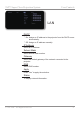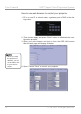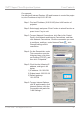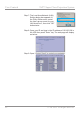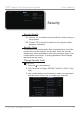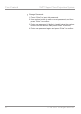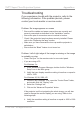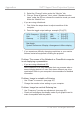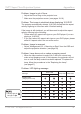Operation Manual
44 © 3M 2008. All Rights Reserved.
Appendices 3M™ Super Close Projection System
5. Select the “Change” button under the “Monitor” tab.
6. Click on “Show all devices.” Next, select “Standard monitor
types” under the SP box; choose the resolution mode you need
under the “Models” box.
If you are using a Notebook:
1. First, follow the steps above to adjust resolution of the
computer.
2. Press the toggle output settings. example: [Fn]+[F3]
If you experience difculty changing resolutions or your monitor
freezes, restart all equipment including the projector.
Problem: The screen of the Notebook or PowerBook computer
is not displaying a presentation
If you are using a Notebook PC:
Some Notebook PCs may deactivate their own screens when a
second display device is in use. Each has a different way to be
reactivated. Refer to your computer’s documentation for detailed
information.
Problem: Image is unstable or ickering
Use “Phase” to correct it. (see page 36)
Change the monitor colour setting on your computer.
Problem: Image has vertical ickering bar
Use “Frequency” to make an adjustment. (see page 36)
Check and recongure the display mode of your graphic card to
make it compatible with the product.
HP & Compaq [Fn]+[F4]
Dell
[Fn]+[F8]
Gateway
[Fn]+[F4]
Mac Apple:
System PreferenceDisplayArrangementMirror display
IBM [Fn]+[F7]
NEC
[Fn]+[F3]
Toshiba
[Fn]+[F5]