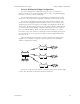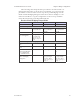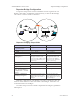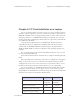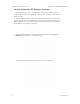User's Guide
Table Of Contents
- Chapter 1: Introduction
- Chapter 2: Hardware Installation
- Chapter 3: Access Point Configuration
- Chapter 4: Gateway Configuration
- Chapter 5: Bridge Configuration
- Chapter 6: PC Card Installation on a Laptop
- Chapter 7: The RF Manager Function
- Chapter 8: Network Printer Setup
- Chapter 9: Technical Support
3e-531AP Wireless Access Point Chapter 5: Bridge Conguration
76 29000125-001 C
3e-531AP Wireless Access Point Chapter 5: Bridge Conguration
29000125-001 C 77
Point-to-Multipoint Bridging Setup Guide
Direction Bridge 1 Bridge 2 ~ n
Mode
Bridging Bridging
Wireless Conguration – General
SSID
default default
Channel
6 6
Wireless Conguration – Encryption
N/A N/A
Wireless Conguration – Bridging
Wireless Client Access
Disable Disable
Spanning Tree Protocol
Enable (or Disable if
no bridging loop pos-
sible)
Enable (or Disable if
no bridging loop pos-
sible)
BSSID (the MAC Address, from the
Wireless Conguration — General
screen.)
Add Bridge 2 ~ n BS-
SIDs
Add Bridge 1 BSSID
Wireless Conguration – Bridging
Encryption
Select appropriate
key type/length and
value. Must be the
same key as Bridge
2~n.
Select appropriate
key type/length and
value. Must be the
same key as Bridge 1.
The above recommended setup requires only Bridge 1 to be set in
point-to-multipoint mode. It is possible to set all bridges in point-to-
multipoint mode, in which case , each bridge would have to contain the
BSSID for each of the other bridges and Spanning Tree Protocol must be
Enabled.
As stated previously, complete any other setup screens following gen-
eral instructions in Chapter 3.
Back-to-Back Bridge Conguration
A back-to-back conguration could be of use when it is desirable to
have a mobile unit able to communicate with an Ethernet LAN. As shown
in the following diagram, this does require the use of an additional AP
for managing local wireless communications at the mobile site, but may
be desired for emergency or security reasons.
Ethernet
Bridge 1
Bridge 2
PDA
Laptop
Access Point