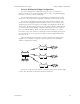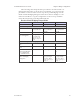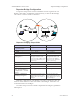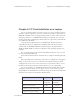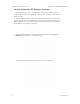User's Guide
Table Of Contents
- Chapter 1: Introduction
- Chapter 2: Hardware Installation
- Chapter 3: Access Point Configuration
- Chapter 4: Gateway Configuration
- Chapter 5: Bridge Configuration
- Chapter 6: PC Card Installation on a Laptop
- Chapter 7: The RF Manager Function
- Chapter 8: Network Printer Setup
- Chapter 9: Technical Support
3e-531AP Wireless Access Point Chapter 5: Bridge Conguration
74 29000125-001 C
3e-531AP Wireless Access Point Chapter 5: Bridge Conguration
29000125-001 C 75
In the second section on the Wireless Conguration — Bridging
screen, add the BSSID of the remote bridge. The BSSID corresponds to
that bridge's MAC address. In entering the BSSID, enter only hexadecimal
numbers, no colons. Data entry is not case sensitive. You may also enter
a note that denes the location of the remote bridge. Then click Add to
accept. The remote bridge's BSSID will now appear in the third section of
the page. If, at some time, you wish to delete the entry, simply click the
check box next to it and conrm by clicking Delete.
Next, navigate to Wireless Conguration — Bridging Encryption.
Select the appropriate key type and length and the key value. The encryp-
tion key value and type for Bridge 1 must be the same as for Bridge 2.
You must complete the conguration of your Bridge 1 by visiting the
other screens included in the navigation bar and following the general
instructions in Chapter 3 of this guide to establish any other required con-
guration options such as General, WAN and LAN settings.
Congure the second of your two point-to-point bridges following the
instructions given for Bridge 1 above.