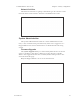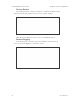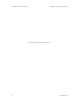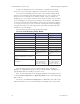User's Guide
Table Of Contents
- Chapter 1: Introduction
- Chapter 2: Hardware Installation
- Chapter 3: Access Point Configuration
- Chapter 4: Gateway Configuration
- Chapter 5: Bridge Configuration
- Chapter 6: PC Card Installation on a Laptop
- Chapter 7: The RF Manager Function
- Chapter 8: Network Printer Setup
- Chapter 9: Technical Support
3e-531AP Wireless Access Point Chapter 5: Bridge Conguration
72 29000125-001 C
3e-531AP Wireless Access Point Chapter 5: Bridge Conguration
29000125-001 C 73
For the two bridges that are to be linked to communicate properly,
they have to be set up with compatible commands in the setup screens.
For instance, the bridges must have the same channel number. Both
must be set for bridging with Wireless Client Access set to Disable. Span-
ning Tree Protocol may be set to Enable, if there is any possibility of a
bridging loop, or to Disable (which is more efcient) if there's no possibil-
ity of a bridging loop. Each must contain the other's BSSID. (The BSSID of
each is equivalent to the MAC address. Enter only hexadecimal numbers,
no colons. Data entry is not case sensitive.) Finally, the wireless bridging
encryption must be set to the appropriate type and key length and must
be identical on each bridge.
The following chart shows the preferred settings.
Point-to-Point Bridging Setup Guide
Direction Bridge 1 Bridge 2
Mode
Bridging Bridging
Wireless Conguration – General
SSID
default default
Channel
11 11
Tx Power
Auto Auto
Wireless Conguration – Encryption
N/A N/A
Wireless Conguration – Bridging
Wireless Client Access
Disable Disable
Spanning Tree Protocol
Enable (or Disable if
no bridging loop pos-
sible)
Enable (or Disable if
no bridging loop pos-
sible)
BSSID (the MAC Address, from the
Wireless Conguration — General
screen.)
Add Bridge 2 BSSID Add Bridge 1 BSSID
Wireless Conguration – Bridging
Encryption
Select appropriate
key type/length and
value. Must be the
same key as Bridge 2.
Select appropriate
key type/length and
value. Must be the
same key as Bridge 1.
The following sequence steps you through the setup of bridge 1.
Bridge 2 would duplicate this procedure, with the BSSID of bridge 2 be-
ing the MAC address of bridge 1 and vice versa.
First, ensure that bridge 1 is in Bridging Mode by selecting that option
on the System Conguration — Operating Mode screen and clicking Ap-
ply to reboot.
Navigate to the Wireless Conguration — General screen and set the
Channel number. Leave the TX Pwr Mode in AUTO position at this time.