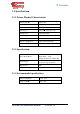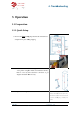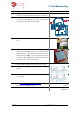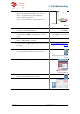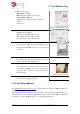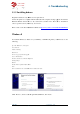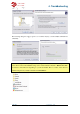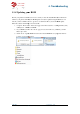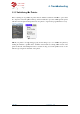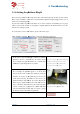Operation Manual
UP Plus
3D Printer User Manual
13.
Open the software, then click “3D Print” and then “
tialis
e”. The printer should align each of its 3 axis
X axis – the platform
Z axis – platform
up &
Y axis –
head moves left and right and then beeps.
14. Before you
can print, you need to set the height b
tween the nozzle and the
15.
Let the printer know you
material. Click “3D Print” / “Maintenance” / “New
Spool”
16.
Load the filament into the extruder head, click
Print” / “Maintenance” /
17. Download the test “
Bunny
first print”
18.
Run the software and then click
you downloaded the
“
19.
Scale the bunny by 50%, click “Scale” and select “0.5”.
20. Click “Place”
this will centre the model
the base of the
print area
21.
Click the “Print” icon
4.
Troubleshooting
3D Printer User Manual
v 2013.6.10
Open the software, then click “3D Print” and then “
Ini-
e”. The printer should align each of its 3 axis
.
forward and backwards,
up &
down,
head moves left and right and then beeps.
C
hapter 3.3.1
can print, you need to set the height b
e-
tween the nozzle and the
platform.
Chapter 3
.3.2 Setting the
Let the printer know you
have added a new spool of
material. Click “3D Print” / “Maintenance” / “New
Chapter 3.3.4 Other Maint
nance Options
Load the filament into the extruder head, click
“3D
Print” / “Maintenance” /
“Extrude”
Bunny
.STL” file located under “My
http://3dprintingsystems.com/s
Run the software and then click
“Open”. Locate where
“
bunny.stl” file and open it.
Chapter 3.2.2 Loading a
Scale the bunny by 50%, click “Scale” and select “0.5”.
Chapter 3.2.4 Model
this will centre the model
or models on
print area
on the software.
Click the “Print” icon
and click “Preferences”
Troubleshooting
hapter 3.3.1
Initialising the
Printer
.3.2 Setting the
plat-
form Height
Chapter 3.3.4 Other Maint
e-
nance Options
– New Spool
http://3dprintingsystems.com/s
upport/
Chapter 3.2.2 Loading a
3D
model
Chapter 3.2.4 Model
Transformations