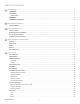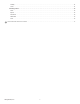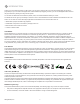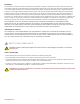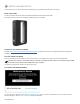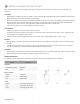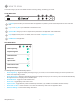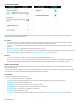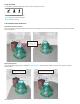Data Sheet
83D Systems, Inc.
5
HOW TO SCAN
This section will give you all of the details relevant to scanning, editing, and sharing your model.
SCAN MENU BAR
A
File View opens the les you have saved within the application. It presents you with thumbnail previews of each of the OBJ
les.
B
Log In to or Log Out of your Sketchfab or Facebook account.
C
Options Menu brings up a menu to adjust various parameters of the application. See details below.
D
Help displays the Help menu. For details, refer to the section “Help Menu” on page 9.
E
Exit/Minimize the application.
SETTINGS MENU
The Settings Menu provides the following options:
• Show Target Ring - toggles the display of the target ring on your screen; it can be useful for keeping the scanner pointed at the
center of the object being scanned.
• Object Recognition - attempts to automatically identify and highlight the object you are scanning. The scan data will automatically
be cropped to remove everything but the identied object.
• Show Wireframe - Toggle on and off wireframe view.
• Show Color - Toggle display of the model’s color.
• Flip Scan View - Toggle between portrait and landscape orientation. (only available on the SR300, handheld camera)
• Show Video on Start - Choose whether or not to show the introductory video when the application starts.
• Advanced Settings - Access further settings. See below.
Show Target Ring
Object Recognition
Show Wireframe
Show Color
Show Video on Start
Advanced Settings...
Flip Scan View
D ECB
A