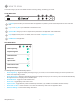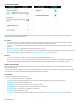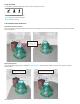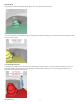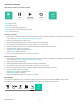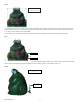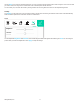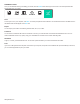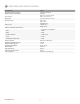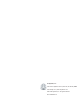Data Sheet
153D Systems, Inc.
FINISHING A SCAN
Once you are nished scanning and editing your model, click the Finish button at the right of the screen. You will be presented with
several options for your model:
Save
To save your scan to your computer, click Save. You will be prompted to enter a lename. Your model will be saved in the OBJ format in
the default folder and will appear in the File view.
Export
You can export your model in the following formats: WRL, STL, PLY, or OBJ.
Facebook
You can share an interactive 3D model on Facebook. To do this, you must have both a Facebook and Sketchfab account. You can
create a Sketchfab account very quickly using your credentials from several common social networking sites.
Sketchfab
Login to, or create, your Sketchfab account. You can then upload and share your scans as interactive 3D models.
Print
If you have a 3D Systems Cube 3D printer connected to your computer, the printer’s client software will open automatically. From there,
you can use the application to print your model.
SAVE EXPORT FACEBOOK SKETCHFAB PRINT
FINISH