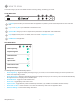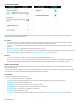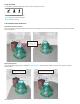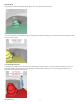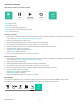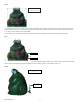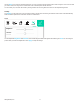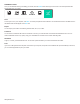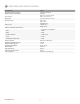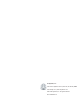Data Sheet
143D Systems, Inc.
Use the Erase tool to remove unwanted portions of your scan. Click and hold the mouse button while moving the cursor over the area
you wish to erase, then let go of the mouse button. The unwanted portion will be removed.
You can rotate, pan, and zoom the model by clicking outside of it and using either the mouse or view-adjustment gestures.
Solidify
The Solidify tool will make your scan print-ready by lling in all the holes and closing the model to make it solid. It will automatically
detect the bottom plane of the model and convert it to a at surface.
Color
You can adjust the Brightness and Contrast of the model using the sliders that appear after selecting the Color tool. You will get a
preview after you make the adjustment. Press Apply to keep the settings.
CROP TRIM ERASE SOLIDIFY COLOR APPLY
Brightness
Contrast