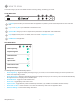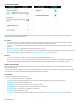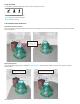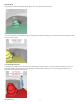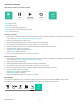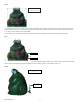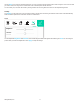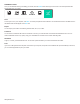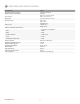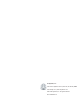Data Sheet
133D Systems, Inc.
Crop
If you need to crop your scan, use the cursor to adjust the cropping window around the part of the scan that you want to keep. When
you are nished, click Apply to remove the part of the scan that you wish to delete. If an error occurred while cropping, simply click
Undo and your scan will return to its original state.
You can rotate, pan, and zoom the model by clicking outside of it and using either the mouse or view-adjustment gestures.
Trim
To remove unwanted areas, click the Trim tool and use the handles of the green control bar to position the line where you would like to
trim the object. The tool always removes the smaller of the two sections. When you are nished, click Apply.
Erase
Click away from the
model to adjust the view
Section to keep
Section to remove
Click and drag
to erase
Click away from the model
to adjust the view