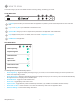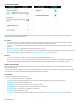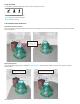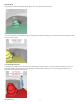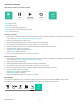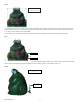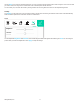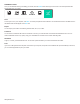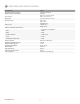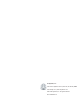Data Sheet
123D Systems, Inc.
SCANNING PROCEDURE
Start, Pause, Restart, and Finish Controls
Scan: begin the scan
Pause: pause the scan.
Continue: resume scanning after Pause.
Restart: start a new scan during a scanning session
Finish: complete the scan
Scanning an Object
1. Ensure that you have 360°-access to the object and that the room is well lit. For guidelines on an optimal scanning environment,
refer to the section “Sense Scanning Tips and Tricks” on page 7.
2. Select the type of the object you wish to scan.
3. Stand the appropriate distance from the object, according to the object selection.
4. Once the object is properly framed on the screen, click the Scan icon at the left.
5. Slowly and steadily move the scanner around the object while viewing the image on the screen.
6. To pause the scan, click the Pause button.
Click the Continue button to resume the scan.
Click the Restart button to start over.
7. When you are satised with the scan, click the Finish button.
Scanning a Person
1. Ensure that you have 360°-access to the subject and that the room is well lit. For guidelines on an optimal scanning environment,
refer to the section “Sense Scanning Tips and Tricks” on page 7.
2. Select either the head or body option.
3. Stand the appropriate distance from the subject, according to your selection.
4. Once the subject is properly framed on the screen, click the Scan icon at the left.
5. Slowly and steadily move the scanner around the subject while viewing the image on the screen.
6. To pause the scan, click the Pause button.
Click the Continue button to resume the scan.
Click the Restart button to start over.
7. When you are satised with the scan, click the Finish button.
EDIT A SCAN
Once you have completed the scan, or opened a previously-scanned le, there are several tools available to edit your scan:
The toolbar at the top of the screen provides the following options when you are editing the current scan:
CROP TRIM ERASE SOLIDIFY COLOR APPLY