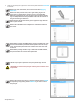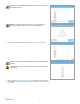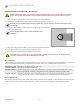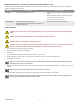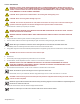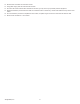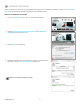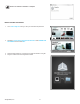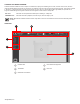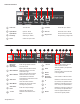User Guide
Table Of Contents
-  Introduction
-  Important Safety Information
-  CubePro 3d Printer Features and Benefits
-  At a Glance
-  Specifications and Requirements
-  Unpacking and Setting up Your CubePro
-  Printing Your Creation
-  Finishing Your Creation
-  CubePro Software
-  Operation Procedures
-  CubePro Maintenance
- Restoring Roughness to the Print Pad
- Cleaning the Jet Wiper
- General Cleaning
- Adjusting the Jet Wiper Assembly
- Calibrating the Print Pad
- Calibrating the Z-Gap And Print Pad Level
- Calibrating the Offset Jets
- Calibrating the Wipe Function
- Testing the Print Jets and Extruders
- Moving the Print Jets
- Updating the CubePro Firmware
- Replacing Fuses
- Lubricating The Bearing Rods
- Error Codes
- Contacting Support
-  Cubify Sustainability Program
283D Systems, Inc.
NOTE: Once printing has been paused, select RESUME if you wish
to continue printing.
NOTE: To cancel the print job, select CANCEL to conrm your
decision. Otherwise, select RESUME to continue printing.
5. Once the printer has nished printing, select the checkmark to continue.
NOTE: The print jets will cool down after your creation has nished
printing.
CAUTION: Do not touch the print jets until they have cooled to room
temperature.
6. Refer to the section Finishing Your Creation for information about removing
your creation from the print pad and the procedure for cleaning the creation and
the print pad.