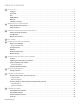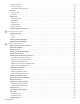CubePro™ Prosumer 3D Printer User Guide Original Instructions
TABLE OF CONTENTS 1 INTRODUCTION . . . . . . . . . . . . . . . . . . . . . . . . . . . . . . . . . . . . . . . . . . . . . . . . . . . . . . . . . . . . . . . . . . . . . . . . . . . . . . . . . . . . . . . . 1 Copyright. . . . . . . . . . . . . . . . . . . . . . . . . . . . . . . . . . . . . . . . . . . . . . . . . . . . . . . . . . . . . . . . . . . . .
CAD File Functions. . . . . . . . . . . . . . . . . . . . . . . . . . . . . . . . . . . . . . . . . . . . . . . . . . . . . . . . . . . . . . . . . . . . . . . . . . . . . . . . 36 Geometry Functions . . . . . . . . . . . . . . . . . . . . . . . . . . . . . . . . . . . . . . . . . . . . . . . . . . . . . . . . . . . . . . . . . . . . . . . . . . . . . .
12 CUBIFY SUSTAINABILITY PROGRAM. . . . . . . . . . . . . . . . . . . . . . . . . . . . . . . . . . . . . . . . . . . . . . . . . . . . . . . . . . . . . . . . . . . . . 81 3D Systems, Inc.
1 INTRODUCTION Thank you for purchasing the CubePro™ 3D prosumer and hobbyist printer. This printer allows you to express your creativity like never before. With many different material colors to choose from, enjoy the freedom to print in color or mix it up. With its ready-to-print technology, the CubePro provides a new dimension to your imagination and helps you share your creations with others in the Cubify community at www.cubify.com. At www.cubify.
WARRANTY 3D Systems warrants that the CubePro 3D Printer will be free from defects in materials and workmanship, during the applicable warranty period, when used under the normal conditions described in the documentation provided to you, including this User Guide. 3D Systems will promptly repair or replace the CubePro 3D Printer, if required, to make it free of defects during the warranty period.
2 IMPORTANT SAFETY INFORMATION SAFETY SYMBOLS AND DEFINITIONS HOT SURFACE HAZARD: A HOT SURFACE IS ACCESSIBLE IN THE VICINITY OF THIS SIGN OR AT THE PRINT JET. AVOID CONTACT WITH THESE AREAS. HOT SURFACES CAN CAUSE SEVERE BURNS. Caution: Indicates something may happen that could cause loss of data, damage to equipment, or could cause personal injury. Caution: Indicates a pinch point hazard that could cause personal injury. SHOCK WARNING: INDICATES A POTENTIAL SHOCK HAZARD.
CUBEPRO 3D PRINTER FEATURES AND BENEFITS 3 The CubePro 3D printer prints the model by pulling material from the cartridge through the print jets via the delivery tubes. The material is then jetted through the print jet in a thin string of molten material. The print jet movement is coordinated by the print plate, which lowers incrementally after each layer is deposited so a new layer can be drawn on top of the last, building the part up.
4 AT A GLANCE Get acquainted with your CubePro 3D printer before you begin printing. This section identifies the important areas that will be discussed throughout this guide. CubePro Trio is depicted for illustration purposes only. Locations of important areas are the same for the CubePro and CubePro Duo. A B C G D E H F A B C D E 3D Systems, Inc.
NOTE: The following image illustrates the second and third cartridge bays of a CubePro Trio. A View From Top A Material Tube B Clamp Rollers C Cartridge Recognition Connections D Material Cartridge Bay 2 Hinge E Material Cartridge Mount Rings F Material Cartridge Bay 2 G Material Cartridge Bay 3 B C D E F 3D Systems, Inc.
SPECIFICATIONS AND REQUIREMENTS 5 DIMENSIONS AND WEIGHT Weight and Dimensions • 566.7 mm (w) x 581.0 mm (d) x 606.4 mm (h) (22 5/16” (w) x 22 7/8” (d) x 23 7/8” (h)) Unboxed: • 41 kg (90.7 lbs.) • 43 kg (94.3 lbs.) Duo • 44 kg (98 lbs.) Trio Boxed: • Maximum: 58.97 kg (130 lbs.) • Maximum: 59.87 kg (132 lbs.) Duo • Maximum: 60.78 kg (134 lbs.
6 UNPACKING AND SETTING UP YOUR CUBEPRO CONTENTS CubePro printer Material cartridge* Toolkit Wire Cutters Needle Nose Pliers Wrench (8 mm) Cube® Glue (x2) USB Stick Print Pad Cleaner (scraper) *The number of cartridges depends on the ordered configuration. NOTE: The appearance of some components may vary. 3D Systems, Inc. 8 Print pad Jet Wiper Power cord Cubify Invent License Code Hex Drivers (2.
UNPACKING AND SETTING UP YOUR CUBEPRO CAUTION: Due to the size and weight of the printer, this procedure may require more than one person. Ensure there are enough people to safely and comfortably move the printer to its final location. NOTE: Ensure that you save all foam and packing material for the future repacking of your CubePro. Transporting the printer without original packing materials may damage the printer. 1.
4. Remove the accessories tray (A). A 5. Remove the upper foam supports (A) from the printer. A 6. Pull the protective bag down around the printer and remove the printer assembly from the lower foam support. 7. Position the printer where it will be used. NOTE: Ensure the printer is placed in a location where its size and weight will be properly supported. 3D Systems, Inc.
8. Unpack the top layer of the accessories tray. NOTE: Depending on the printer configuration, the arrangement of the accessory boxes may differ. Unpack the power cord (A), the spacer (B), material cartridge, tool kit and Cube Glue(C). Your configuration may include 1, 2 or three cartridges. For configurations with fewer than three cartridges included, empty boxes may be used as spacers. A C B C 9. Unpack the bottom layer of the accessories tray.
12. Using a 4mm hex head driver, attach the mounting posts to the jet wiper assembly with the supplied screws and washers. NOTE: Tighten the screws until the posts are secure. CAUTION: Do not over-tighten the screws. The jet wiper assembly can break if the screws are over-tightened. 13. Move the jet wiper assembly to the back of the printer and locate the keyhole slots (A). A 14. Mount the jet wiper mounting posts to the back panel of the printer through the keyhole slots.
. Connect the power cord to the power inlet port (B) on the right side of the printer and the other end to a wall outlet. Press the power on/off switch (A) to power on the CubePro. A B 18. Press the on/off button (A) beside the LED screen to power on the CubePro touchscreen display. A 19. Press the touchscreen to navigate to the main menu. NOTE: Turning on the touchscreen will also turn on the interior LED lights. 3D Systems, Inc.
SETUP AND ACTIVATE YOUR CUBEPRO 1. Select your language. Press the checkmark to confirm your selection. 2. Enter a name for your printer. Scroll to the letters you wish to select by pressing the arrow symbols on each side of the screen. Press the letters to select them. Select the checkmark to continue. If you do not wish to name your CubePro, press SKIP to move to the next screen and continue with step 4. NOTE: The printer will search for area wireless networks. 3.
NOTE: Connection to a network is confirmed when a checkmark appears to the left of the network name. If the network is secured, a lock icon will appear to the right of the network name. 4. Select the checkmark to continue the warranty activation process. 5. Log in to Cubify.com. Go to www.cubify.com, select My Cubify and log in to your account. NOTE: You must be logged in to www.cubify.com to activate your printer.
8. Enter your serial number twice and select Activate. NOTE: Your 4-digit activation code will appear. Please note the activation code because it will need to be entered into the printer’s touchscreen display to activate the printer. NOTE: You can access the User Guide, software for either Windows or Apple operating systems, and free creations. 9. After receiving your activation code during the registration and warranty activation process, enter your 4-digit code in the touchscreen display.
11. To install cartridges and perform a test print, select START. NOTE: Install the cartridge in cartridge bay 1 on the left side of the printer. 12. Open the packaging and remove the thumbscrew from the new cartridge. Select the checkmark to continue. 13. Pull out 12”/30 cm of material from the material cartridge. Select the checkmark to continue. 14. Cut off 2”/5 cm of print material from the end. Select the checkmark to continue. NOTE: Ensure the material is not bent or creased.
16. Continue to manually feed the print material through the material tube until it begins to extrude from print jet 1 into the jet wiper assembly. Select the checkmark to continue. NOTE: When the material reaches far enough into the extruder, the extruder motor will assist with feeding the material further into the print jet. 17. (1) Push the front of the cartridge into place. (2) Then, push the cartridge handle downward until the cartridge is fully seated in its cartridge bay mount.
19. Apply two thin layers of Cube Glue to the print pad. Select the checkmark to continue. NOTE: For more information, refer to the section titled “Applying Cube Glue.” NOTE: Apply enough glue to cover a square area of 5”/15 cm in the center of the print pad. NOTE: For best results, ensure the glue is dry prior to printing. NOTE: Print jet 1 will begin to heat. NOTE: The printer will begin printing the welcome message test print. 20. Select the checkmark to continue to go to the main menu.
MENU OVERVIEW Touchscreen Display After powering on the printer and turning on the touchscreen display, touch the display to continue. CAUTION: When using the touchscreen, use only light finger pressure to make selections. Using anything sharp will damage the touchscreen display and will void the manufacturer’s warranty. Print / Setup PRINT allows the user to print a creation stored either on a USB mass storage device or from the CubePro software.
Print Jet Calibration CONTROL JETS allows the user to test the operation of the extruders and print jets. OFFSET JETS is a utility that defines the parameters of the space between the print jets. CAUTION: Do not change any of the values in the OFFSET JETS utility unless advised to do so by Cubify Support. Any changes will alter the print quality of your creations. Network The Network menu allows the user to connect to a wireless network or to an ad hoc device.
INSTALLING A MATERIAL CARTRIDGE Before the printer will print a creation, the correct type of cartridge(s) must be installed in the printer. If the printer recognizes that no cartridge has been installed, the display will prompt you to install the appropriate cartridge. 1. Select CHANGE CARTRIDGE from the SETUP menu. 2. Select the cartridge to be installed. NOTE: The print jet will begin to heat. 3. Open the packaging and remove the thumbscrew from the new cartridge. Select the checkmark to continue.
4. Pull out 12”/30 cm of material from the cartridge. Select the checkmark to continue. 5. Cut off 2”/5 cm of material from the end. Select the checkmark to continue. NOTE: Ensure the material is not bent or creased. If the material is not straight, pull out the damaged material from the cartridge. Cut off and dispose the portion that is not straight. 6. Insert the material under the clamp roller and into the material tube. Select the checkmark to continue. 7.
8. (1) Push the front of the cartridge into place. (2) Then, push the cartridge handle downward until the cartridge is fully seated in its mount. Select the checkmark to continue. NOTE: Ensure the front of the cartridge (A) where the material exits is seated under the clamp roller and between the vertical alignment pins in the cartridge bay. 2 1 A CAUTION: If replacing the third cartridge, be sure to rotate the second bay cartridge to its vertical position before selecting the checkmark.
7 PRINTING YOUR CREATION There are many 3D creations available at www.cubify.com. In addition, you can create your own with the included Cubify Invent software. For more information about converting a .stl file into a .cubepro file which the printer can use, refer to the section titled CubePro Software. PRINTING PROCEDURE The following steps illustrate how to print a creation. 1. After powering up your printer and turning on your display, press the touchscreen to begin. 2. Select PRINT.
NOTE: If the print file requires ABS material and PLA material is installed, the printer will prompt the user to change the cartridge(s). Select CHANGE CARTRIDGE and refer to the section titled Replacing A Material Cartridge. NOTE: If the print file requires ABS material but PLA is installed, the printer will prompt you to change the material cartridge. Select CANCEL and follow the instructions in the section titled Replacing A Material Cartridge.
4. Apply two (2) thin layers of glue to the center of the plate. Select the checkmark to continue. NOTE: For more information, refer to the section titled Applying Cube Glue. NOTE: For small print file sizes, use a light coating of glue. For larger parts, a slightly thicker coating of glue is recommended. When the printer begins to print, the glue surface should be mostly dry. The temperature from the print material will melt the surface of the glue increasing its adhesion.
NOTE: Once printing has been paused, select RESUME if you wish to continue printing. NOTE: To cancel the print job, select CANCEL to confirm your decision. Otherwise, select RESUME to continue printing. 5. Once the printer has finished printing, select the checkmark to continue. NOTE: The print jets will cool down after your creation has finished printing. CAUTION: Do not touch the print jets until they have cooled to room temperature. 6.
8 FINISHING YOUR CREATION REMOVING YOUR CREATION FROM THE PRINT PAD CAUTION: Before attempting to remove your creation from the print pad, ensure that the CubePro has finished printing. Once printing has completed, the print platform and print pad will move to the bottom of the printer. 1. Grasp both sides of the print pad, lift upward and remove it from the print platform. 2. Submerge the print pad and the base of the part in warm water for twenty (20) minutes.
REMOVING SUPPORTS - OPTIONAL ULTRASONIC SUPPORT REMOVAL TANK The Ultrasonic Support Removal Tank automatically removes PLA support material from ABS models. There are two methods for removing or weakening the material. Method Hot Water Caustic Soda Advantages • Disadvantages Corrosive chemicals are not used. • Support material is quickly removed. • Support material hidden in cavities will be dissolved without physical force. • Support material requires physical force to crumble away.
Caustic Soda Method WARNING: CAUSTIC SODA CAN BURN SKIN AND EYES, IF HANDLED IMPROPERLY. NEVER HANDLE CAUSTIC SODA WITHOUT USING THE FOLLOWING PERSONAL PROTECTIVE EQUIPMENT (PPE): GLOVES, GOGGLES AND TONGS. IF CAUSTIC SODA TOUCHES THE SKIN, WASH IT AWAY IMMEDIATELY. IF CAUSTIC SODA TOUCHES THE EYES, IMMEDIATELY USE AN EYEWASH TREATMENT. CAUTION: Never operate the unit without water in the cleaning tank. Damage may occur. CAUTION: Never use boiling water. Damage may occur.
12. Rinse the tank and refill it with 0.75 liters of water. 13. Using plastic tongs, place the model back into the tank. 14. Once all of the caustic soda has been cleaned from the area, you may remove your personal protection equipment. 15. Repeat the ultrasonic process with clean water for 30 minutes at 60°C to remove any caustic soda residue that may remain on the model. 16. Once the ultrasonic process has completed the second time, use plastic tongs to remove the model from the ultrasonic tank. 17.
9 CUBEPRO SOFTWARE CubePro software is an easy-to-use tool that simplifies the printing process. The software is available by logging in to your www.cubify. com account. Downloads are available for Windows and Mac operating systems. INSTALLING WINDOWS SOFTWARE 1. Go to www.cubify.com and log in with your username and password. 2. Navigate to www.cubify.com/en/CubePro/Activate. Select DOWNLOAD SOFTWARE and then select Windows. 3. Select Run to run the installer file. 4.
NOTE: The software installation is complete. INSTALLING MAC SOFTWARE 1. Go to www.cubify.com and log in with your username and password. 2. Navigate to www.cubify.com/en/CubePro/Activate. Select DOWNLOAD SOFTWARE and then select Mac. 3. Select the Downloads icon on the Dock and select the CubePro .dmg file. 4. Drag the CubePro file into the Applications folder. 3D Systems, Inc.
CUBEPRO SOFTWARE OVERVIEW CubePro software enables the user to import .stl creation files, specify the material type and color, and then orient, scale, size and rotate the models. Before the printer can print a file, the software must slice it into layers during the build process. This process converts a .stl file to a .cubepro file which is the file type the printer can print. Once a .cubepro file has been generated, this print file can no longer be edited although the original .
CAD File Functions A B C D E F G A Home Tab The main tab E Close All Closes all open .stl files B Open Model Opens a .stl file F Save As Saves the current .stl file C Open Model Assembly Opens a multi-part assembly of .stl files G Single Color Check the box if the model will print using a single color D Close Closes an open .
Color, Build, Print File and Help A B C D E F G H I A Material 1 Color Select shells to be rendered by print jet 1 F Close Close a print file B Material 2 Color Select shells to be rendered by print jet 2 G Save Print File Save a build print file C Material 3 Color Select shells to be rendered by print jet 3 H Send Send a print job through the wireless network to a connected printer D Build Button Process the 3D model to obtain a print file I Help Help menu E Open Open a
Print Paths D E A B C A Show Print Show print jet 1 print path Jet 1 C Show Print Show print jet 3 print path Jet 3 B Show Print Show print jet 2 print path Jet 2 D Show All Layers Show all the tool path layers E About Software version and update information link SETTINGS TAB A B C D E A Settings Tab Adjust the settings C B Printer Configuration Set the printer type, number of print jets and printer materials View and select the build settings Build Settings used when creating th
Printer Configuration A B C D E A Printer Type Select your printer type C Print Jet 1 Material Select the type and color of material installed in cartridge bay 1 B Print Jets Set the number of print jets in your printer D Print Jet 2 Material Select the type and color of material installed in cartridge bay 2 E Print Jet 3 Material Select the type and color of material installed in cartridge bay 3 3D Systems, Inc.
Build Settings F G A B C D E A Print Mode The software has four modes including 3 set modes and one custom mode E Raft and Support Selection of the types of materials used to create rafts, supports and sidewalks.
Descriptions Print Mode Standard Premium Draft • Layer Resolution: 200um • Print Strength: Strong • Print Pattern: Diamonds • Layer Resolution: 70um • Print Strength: Strong • Print Pattern: Diamonds • Layer Resolution: 300um • Print Strength: Strong • Print Pattern: Lines Custom Custom allows the user to customize their print settings 0.
Advanced Build Settings The Advanced Build Settings utility allows you to customize the layer thickness of the Print Pattern Fill, Shell Options and Sidewalk Options as well as enabling or disabling Support Borders or Draw Fine Features. Print Pattern Fill Fill Spacing is the amount of space between interior supports. Lower values increase the interior strength of the creation. 3D Systems, Inc.
Shell Options A Top Surface Layers Increase the value for a thicker top surface layer. B Bottom Surface Layers Increase the value for a thicker bottom surface layer. C Outer Walls Increase the value for increased strength of the outer walls. A C B Support Borders Support borders (A) reinforce supports (B) for overhanging parts and should not be used for holes and cavities (C). A B C Draw Fine Features Select enable for small parts with fine features.
Sidewalk Options A sidewalk is a mesh boundary that prints around the outside diameter of the part. Its main purpose is to reduce the tendency of warping especially when printing flat parts with ABS material. They are not recommended for parts that have fine details. Sidewalks are designed to easily break away from the part once it has been removed from the print pad. NOTE: A sidewalk will not print under a part and will not fill holes or cavities within the border of the part.
Firmware Update A B A How to Update Firmware Instructions for updating firmware in your CubePro B Download Firmware Download firmware to a mass storage device Printer Connection A B C 3D Systems, Inc.
PREPARING AND PRINTING A CREATION WARNING: THE PRINT JETS BECOME EXTREMELY HOT DURING SETUP AND OPERATION. DO NOT TOUCH THE PRINT JETS. CAUTION: Do not change the material cartridge color or material type during printing. Doing so may damage the printer. The CubePro software client includes useful tools to place a creation in the optimum position for printing. The model can be moved or rotated using the mouse.
4. Move the model into the preferred position on the print pad. NOTE: You can specify the distance you want to move the model by inputing values in the Move X or Move Y fields and then selecting Move X or Move Y. NOTE: Auto Place allows the software to place the model in an optimum position. NOTE: Selecting Move Model allows you to click and drag the model around the print pad. 5. If necessary, scale and rotate the model by entering the values and selecting the corresponding buttons. 6.
NOTE: The build file may take a few minutes to create. During this time, the file is being converted from a .stl file to a .cubepro file. NOTE: Once the build is complete, the estimated print time will appear. Select OK to close the window. NOTE: Once the file has been built, it must be sent to the printer. There are two ways to send the file: • Wireless • USB Mass Storage Device NOTE: Larger files will take longer to send to the printer using a wireless connection.
10 OPERATION PROCEDURES APPLYING CUBE GLUE Cube Glue contains water-soluble glue that adheres the part to the print pad. It is important that glue is applied to the print pad before starting any print to ensure that the creation does not move during the printing process. The glue contains a foam applicator under the cap. It is recommended that the bottle is turned upside-down with the cap on to allow the glue to settle into the applicator before applying.
REPLACING A MATERIAL CARTRIDGE The CubePro can utilize up to three installed cartridges depending on your printer model. The creation you wish to print may require a different color or material, or there may not be enough material left in the cartridge to complete your next print. Refer to the following steps to replace material cartridges.
4. Reach around the material cartridge, grasp the exposed material coming from the cartridge and gently pull it out of the print jet. Select the checkmark to continue. NOTE: For printers that have three cartridge bays, the second cartridge bay is equipped with hinges so the cartridge can rotate counter-clockwise. This provides easier access to the third cartridge. 5. Grasp the cartridge handle and pull the cartridge up and out from its mount. Pull out the remaining material from the feed tube.
8. Pull out 12”/30 cm of material from the cartridge. Select the checkmark to continue. 9. Cut off 2”/5 cm of material from the end. Select the checkmark to continue. NOTE: Ensure the material is not bent or creased. If the material is not straight, pull out the damaged material from the cartridge. Cut off and dispose the portion that is damaged. 10. Insert the material under the clamp roller and into the material tube. Select the checkmark to continue. 11.
12. (1) Push the front of the cartridge into place and then (2) push the cartridge handle downward until the cartridge is fully seated in its mount. Select the checkmark to continue. NOTE: Ensure the front of the cartridge (A) where the material exits is seated under the clamp roller and between the vertical alignment pins in the cartridge bay. 2 1 A CAUTION: If replacing the third cartridge, be sure to rotate the second bay cartridge to its vertical position before selecting the checkmark.
SETTING UP AN AD HOC NETWORK An ad hoc network is a temporary yet direct connection between a computer or device and the printer. It does not connect through a router or base station and the data transfer rates are slower than the transfer rate of standard wireless networks. The computer or device you wish to connect ad hoc to the printer must have an ad hoc adapter installed.
6. Confirm your choice by selecting the checkmark. NOTE: The Select WIFI Connection Type screen will display the ad hoc status as well as the IP address of the printer. 7. In Windows®, select Start > Control Panel. 8. Type network in the search box. 9. Select Network and Sharing Center. 10. Select Set up a new connection or network. 11. Select Set up a wireless ad hoc (computer-to-computer) network. 12. Select Next. 13. Follow the steps in the wizard. 3D Systems, Inc.
11 CUBEPRO MAINTENANCE RESTORING ROUGHNESS TO THE PRINT PAD If the print pad is too smooth, the print material and glue may not adhere properly. Using the sandpaper included in the toolkit, wipe the print pad diagonally across the print pad from corner to corner in both directions. Rinse and thoroughly dry the print pad before installing it into the printer.
GENERAL CLEANING Waste material from the printing process can accumulate inside the printer. Using a slightly damp, lint-free cloth, wipe the interior of the CubePro including the print plate, the print pad, cartridge bays and anywhere else you might find pieces of plastic waste material. RISK OF SHOCK: DO NOT WIPE DOWN ANY ELECTRICAL COMPONENTS. ALWAYS KEEP AWAY FROM ALL AREAS WHERE ELECTRONIC COMPONENTS ARE INSTALLED.
6. If the wiper blade is too high, remove the jet wiper assembly and turn the adjustment thumbscrew (A) clockwise. Reinstall the jet wiper and return to step 5. A 7. If the wiper tip is too low, remove the jet wiper assembly and turn the adjustment thumbscrew (A) counter-clockwise. Reinstall the jet wiper and return to step 5. A 8. Once satisfied with the adjustment, you may connect your printer to utility power and power on the printer. 3D Systems, Inc.
CALIBRATING THE PRINT PAD The print pad is leveled at the factory and this adjustment may not be necessary for your printer. If your creations are not printing as expected, check the level of the print pad. 1. Navigate to the Print Plate Calibration screen and select LEVEL PLATE. Select the checkmark to continue. NOTE: The print pad will raise and the print jets will move to the left rear of the print pad. 2. Select the upper right corner of the triangle on the touchscreen display.
5. Select the lower middle triangle. 6. Once the print jets have moved to the front center of the print pad, slide the paper between the print jets and the print pad. NOTE: If there is a slight resistance, proceed to step 8. 7. If there is no resistance on the paper when sliding it between the print jets and the print pad, rotate the adjustment knob counter-clockwise (from the bottom) until there is a slight resistance.
CALIBRATING THE Z-GAP AND PRINT PAD LEVEL Leveling the print pad is very important to ensure quality prints. Checking the Z-Gap and Print Pad Level becomes necessary after replacing a print jet, an extruder assembly, or the print pad. The Level Gap calibration file is always printed with print jet 1. There are two independent files for checking Level Gap: one for ABS printing and one for PLA printing. NOTE: Ensure the file used matches the material type installed in cartridge bay 1. (Ex.
Printing the Level Gap Calibration File NOTE: Ensure the print pad is completely clean from glue and printed parts before beginning this procedure. 1. Navigate to http://cubify.com/en/CubePro/Activate. Select CALIBRATION FILES and extract them to your computer’s hard drive. 2. Navigate to the file location and copy the appropriate file to your USB mass storage device. 3. Insert the USB mass storage device into the USB host port on the printer. 4. Select PRINT. 5.
Adjustment Knob Measurement 1-Step Side Facing Down Adjusting the level plate adjustment knob should initially be performed in 1-step increments. If a finer adjustment becomes necessary, adjust the knobs in 1/2 step increments. In the following illustration, the measurement between 1 and 2 is considered 1-step.
Unacceptable Print Patterns If the gap between the print pad and the print jet nozzles is too small, the Print Pad Level calibration lines will press in and scrape the baseline. If all four corner calibration points appear like the pressed profile illustration (A), turn the three (3) print pad adjuster knobs clockwise (right) 1-step to increase the gap. Reprint the Print Pad Level calibration print again.
Incorrect Closed Z-Gap If there is a gap (B) between the Closed Z-Gap bars and the baseline (A), turn all three print pad adjustment knobs counter-clockwise (left) 1-step and then print the file again to verify the lines touch. If the lines do not touch on the second print, adjust the knobs again 1-step and reprint the file. Continue to do this until the lines meet.
CALIBRATING THE OFFSET JETS WARNING: DO NOT USE THE OFFSET JETS MENU UNLESS YOU HAVE BEEN ADVISED TO DO SO BY CUBIFY SUPPORT. CHANGES TO THESE SETTINGS WILL AFFECT THE QUALITY OF MULTI-COLOR OR MULTI-MATERIAL PRINTS. CALIBRATION WAS PERFORMED BY THE FACTORY AND ANY CHANGES TO THESE SETTINGS MUST BE APPROVED AND GUIDED BY CUBIFY SUPPORT. NOTE: Calibrating the Offset Jets is only applicable for printers with more than one (1) print jet installed. Calibration files can be downloaded from http://cubify.
In the print scale illustration, the X+ scale (left-to-right) contains three (3) rows of printed lines. Each line represents a print jet. The prints are numbered 1, 2 and 3 for each of the three print jets. Print jet 1 always prints the middle scale so the scales of print jets 2 and 3 can be easily compared to it. Print jet 2 prints above print jet 1 and print jet 3 prints below print jet 1. For printers with only two (2) print jets, the scale below the print jet 1 scale will not be printed.
Offset Jets Calibration Procedure The following procedure demonstrates calibrating print jets 1 and 2 on the X-axis. Calibrating the Y-axis is the same procedure. The illustration below will be used for demonstration purposes. Be sure to refer to the actual scale printed by your printer and adjust the settings accordingly. 1. Browse to http://cubify.com/en/CubePro/Activate. 2. Select CALIBRATION FILES. NOTE: The files will begin to download. 3. Extract the files to your computer’s hard drive. 4.
5. Insert the mass storage device into the CubePro USB inlet port and select PRINT. 6. Navigate to the calibration file and select PRINT. NOTE: The filename may differ from the illustration. NOTE: The printer may require you to install additional cartridges or replace a cartridge. Follow the instructions on the screen and refer to the section titled Replacing A Material Cartridge. 7. Once the printer has finished printing, remove the print pad from the printer and inspect the scales.
10. Referring to the illustration at the beginning of this procedure, print jet 2 needs to be increased by .3 mm. Select the value until the first digit (A) to the right of the decimal point is highlighted. A 11. Press the up arrow three times to increase the value to 22.30 mm. NOTE: Pressing the up arrow increases (+) the value. Pressing the down arrow decreases (-) the value. Pressing the value repeatedly will scroll through the digits left-to-right.
CALIBRATING THE WIPE FUNCTION WARNING: DO NOT USE THE OFFSET JETS MENU UNLESS YOU HAVE BEEN ADVISED TO DO SO BY CUBIFY SUPPORT. CHANGES TO THESE SETTINGS WILL AFFECT PRINTER OUTPUT. CALIBRATION WAS PERFORMED BY THE FACTORY AND ANY CHANGES TO THESE SETTINGS MUST BE GUIDED BY CUBIFY SUPPORT. As the printer extrudes print material through the print jets, print material may sometimes adhere to the print jet tips.
2. Select the print jet you wish to test. 3. Select the target temperature value twice to read 260°C. NOTE: To increase or decrease the temperature value, press the up or down arrow. NOTE: The typical printing temperature for ABS print material is 260°C. The typical printing temperature for PLA material is 220°C. For best results, leave the default target temperature at 260°C while extruding print material from the Control Jets test utility.
MOVING THE PRINT JETS The Print Plate Calibration menu provides a way to manually move the print jets and the print pad. The MOVE JETS utility can be useful to test the X, Y and Z motors to ensure they are working properly. 1. To move the print jets or the print pad, select MOVE JETS. NOTE: The X: up arrow moves the print jets to the right and the X: down arrow moves the print jets to the left.
UPDATING THE CUBEPRO FIRMWARE The CubePro firmware can either be updated via wireless connection or by using a USB mass storage device. When using a USB mass storage device to update the firmware, log into your www.cubify.com account and download the latest firmware to your device. Updating Firmware Using USB 1. Select SETUP. 2. Navigate to the Advanced screen and select FIRMWARE. 3. Select USB KEY. 4. Insert the USB mass storage device into the USB port and select the checkmark. 3D Systems, Inc.
NOTE: The printer will search for new firmware. NOTE: Wait until the update has been completed. WARNING: DO NOT POWER OFF OR DISCONNECT THE PRINTER FROM UTILITY POWER DURING THE UPDATE PROCESS. 5. Press and release the touchscreen display ON/OFF button and the display will restart. Updating Firmware Using WI-FI To update the firmware using the wireless utility, the printer must be connected to a wireless network. 1. Select SETUP. 3D Systems, Inc.
2. Navigate to the Advanced screen and select FIRMWARE. 3. Select WIFI. NOTE: The printer will attempt to connect to the server. NOTE: If the printer can not connect to the server, select RETRY to connect to the server. Select CANCEL if you do not want to update the firmware. NOTE: The printer will check for a firmware update. 3D Systems, Inc.
NOTE: The printer will begin downloading new firmware. The blue bar is also a progress indicator. NOTE: The download could take a few minutes. WARNING: DO NOT POWER OFF OR DISCONNECT THE PRINTER FROM UTILITY POWER DURING THE UPDATE PROCESS. NOTE: If no new firmware is available, select the checkmark to continue. NOTE: If the firmware download fails, select RETRY to start the download again. Select CANCEL if you do not want to update the firmware. NOTE: The firmware will begin to install.
REPLACING FUSES The printer has two (2) fuses that are designed to provide moderate circuit protection. If the fuses become defective, refer to the following procedure to replace the fuses. Caution: Double Pole/Neutral Fusing. 1. Power off the printer and disconnect the power cord from the printer. 2. Open the fuse door above the main power switch. 3. Remove the fuse cartridge from the power inlet housing. 4. Remove the defective fuses and install new ones.
6. Close the fuse door. 7. Connect the printer power cord and power on the printer. LUBRICATING THE BEARING RODS After every 100 hours of operation, the bearing rods should be lubricated. Caution: Do not spray lubricant directly on the bearing rods. Applying too much lubricant can leave residue throughout the printer. The bearings only require a thin layer of grease to operate properly. 1. Power off and disconnect the printer from utility power. 2.
ERROR CODES Material Flow Errors Material flow errors that appear on the display contain two (2) digits. The first digit refers to the extruder number. (Ex. If your printer has two (2) extruders and you have code 13, the error refers to extruder 1.) The second character refers to the error type.
12 CUBIFY SUSTAINABILITY PROGRAM By its very nature 3D printing is a sustainable technology empowering 3D Systems’ printers to produce affordable products one layer at a time using only the necessary amount of material required for each part with near zero waste in an energy efficient process. CubePro 3D printers use eco-friendly plastics that can be recycled, re-purposed or composted responsibly.
3D Systems, Inc. 333 Three D Systems Circle | Rock Hill, SC | 29730 www.3dsystems.com ©2015 3D Systems, Inc. All rights reserved. PN: 403163-00-EN Rev.