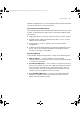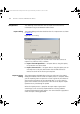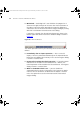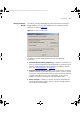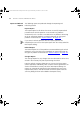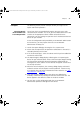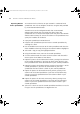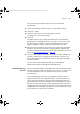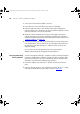User guide
Examples 97
Examples The following section provides examples of how you might use the
import and refresh operations.
Importing Newly
Discovered Devices
from HP OpenView
One of your sites has expanded and requires some new users to be
connected to the network. As a result, you have added some new 3Com
switches to the appropriate subnet in order to handle the extra
connections. You are running HP OpenView and it has detected the new
devices on your network.
To use the configuration tools provided by 3Com Network Administrator
on new devices, you must import them into a 3Com Network
Administrator inventory file:
1 Launch the Import dialog by selecting the File > Import menu.
2 Ensure that the Import From HP OpenView radio button is selected (it is
selected by default) and click OK.
3 A list of subnets displays. Select the subnet to which you have added the
new device and click OK.
4 The Import Progress dialog displays indicating that it is importing the
devices on your selected subnet. After a while the Import Progress dialog
will close and be replaced by the Refresh Progress dialog listing the
existing devices in the subnet. The new devices will appear as each one is
successfully refreshed.
5 When the refresh completes, the Summary dialog displays and should
indicate that there were no import or refresh problems. If there are any,
try to resolve them. For further information on how to do this see “
Key
Considerations” on page 102.
6 Close the Summary dialog and the new devices are added to the
inventory. Confirm this by selecting the relevant subnet in the tree. The
devices appear in the device list shown in the device window.
7 You can now use the configuration tools that 3Com Network
Administrator provides to manage the new devices.
3Com Network Administrator for HP OpenView.book Page 97 Wednesday, November 12, 2003 2:33 PM