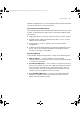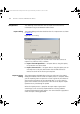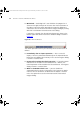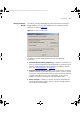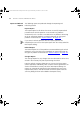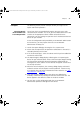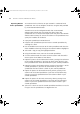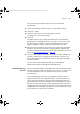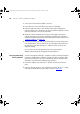User guide
94 CHAPTER 5: IMPORTING AND REFRESHING DEVICES
■ Minimized — the dialog itself is not visible but the progress bar is
shown on the right hand part of the status bar. There are buttons to
the right to cancel the refresh operation or restore the dialog to its
visible state. You can minimize the Refresh Progress dialog by clicking
Minimize in the bottom left hand corner of the dialog.
If Minimize is selected, then the Minimize buttons are shown in the
bottom right hand corner of the Device Window dialog as shown in
Figure 45
:
Figure 45 Minimized Buttons
The refresh operation itself may be started by one of several actions as
follows:
■ Immediately after an import operation — after a successful
import, a refresh is performed automatically on the imported devices
before they are added to the inventory. In this case the Progress dialog
is shown in ‘restored’ form.
■ By manually invoking the refresh operation — if you select one or
more devices in the device list and choose Device > Refresh, the
refresh operation will be started on the selected devices. The Progress
dialog is shown in ‘restored’ form.
■ When a scheduled refresh is run — you can schedule an
automated refresh to occur at some point in the future or at regular
intervals. You can control the schedule from the Options > Refresh
menu. This option also uses the minimized version of the Refresh
Progress dialog.
3Com Network Administrator for HP OpenView.book Page 94 Wednesday, November 12, 2003 2:33 PM