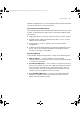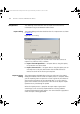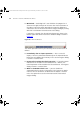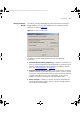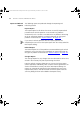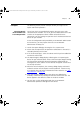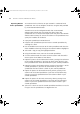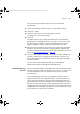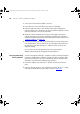User guide
92 CHAPTER 5: IMPORTING AND REFRESHING DEVICES
Components The following section describes how to import and refresh device
information using 3Com Network Administrator.
Import Dialog The Import dialog can be launched from the File > Import menu as shown
in Figure 43
:
Figure 43 Import Dialog
The Import dialog enables you to choose one of two data sources to
import a list of devices from, as follows:
■ Import from HP OpenView — to import devices using this option,
HP OpenView must be installed.
■ Import from CSV File — to import devices using this option you can
manually enter a full path and filename into the Edit field or use
Browse to search for the file on your computer.
Import Progress
Dialog
The Import Progress dialog displays when you select OK in the Import
dialog and indicates how much of the import process is complete. When
you are importing from HP OpenView a count is given of the number of
devices processed. When you are importing from a CSV file a count is
given of the number of lines processed. Click Cancel to stop the import
operation at any time during this period.
When the import process is complete an Import report is generated
containing a list of successfully imported devices and any problems
encountered during the import process. The Cancel button is grayed out
while the report is being generated.
3Com Network Administrator for HP OpenView.book Page 92 Wednesday, November 12, 2003 2:33 PM