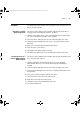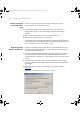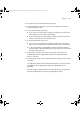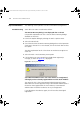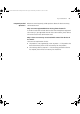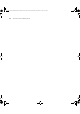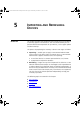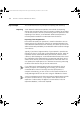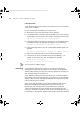User guide
84 CHAPTER 4: DEVICE ADMINISTRATION
Key Considerations The following section provides assistance when administering devices.
Troubleshooting Some advice on errors are outlined as follows:
The Device Warranty dialog is not displayed after a refresh
One possible explanations for this is that the Device Warranty dialog is
disabled. To check this:
1 Launch the Options dialog by selecting the Tools > Options menu.
2 Select the General tab.
3 Check that the Show the Device Warranty dialog after a refresh operation
check box is selected. If it is not selected, click on the check box to select
this option.
The other explanation for this is that there are no devices to register. To
check this:
1 Select the Tools > Device Warranty menu option.
2 If all the devices on your network have already been registered, a
message, as shown in Figure 42
, is displayed.
Figure 42 Warning Message
3Com Network Administrator lists some devices as unregistered,
although you have already registered them on the 3Com website
The reason for this is that 3Com Network Administrator only knows
about devices that were registered using 3Com Network Administrator. If
the devices were registered on the 3Com website, 3Com Network
Administrator will think these devices are as yet unregistered.
If you do register these devices again, this will not affect the original
registration.
3Com Network Administrator for HP OpenView.book Page 84 Wednesday, November 12, 2003 2:33 PM