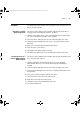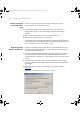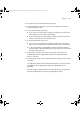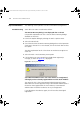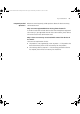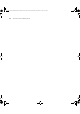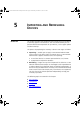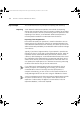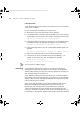User guide
Examples 83
4 Click OK to launch the Device Warranty wizard.
5 In the Introduction step, make sure you have read the 3Com Privacy
Statement and click Next.
6 In the Contact Details step ensure:
■ If this is the first time you have used the wizard, that you enter your
contact details and click Next. Alternatively,
■ If you have previously completed the wizard, you review the contact
details as they will be pre-set and click Next.
7 In the Reseller Details step ensure:
■ If this is the first time you have used the wizard, enter the contact
details of your preferred 3Com Partner/Reseller (if any). Alternatively,
■ If you have previously completed the wizard, the contact details of
your preferred 3Com Partner/Reseller (if any) will be pre-set so review
the details and click Next.
8 In the Device Selection step, make sure that your new devices are
included and that the Register Now check box is selected for those
devices. Click Next.
9 In the Summary step, make sure that the contact details are correct and
click Finish.
The registration details will be communicated to the 3Com server and a
message box will be displayed to confirm the completion of the
operation.
You will also get a confirmation by email that the devices you selected
have been registered by 3Com for any applicable warranty.
3Com Network Administrator for HP OpenView.book Page 83 Wednesday, November 12, 2003 2:33 PM