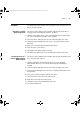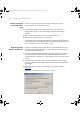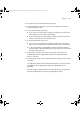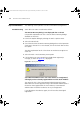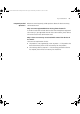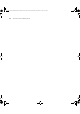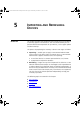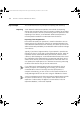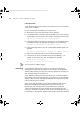User guide
82 CHAPTER 4: DEVICE ADMINISTRATION
Viewing Connected
Ports using Device
View
You have a Switch 3300 on your network and you wish to view
connected ports on it using Device View:
1 Find the appropriate Switch 3300 device in the 3Com Network
Administrator device list. This can be done using the Find dialog if
needed.
2 Select the device and right-click on it to launch the menu.
3 Select Device > Administration > Device View.
Device View will be launched and a graphical representation of the device
will be displayed. Connected ports have a connected link annotation over
them. If the port is ‘up’ it will be green in color.
Registering 3Com
Devices for Warranty
You have just bought several 3Com devices and installed them on your
network. You now want to register all these devices for warranty using
3Com Network Administrator.
1 Launch the Options dialog using Tools > Options and make sure that in
the General tab, the Show the Device Warranty dialog after a refresh
operation option is selected. If it is de-selected, click on the check box to
select it.
2 Re-import the network on which the new 3Com devices are installed.
This can be done by launching the right-click menu and selecting Refresh
Information.
3 When the refresh is complete, you will get a message as shown in
Figure 41
.
Figure 41 Registering Devices for Warranty - Example
3Com Network Administrator for HP OpenView.book Page 82 Wednesday, November 12, 2003 2:33 PM