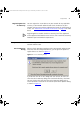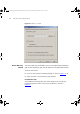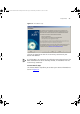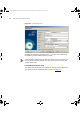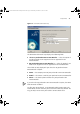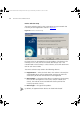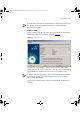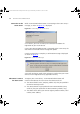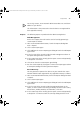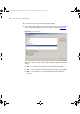User guide
Components 79
For security reasons, 3Com Network Administrator does not send the IP
address of your devices.
This information is then processed so that the devices are registered for
their applicable warranty.
Reports The following reports are produced when administering devices.
Web Management
Devices that support the web interface can be listed by generating a
custom report as follows:
1 From 3Com Network Administrator, launch the Reports dialog from
Tools > Reports.
2 Click Custom Report Types.
3 Click Add from the Custom Report Types dialog to launch the Add Report
Type wi zard .
4 In the first step of the wizard, include the Web management column in
the report to be generated. Click Next.
5 In the second step of the wizard, give the report a name and (optionally)
a description. Click Finish.
6 Click OK to close the Custom Report Types dialog.
7 Run the custom report by clicking on its name in the Report Types column
of the Reports dialog and clicking Generate Reports.
Device Warranty
You can generate a report on the devices on your network that 3Com
Network Administrator registered for any applicable warranty as follows:
1 From 3Com Network Administrator, launch the Reports dialog from Tools
> Reports.
2 Click Custom Report Types.
3 Click Add from the Custom Report Types dialog to launch the Add Report
Type wi zard .
4 In the first step of the wizard, include the Registered column in the
report, as well as columns that help you identify the device (for instance,
Device Name, Product Number, Serial Number). Click Next.
5 In the second step of the wizard, give the report a name and (optionally)
a description. Click Next to show the Summary dialog and click Finish.
3Com Network Administrator for HP OpenView.book Page 79 Wednesday, November 12, 2003 2:33 PM