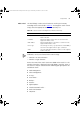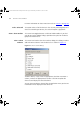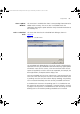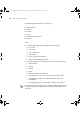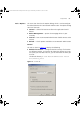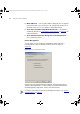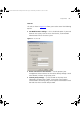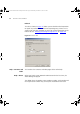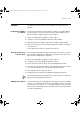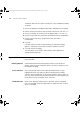User guide
Examples 59
Examples The following section contains useful examples on using the Device
Window.
Finding the IP address
of a Device
You have discovered that a particular MAC address is causing problems
on your network. You want to know the name and IP address of the
device causing the problem, given its MAC address:
1 Launch the Find dialog, using Edit > Find or CTRL+F.
2 Change the Search By combo box option to MAC Address.
3 Type the known MAC address into the MAC Address field provided.
4 Click Find. The device with the corresponding MAC address is displayed
in the results list.
The IP address of the device is listed in the results list.
Backing up Devices in
a certain VLAN
You are about to upgrade the agent software on the switches in VLAN 5
(your Accounts department VLAN). Before you do, you want to back up
their software configurations. To do this:
1 Launch the Find dialog, using Edit > Find or CTRL+F.
2 Change the Search By combo box option to VLAN.
3 Set the VLAN to search for (ID=5) Accounting Department VLAN.
4 Click Find. The devices matching the selected VLAN appear in the results
list. Select all of the devices in the list and right-click on them.
5 Select Backup from the right-click menu.
6 Complete all the wizard steps to upgrade the appropriate devices.
You could also perform this operation by selecting ‘VLAN 5’ in the device
group tree and selecting Device Backup.
Adding a New Device A new 3Com device has been added to your network with the IP address
192.168.1.1. The location of the device is in Building 1, Rack 4. The name
of the device is b1r4-192.168.1.1. The SNMP read community string has
been set to be netman2003r, the write SNMP community string has been
set to be netman2003w.
3Com Network Administrator for HP OpenView.book Page 59 Wednesday, November 12, 2003 2:33 PM