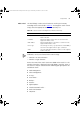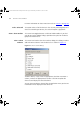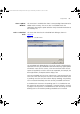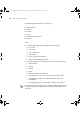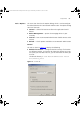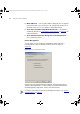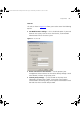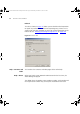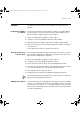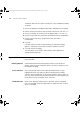User guide
52 CHAPTER 3: DEVICE WINDOW
For more information on these menu items refer to “Menus” on page 44.
Edit > Select All This option selects all of the devices in the currently selected group. For a
device list containing no devices, the Select All option is grayed out.
View > Show Toolbar This menu item toggles between a visible or hidden toolbar. If you find
you do not use the toolbar, hiding it provides more space for the device
group tree and device list.
View > Show
Columns
This menu item launches the Show Columns dialog. This dialog is used to
add and remove columns from the device list as shown in Figure 17
:
Figure 17 Show Columns Dialog
To add a column, simply check the appropriate check box. To remove a
column, uncheck the appropriate check box. Click OK to update the
device list and display the selected columns.
You can have no columns selected, but the application warns you that no
information will be displayed in the device list.
3Com Network Administrator for HP OpenView.book Page 52 Wednesday, November 12, 2003 2:33 PM