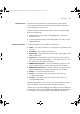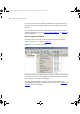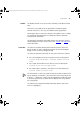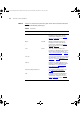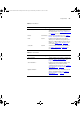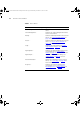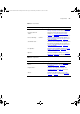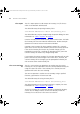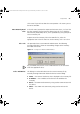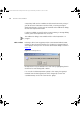User guide
Components 43
Toolbar The toolbar provides access to the most commonly used administration
tools.
Some items in the toolbar are not applicable to multiple or group
selection. When this is the case, the toolbar button is grayed out.
Hovering the mouse cursor over a button in the toolbar causes a 'tooltip'
for that button to be displayed. The tooltip describes the operation
associated with the button.
The operations provided by the toolbar buttons are equivalent to their
corresponding menu items. Please refer to the “
Menus” on page 44 for
more information.
Status Bar The status bar provides detailed information about items within the
device window, as well as providing a location for minimized progress
dialogs such as the Refresh Progress dialog.
The status bar provides information on the current selection as follows:
■ For a selected group in the Device Group Tree the text displayed is:
Selected Group <Group Name>. Contains <number selected>
items.
■ For a single selected device in the device list the text displayed is:
Selected device <Device Display Name>
■ For multiple device selection in the device list the text displayed is:
Selected <number selected> items.
This information is useful if you need to count the number of devices with
a given property. For example, if you need to know how many devices are
in VLAN 1 — 'Marketing', simply select the appropriate VLANs sub-group
in the device group tree. The status bar text displays how many devices
are in that group.
The status bar also provides detailed information about a menu item
when it is highlighted.
3Com Network Administrator for HP OpenView.book Page 43 Wednesday, November 12, 2003 2:33 PM