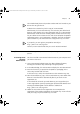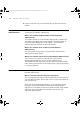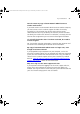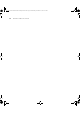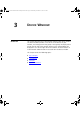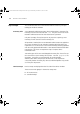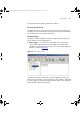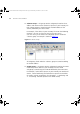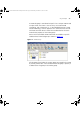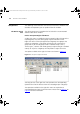User guide
Examples 31
The wizard already knows the product number and serial number so you
do not have to type them in.
To obtain the activation key for this copy of 3Com Network
Administrator, click Get Activation Key. This launches your default web
browser, which displays the 3Com registration web site. 3Com Network
Administrator sends the serial number, product number and license key
for you. Follow the instructions on the web site to complete the product
registration process. Once registration is complete, the web site displays
your activation key. You will also be sent a copy of this key via e-mail.
If you prefer, you can register your product manually at:
http://www.3com.com/register
However, 3Com recommends that you use the Activation Wizard.
Examples The following section provides an example of using the Activation
process.
Activating 3Com
Network
Administrator
You have installed 3Com Network Administrator on your computer and
you want to activate it.
1 Start 3Com Network Administrator. The About dialog will appear,
showing the number of days remaining in the grace period.
2 In the About dialog, click Activate Now to display the Activation Wizard.
3 Enter the license key (as printed on the product’s packaging) in the
License Key text box and click Next.
If the license key is valid, the wizard moves to the Activation Key step.
4 From the Activation Key step, click Get Activation Key. Your default web
browser is launched which automatically directs you to the 3Com
registration site.
If the wizard fails to launch your web browser, you can go directly to
3Com’s registration system by opening your preferred web browser and
entering the following URL into the browser’s address bar:
http://www.3com.com/register
5 Follow the instructions on the registration site to complete the
registration of the product and obtain the activation key. 3Com will also
send you a copy of your activation key via e-mail.
3Com Network Administrator for HP OpenView.book Page 31 Wednesday, November 12, 2003 2:33 PM