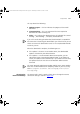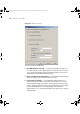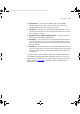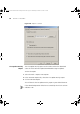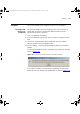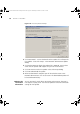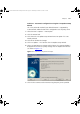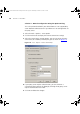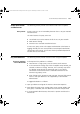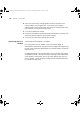User guide
Components 231
This step details the following:
■ Update Progress — this bar indicates the progress of the overall
download.
■ Time Remaining — this is an estimate of the time required to
download all of the remaining files.
■ Tabl e — this indicates the download status of individual files (one of:
Pending..., Downloading..., Complete, Download Error)
If you click Cancel during the download, the download is suspended. If
the connection is lost during the download or you clicked Cancel you can
choose to resume the download or cancel it. The completed downloads
remain on your PC.
When the download is complete, the following occurs:
■ If the update is the Latest 3Com Product News, the downloaded
update is launched in your default browser.
■ If the update is a 3Com Network Administrator update, you are
required to restart 3Com Network Administrator. If you choose to
restart, the update installs automatically. If you choose to restart later,
the update installs the next time 3Com Network Administrator is
launched.
The 3Com Network Administrator update and the Latest 3Com Product
News files are downloaded to the temporary folder on your PC (usually
either
C:\Temp or C:\Documents and Settings\My Profile\Local
Settings\Temp
).
Changing the
Download Settings
The Internet tab in Tools > Options allows you to change the Internet
connection settings as shown in Figure 107.
3Com Network Administrator for HP OpenView.book Page 231 Wednesday, November 12, 2003 2:33 PM