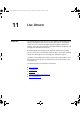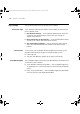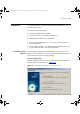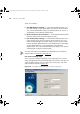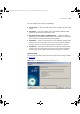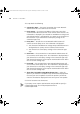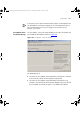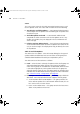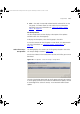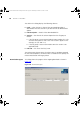User guide
226 CHAPTER 11: LIVE UPDATE
This step details the following:
■ Connection Type — the type of connection that 3Com Network
Administrator will use to connect to the Internet.
■ Proxy Server — the name or IP address of the proxy server that
3Com Network Administrator will use to connect to the Internet. This
information is displayed if you selected Use Web browser settings and
your default browser is configured to use a proxy server to connect to
the Internet or if you selected Use custom proxy settings in the
Connection Type step.
■ Proxy Port — the port that 3Com Network Administrator will
connect to on the proxy server. This information is displayed if:
■ You selected Use Web browser settings and your default browser is
configured to use a proxy server to connect to the Internet.
■ You selected Use custom proxy settings in the Connection Type
step.
■ Username — the username that 3Com Network Administrator will
use to connect to the proxy server. This information is displayed only if
you selected Use custom proxy settings in the Connection Type step
and selected the My proxy server requires authentication check box in
the Use Custom Settings step.
■ Password — the password that 3Com Network Administrator will
use to connect to the proxy server. This information is displayed only if
you selected Use custom proxy settings in the Connection Type step
and selected the My proxy server requires authentication check box in
the Use Custom Settings step.
■ Show the Live Update Setup Wizard next time — select this
option if you want the Live Update Setup Wizard to be displayed the
next time you run Live Update. De-select this option if you do not
want this wizard to be displayed the next time you run Live Update.
Click Finish to connect to the Internet.
If your proxy server requires authentication and you did not specify a
username/password, you will be prompted to enter a
username/password.
3Com Network Administrator for HP OpenView.book Page 226 Wednesday, November 12, 2003 2:33 PM