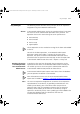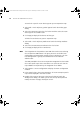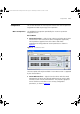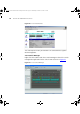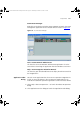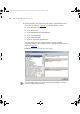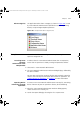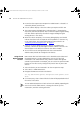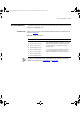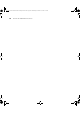User guide
218 CHAPTER 10: HP OPENVIEW INTEGRATION
3 Ensure that the Import From HP OpenView radio button is selected (it is
selected by default) and click OK.
4 A list of subnets displays. Select the subnet you require and click OK.
5 The Import Progress dialog displays indicating that it is importing the
devices on your selected subnet. After a while the Import Progress dialog
will close and be replaced by the Refresh Progress dialog listing the
existing devices in the subnet.
6 When the refresh completes, the Summary dialog displays and should
indicate that there were no import or refresh problems. If there are any,
try to resolve them. For further information on how to do this see
“
Importing and Refreshing Devices” on page 87.
7 Close the Summary dialog and the new devices are added to the
inventory. Confirm this by selecting the relevant subnet in the tree. The
devices appear in the device list shown in the device window.
8 You can now use the configuration tools that 3Com Network
Administrator provides to manage the new devices.
Using the HP
OpenView MIB
browser
MIBs contain low-level information such as detailed statistical data and
the RMON counters. Using a MIB browser to access this low-level
information is for advanced users only, however it does allow greater
control of your network. For example, you can use the HP OpenView MIB
browser to view the security settings on all ports of one of your 3Com
devices.
1 Select the device you are interested in on the HP OpenView map.
2 Select Tools > SNMP MIB Browser.
3 Navigate the MIB tree and select the branch:
iso.org.dod.internet.private.enterprises.a3Com.generic.secur
ePort
4 Click Start Query. After a short while the list box will be populated with all
the entries in this table.
You can obtain descriptions of each column in the table by expanding the
tree to show all the table columns, selecting the column you are
interested in, and then selecting Describe.
3Com Network Administrator for HP OpenView.book Page 218 Wednesday, November 12, 2003 2:33 PM