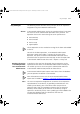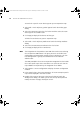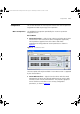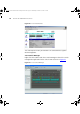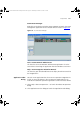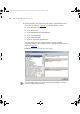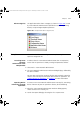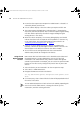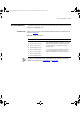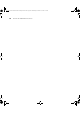User guide
212 CHAPTER 10: HP OPENVIEW INTEGRATION
To search for a specific 3Com device type on your HP OpenView map:
1 Select Edit > Find > Object By Symbol Type to launch the Find By Type
dialog.
2 Select the Connector type in the first list box and then select the 3Com
device type in the second list box.
3 Click Apply to display all the devices of that type.
To find all 3Com devices on your HP OpenView map:
1 Select Edit > Find > Object By Attribute to launch the Find By Attribute
dialog.
2 Select the is3ComConnector attribute in the first list box.
3 Click Apply to display all the 3Com devices.
MIBs The Integration Kit also provides 3Com MIBs that can be accessed using
the HP OpenView MIB browser. This gives you access to the low level
configuration and information settings of your 3Com devices. This low
level configuration is typically not available from 3Com Network
Administrator.
The MIBs provided in the 3Com HP OpenView Integration kit also include
the 3Com-specific traps that 3Com devices can send. You can view the
traps added to HP OpenView by the integration kit as follows:
1 Select Options > Event Configuration to display the Event Configuration
window.
2 In the upper list box, select 3Com Enterprise. All 3Com enterprise-specific
traps will be displayed in the lower list box.
3 Double-click on one of the traps in the lower list box to launch the
Modify Events dialog. This allows you to view the trap description and
modify the event message, should you so wish.
3Com Network Administrator for HP OpenView.book Page 212 Wednesday, November 12, 2003 2:33 PM