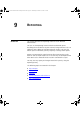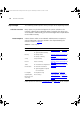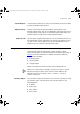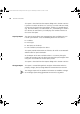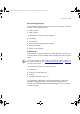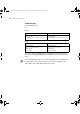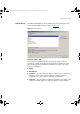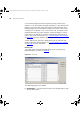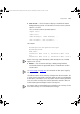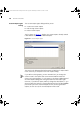User guide
Components 199
■ Save as CSV — click this button to display a standard file chooser
dialog prompting you for a file location to save the current selected
report in CSV form.
The CSV format used for exported reports is:
<Report title>
<Table title>
<Table Heading 1>, <Table Heading2>, ...
<Row 1 Column 1>, <Row 1 Column 2>, ...
<Row 2 Column 1>, <Row 2 Column 2>, ...
For example:
Misconfiguration and Optimizations Report
Misconfigured Link
End1, End 2
Switch1100-1 (Unit 1 Port 1), Switch1100-2 (Unit 1 Port
2)s
Switch3300-1 (Unit 2 Port 1), Switch3300-2 (Unit 1 Port 5)
Blocks of text (e.g. report description, table descriptions etc.) will not
appear in the CSV file.
■ Delete — click this button to display a dialog asking for delete
confirmation before the generated report is removed from the disk
and this table.
See “
Disk Usage” on page 207 for information on disk space usage by
the Reports feature.
The table of reports can be sorted by clicking on the column headers. This
is useful when trying to find a particular report to view or to aid deletion
of old reports, for example. It lists any reports that have been generated
since the current inventory file has been opened or created. It does not
include reports generated against other inventory files.
Any reports that are created against an untitled or new inventory file are
lost if that inventory file is not saved before closing it.
3Com Network Administrator for HP OpenView.book Page 199 Wednesday, November 12, 2003 2:33 PM