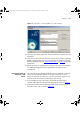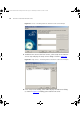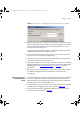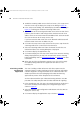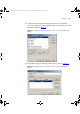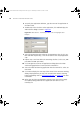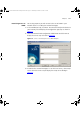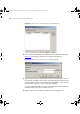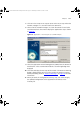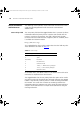User guide
Examples 179
7 Click OK in the Setup Servers step to return to the Servers step where the
network managers’ PCs are now listed in the Normal list.
8 Select all of the network managers’ PCs from the Normal list and select
Set Prioritized, then select Next to display the Applications step as shown
in Figure 88
.
Figure 88 Applications - Restricting Access to SNMP Example
9 Select the application Network Management (SNMP) from the Normal or
Prioritized list. Select Set Blocked and dismiss the warning dialog that is
displayed.
10 Click Next to display the next step of the wizard. If the Resource Warning
dialog is displayed then you may wish to resolve the resource warning
before proceeding. Refer to “
Resource Warnings” on page 184 for more
information.
11 When you reach the Configuration Summary step, click Finish to apply
the updated configuration to the supported 3Com devices in the
inventory file.
3Com Network Administrator for HP OpenView.book Page 179 Wednesday, November 12, 2003 2:33 PM