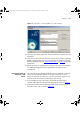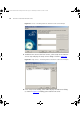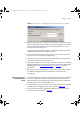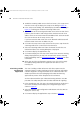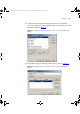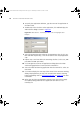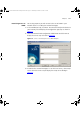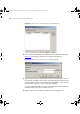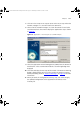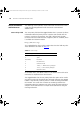User guide
174 CHAPTER 8: PRIORITIZING NETWORK TRAFFIC
3 To add the streaming audio server to the list of servers, click Setup Servers
from the Servers step to display the Setup Servers dialog in Figure 80
.
4 In the Setup Servers dialog, click Add to display the Add Server dialog in
Figure 81
, enabling you to add the streaming audio server.
5 Type the name of the streaming audio video server (or the function that it
performs) into the Name: field and type either the DNS name or the IP
address of the server into the DNS name/IP address field. Select OK to add
the server and return to the Setup Servers step.
If you have entered a DNS name then 3Com Network Administrator will
resolve the DNS name to an IP address for you.
6 Click OK in the Setup Servers step to return to the Servers step where the
streaming audio server is now listed in the Normal list.
7 Select the streaming audio server from the Normal list and select Set
Blocked and dismiss the warning dialog that is displayed.
8 Click Next to display the Applications step.
9 Click Next to display the next step of the wizard. If the Resource Warning
dialog is displayed then you may wish to resolve the resource warning
before proceeding. Refer to “
Resource Warnings” on page 184 for more
information.
10 When you reach the Configuration Summary step, click Finish to apply
the updated configuration to the supported 3Com devices in the
inventory file.
Prioritizing a Video
Conferencing
Application
The CEO is holding a video conference with direct reports over the
corporate intranet. Previous conferences like this have been affected by
network congestion causing intermittent loss of video and audio. You
decide to prioritize the traffic belonging to the video conferencing
application to prevent similar disruption to this conference.
You have determined that your video conferencing software uses UDP
port 2001 for audio, UPD port 2002 for video and 2003 for signaling.
1 In the Introduction step, click Next. The wizard will analyze the devices in
the current inventory file and display the Configuration Type step as
shown in Figure 77
.
2 Select the Network-wide configuration radio button and select Next to
display the Servers step.
3 Click Next to display the Applications step as shown in Figure 78
.
3Com Network Administrator for HP OpenView.book Page 174 Wednesday, November 12, 2003 2:33 PM