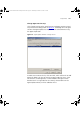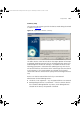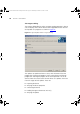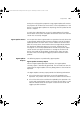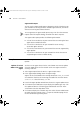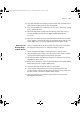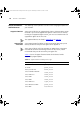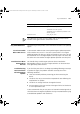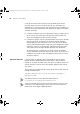User guide
150 CHAPTER 7: AGENT UPDATE
Once you are certain that the device is not responding you should
physically inspect the device to ensure that all units or modules are
operational. It can take several minutes for all of the units or modules in a
device to return to an operational state following an update of the agent
software. Therefore:
■ If the device appears to be in an operational state, try to log in to the
device using a connection to the console port and check that the
device has appropriate network interface settings.
■ If the device appears to be in a non-operational state, then it could be
that the transfer of the agent file to the device during the Agent
Update operation was interrupted. In this case, most 3Com devices
will try to download the agent image from your management station
indefinitely. However, 3Com Network Administrator will not accept
TFTP requests once the Agent Update operation has completed.
To recover from this situation you can either use the serial update
utility as detailed in the release notes for your device or you can run a
standalone TFTP server on your management station that will service
the device requests.
Repeated Timeouts If your attempts to upgrade a device repeatedly fail and the Agent
Update Summary report indicates that the failure is due to a device
timeout or ‘TFTP not reachable’ error, then you may need to increase the
timeout and retry values for the 3Com Network Administrator internal
TFTP server.
You can alter the timeout and retry values for the internal TFTP server by
editing the following file:
<INSTALL LOCATION>\ext\com\coms\wsd\tnsext\agentupdate\
AUProperties.XML
The default location of 3Com Network Administrator is:
C:\Program Files\3Com\Network Administrator
3Com recommends that you alter the timeout and retry values in small
increments, since large changes to these values can result in adverse
performance of the Agent Update operation.
3Com Network Administrator for HP OpenView.book Page 150 Wednesday, November 12, 2003 2:33 PM