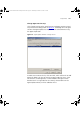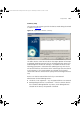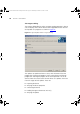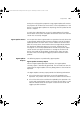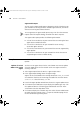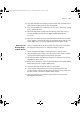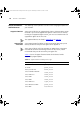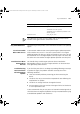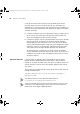User guide
Examples 147
6 Click Next to display the Summary step and check that the details are all
correct before clicking Finish to start the operation.
7 View the scheduled tasks list to ensure the new task is present by clicking
Tools > Scheduled Tasks.
8 Leave the application running and next morning, check that there is a
Summary dialog indicating that the Agent Update operation was
successful.
9 Leave the View report check box checked and click OK to view the report.
Once it appears, check that all entries in the report indicate that all of the
Switch 4400s were successfully upgraded to the new agent version.
Detecting and
Downgrading a
Problem Device
There is a problem device on the network. You want to see if anything
has changed recently and, if so, undo the changes. To do this:
1 Launch the Reports dialog by selecting the Tools > Reports menu.
2 From the Report Types list box, select the Device History report and then
click Generate Report to generate and launch the report.
3 You read the report and notice that the device in question was recently
upgraded to a beta version.
4 Return to the application, select the device and launch the Agent Update
Wizard from the Tools > Agent Update menu.
5 Click Next to accept the default choices in the wizard.
6 Check that the selected device is in the list by default and that the
Current version is the beta version seen in the Device History report and
the New version is the latest available release version.
7 Click Next to display the Summary step and click Finish to start the
downgrade of the device.
3Com Network Administrator for HP OpenView.book Page 147 Wednesday, November 12, 2003 2:33 PM