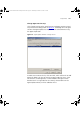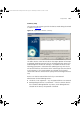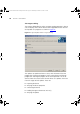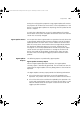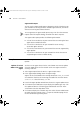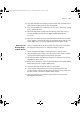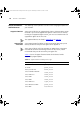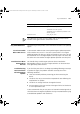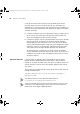User guide
146 CHAPTER 7: AGENT UPDATE
Agent Audit Report
You can use the Agent Audit report to determine which of the devices on
your network are running the latest available agent software, and which
devices are running out-of-date software.
You can generate an Agent Audit report at any time from the Generate
Reports tab of the Reports dialog, launched from Tools > Reports.
The Agent Audit report provides the following information:
■ A list of the 3Com devices on your network that are running the latest
agent release available for them.
■ A list of the 3Com devices on your network that are running
up-to-date agent software.
■ A list of the 3Com devices on your network that are not supported by
Agent Update.
■ A list of the 3Com devices on your network for which there are no
supported agent versions available locally.
Examples The following section details some useful examples of how to use Agent
Update.
Update all Switch
4400’s with a New
Agent
You have a new agent release for the Switch 4400. You want to update
all Switch 4400 devices on the network to the new agent version this
evening. To do this:
1 Select Agent Import from the Device > Agent Import menu.
2 In the Agent Import dialog, locate the agent image.
Agents for the Switch 4400 fit the naming convention
s3mXX_YY.bin and
are sometimes found as self-extracting executable files with the format
s3mXX.YY.exe. Select the binary .bin file.
3 Launch the Agent Update Wizard from the Device > Agent Update menu.
4 Click Next on the Introduction step to display the Update Type step. Click
the Update all devices of following type radio button and click 3Com
Switch 4400 from the drop-down menu.
5 Click Next to display the Schedule step, then select the Later radio button
to enable the time selection. Enter 11.00pm to avoid disrupting the use
of the network during working hours.
3Com Network Administrator for HP OpenView.book Page 146 Wednesday, November 12, 2003 2:33 PM