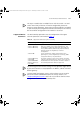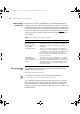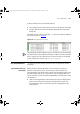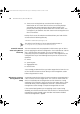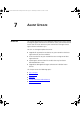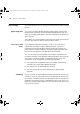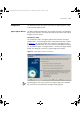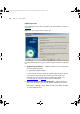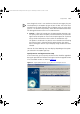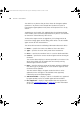User guide
140 CHAPTER 7: AGENT UPDATE
The table lists any devices that you have chosen for the Agent Update
operation. If any devices were selected from the device list prior to
launching the Agent Update wizard, these will be present in this list by
default.
To add devices to the table, click Add to display the Find Device dialog
which enables you to search the application for any device. Click Remove
to remove the selected device(s) from the list.
To select other agent versions to upgrade to, click Change Version to
launch the Change Agent Version dialog, which offers a list of available
agent versions for the selected device.
The device table contains the following information about each device:
■ Name — specifies the name or IP address of the 3Com device.
■ Type — specifies the 3Com family name of the listed device.
■ Units — specifies the number of units in a stack or distributed fabric.
■ Current — specifies the current version of agent software running on
the device.
The Current column displays a comma-separated list of versions if the
device has multiple units or modules that are currently running
different agent software versions.
■ New — specifies the latest version of the agent software available for
that device type. If you proceed, this is the version of agent to which
the device will be updated.
The New column displays the agent version the device is to be
updated to unless the agent is not available or not supported,
indicated by one of the following labels:
■ SW Not Available — displays if a device is selected that is supported
by Agent Update, but has no suitable agent software available.
■ Not Supported — displays if Agent Update does not support the
device. See “
Supported Devices” on page 148 for more information
on devices that are supported by Agent Update.
3Com Network Administrator for HP OpenView.book Page 140 Wednesday, November 12, 2003 2:33 PM