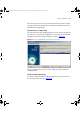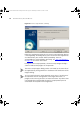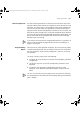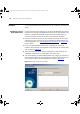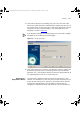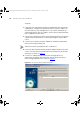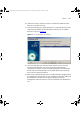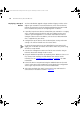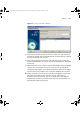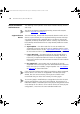User guide
128 CHAPTER 6: BACKUP, RESTORE AND SETUP
Deploying a Group of
Devices
You have decided to upgrade a large number of legacy switches at the
edge of your network to Fast Ethernet devices. All of the new devices
require the same port security and VLAN configuration and you would
like to automate the process of configuring them. To do this:
1 If possible, keep the new devices isolated from your network in a ‘staging
area’. Configure each of the devices with an IP address on the same
subnet as your management PC. For further information on how to
configure a device with an IP address, refer to the user documentation
that is supplied with your device.
2 Configure one of the devices with the desired port security and VLAN
settings. This will be referred to as the source device.
By giving the source device an easily identifiable system name at this
stage, you will be able to find the source device more easily when using
the Device Setup Wizard.
3 Connect the management station to all of the new switches using an
Ethernet connection through a hub or switch.
4 Using the Add Device option or by importing the IP addresses from a CSV
file, create a new inventory file and add the new switches to the
inventory file. See “
Importing from CSV Files” in Chapter 5 for more
information.
5 Launch the Device Setup Wizard using the toolbar button on the main
screen. Select Next at the Introduction step to display the Configuration
Source Type step and select the Live Device radio button.
6 Select Next to display the Specify Source Device step and locate the
source device in the table as shown in Figure 63
:
3Com Network Administrator for HP OpenView.book Page 128 Wednesday, November 12, 2003 2:33 PM