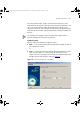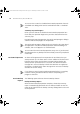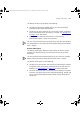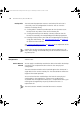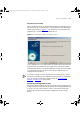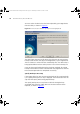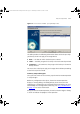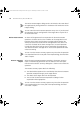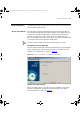User guide
114 CHAPTER 6: BACKUP, RESTORE AND SETUP
Backup Files The Device Backup operation creates a new backup file each time it
successfully saves the configuration of a device. You can view the
contents of a backup file by:
■ Clicking Label in the Backup Audit report to view the most recent
backup file for any device in the current inventory file.
■ Clicking View Backup in the Backup Summary report to view the
backup file created by the corresponding Device Backup operation.
■ Locating a backup file on your hard disk and opening the file directly
using your web browser. See “
Managing Backup Files” on page 132
for details on how to do this.
See “
Understanding Backup Files” on page 132 for an explanation of the
contents of your backup files.
Backup files are best viewed using Microsoft Internet Explorer 5.0 (or
later). 3Com strongly recommends that you do not edit the contents of
any backup files.
Restore
Components
This section describes how to use the Restore feature of 3Com Network
Administrator.
Device Restore
Wizard
You can apply a saved backup to either the device from which the backup
was taken or to a replacement device that has the same physical
configuration.
The Device Restore Wizard must be launched against the selection of a
single device in the current inventory file. The selected device will be the
target of the Restore operation.
You can select from the saved backups that have the same physical
configuration as the target device. If there are no saved backups
associated with the target device because it is a replacement device, you
will be given the opportunity to specify the device that this is a
replacement for.
The Device Restore Wizard is launched from Device > Restore.
3Com Network Administrator for HP OpenView.book Page 114 Wednesday, November 12, 2003 2:33 PM