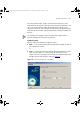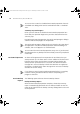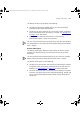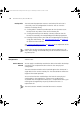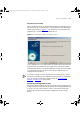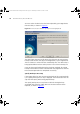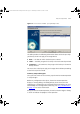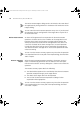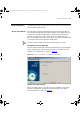User guide
112 CHAPTER 6: BACKUP, RESTORE AND SETUP
You can review or cancel a scheduled Device Backup operation from the
Scheduled Tasks dialog which can be launched from Tools > Scheduled
Tasks.
Summary Step and Progress
Unless you have chosen to schedule the Device Backup operation for a
future date, the operation begins once you have selected Finish on the
Summary step.
During the Device Backup operation, the Device Backup Progress dialog is
shown to indicate the progress of the operation.
The Device Backup Progress dialog can be ‘minimized’ to the status bar of
the application. If the Device Backup operation started according to a
schedule, then it will appear in its minimized state.
You can cancel the Device Backup operation at any time. If you do cancel
the operation then any backups that have already successfully completed
will be kept.
Device Backup Events An alarm will be generated in HP OpenView for each device that you
attempt to back up. The alarm source is the IP address of the device and
both the alarm severity and the alarm message indicate whether the
attempt to back up the device was successful. The detail of the alarm
message for a successful backup includes the label that was applied to
the backup. The detail of the alarm message for an unsuccessful backup
describes what went wrong.
If you choose to cancel a Device Backup operation before it is complete,
no alarms will be generated for devices that are still pending or in
progress at that time.
Device Backup
Reports
The following reports relate to the Device Backup feature:
Backup Summary Report
When the Device Backup operation completes, the Backup Summary
report is automatically generated. You can choose whether to view the
report or not from the Device Backup Summary dialog shown at the end
of the operation.
3Com Network Administrator for HP OpenView.book Page 112 Wednesday, November 12, 2003 2:33 PM